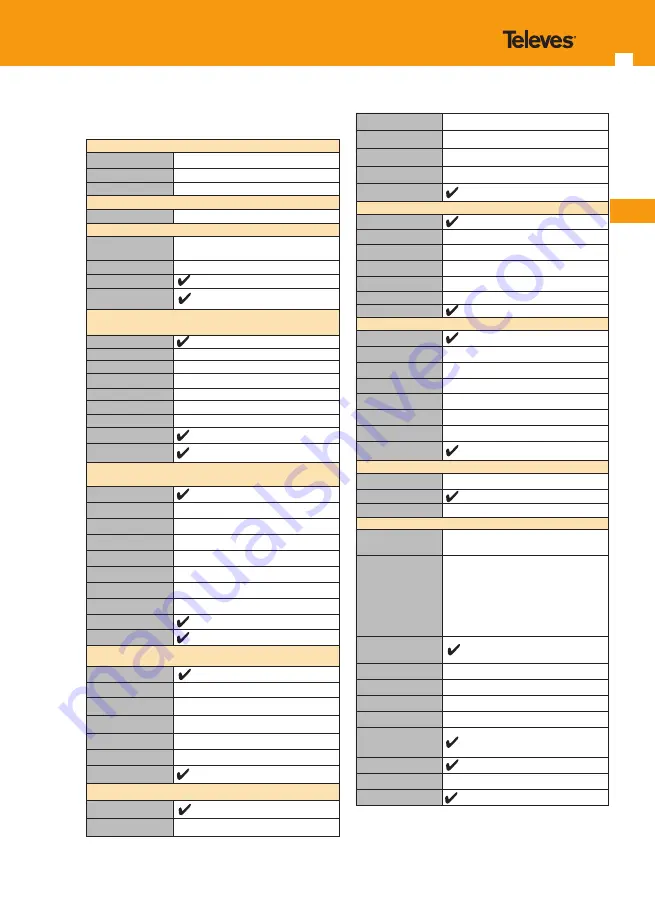
EN
7
6
Technical Specifications
Frequency
Range
50 - 880 MHz and 950 - 2200 MHz
Resolution
125 kHz
Tuning
Frequency or channel
Input
Impedance
75Ω F-type connector
Spectrum Analyzer
Span
5, 10, 20, 50, 100, 200, 500 and Full span
Scale
5 and 10 dB/div
Hold mode
Auto and manual
reference level
Digital Measurements DVB-T (ref.593501, 593502,
593504 and opc.593231)
MPEG image
Modulations
CFDM (QPSK, 16QAM, 64QAM)
Power
45-110dBuV (25-120dBuV opt.593235)
CBER
9.9E-2 - 1.0E-6
VBER
1.0E-3 - 1.0E-8
MER
Up to 35dB
C/N
Up to 40dB
Echoes
Constellation
Digital Measurements DVB-T2 (ref.593502, 593504 and
opc.593232)
MPEG image
Modulations
COFDM (QPSK, 16QAM, 64QAM and 256QAM)
Power
45-110dBuV (25-120dBuV opt.593235)
LDPCBER
9.9E-2 - 1.0E-6
BCHBER
1.0E-3 - 1.0E-8
Link Margin
Up to 30dB
MER
Up to 35dB
C/N
Up to 40dB
Echoes
Constellation
Digital Measurements DVB-C (ref.593303, 593304 and
opc.593233)
MPEG image
Modulations
16QAM, 32QAM, 64QAM, 128QAM and 256QAM
Power
45-110dBuV (25-120dBuV opt.593235)
CBER
1.2E-2 - 1.0E-8
MER
Up to 38dB
C/N
Up to 40dB
Constellation
Digital Measurements QAM-B [ITU J.83-B] (ref.593360)
MPEG image
Modulations
64QAM and 256QAM
Power
45-110dBuV (25-120dBuV opt.593235)
Pre-BER y Post-BER
1.0E-3 - 1.0E-8
MER
Up to 38dB
C/N
Up to 40dB
Constellation
Digital Measurements (DVB-S)
MPEG image
Power
45-110dBuV (25-120dBuV opt.593235)
CBER
9.9E-2 - 1.0E-6
VBER
1.0E-4 - 1.0E-8
MER
Up to 20dB
C/N
Up to 20dB
Constellation
Digital Measurements (DVB-S2)
MPEG image
Modulations
QPSK, 8PSK
Power
45-110dBuV (25-120dBuV opt.593235)
Link Margin
Up to 10dB
MER
Up to 20dB
LDPCBER
9.9E-2 - 1.0E-6
BCHBER
9.9E-2 - 1.0E-8
Constellation
Analog Measurements
Level
25 - 125dBuV
V/A
C/N
Up to 45dB
Features
Terrestrial channel
plans
CCIR, CCIR + LTE, OIRT, KBW, FCC, DAB, SIM
Satellite channel
plans
68E INTEL C, 68E INTEL, 42E TURK, 39E HELLAS,
33E EUTEL, 28E EUTEL, 28E ASTRA, 26E BADR,
25E EUTEL, 23E ASTRA, 21E EUTEL, 19E ASTRA,
16E EUTEL, 13E HOTB, 10E EUTEL C, 10 EUTEL,
9E EUTEL, 7E EUTEL, 4E ASTRA, 1W THOR5, 1W
THOR6, 5W EUTELC, 5W EUTEL, 7W NILE, 30W
HISPA, 48W AMZC, 48W AMAZ, SIM.
User channel plans
Units
dBuV, dBmV, dBm
Preamp powering
13, 18, 24Vdc (max. current 475, 370, 140mA)
LNB powering
13, 18Vdc (max. current 475, 370mA)
LNB tone
22KHz
SCR (EN 50494) | dCSS
(EN 50607)
| Opt.593234
DiSEqC
Wi-Fi Analyser
Opt. 593250
Video Camera
Specifications are subject to change without notice.








































