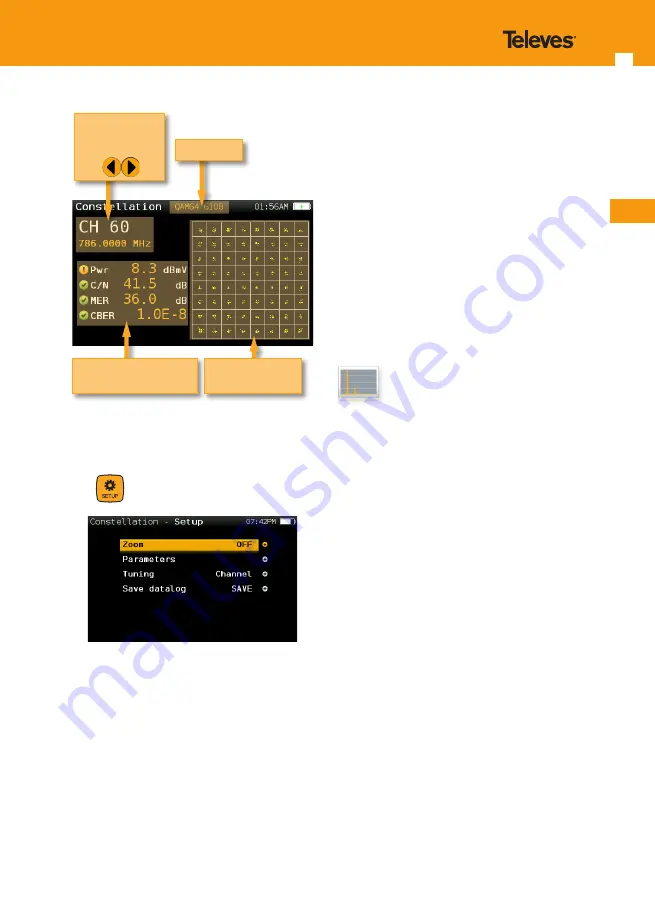
EN
17
16
Modulation
List of measurements
with pass/fail indicators
Constellation
diagram
Selected channel
Change using
7.2. Setup
Press
to change Constellation options.
-
Band
: Terr, Sat
- Powering:
Select the powering of the LNB if
needed.
- DiSEqC:
Select the SAT of the DiSEqC
command.
-
SCR (only satellite band)
: Selects the SCR
parameters (multiswitch, standard and slots)
When a slot is enabled (for example slot 3,
freq. 1210MHz), the meter will tune into the
slof frequency (1210MHz) and will set the slot
with the meter parameters: frequency, band
(powering), and DiSEqC. In addition, a SCR
icon will be shown in the bar at the top (SCR3)
to indicate thar the slot is enabled.
While the slot is enabled, all the setting
changes of the meter, will be applied to the
currently slot (SCR3).
-
Zoom
: OFF, 1
st
, 2
nd
, 3
rd
, 4
th
.
Select a quadrant of the constellation to be
represented for more detailed view. Select
Zoom OFF for the full constellation.
-
Tuning
: Channel, Frequency
-
Save datalog
: Saves the current scan
measurements. You can see the datalogs
using the remote control application.
8. Echoes
It is important to check that no echoes can cause
problems in the reception of DVB-T and DVB-T2
signals.
This feature you allows to visualize the echoes
of the received signal, helping the installer to
minimize them as much as possible for optimal
signal reception.
In addition to the echoes graph, this function
shows the channel power and MER measurements,
as well as the FFT mode, the guard interval, and the
Cell ID.
8.1. Main window
Below is a capture of a Ecos window with a brief
explanation of its features:
















































