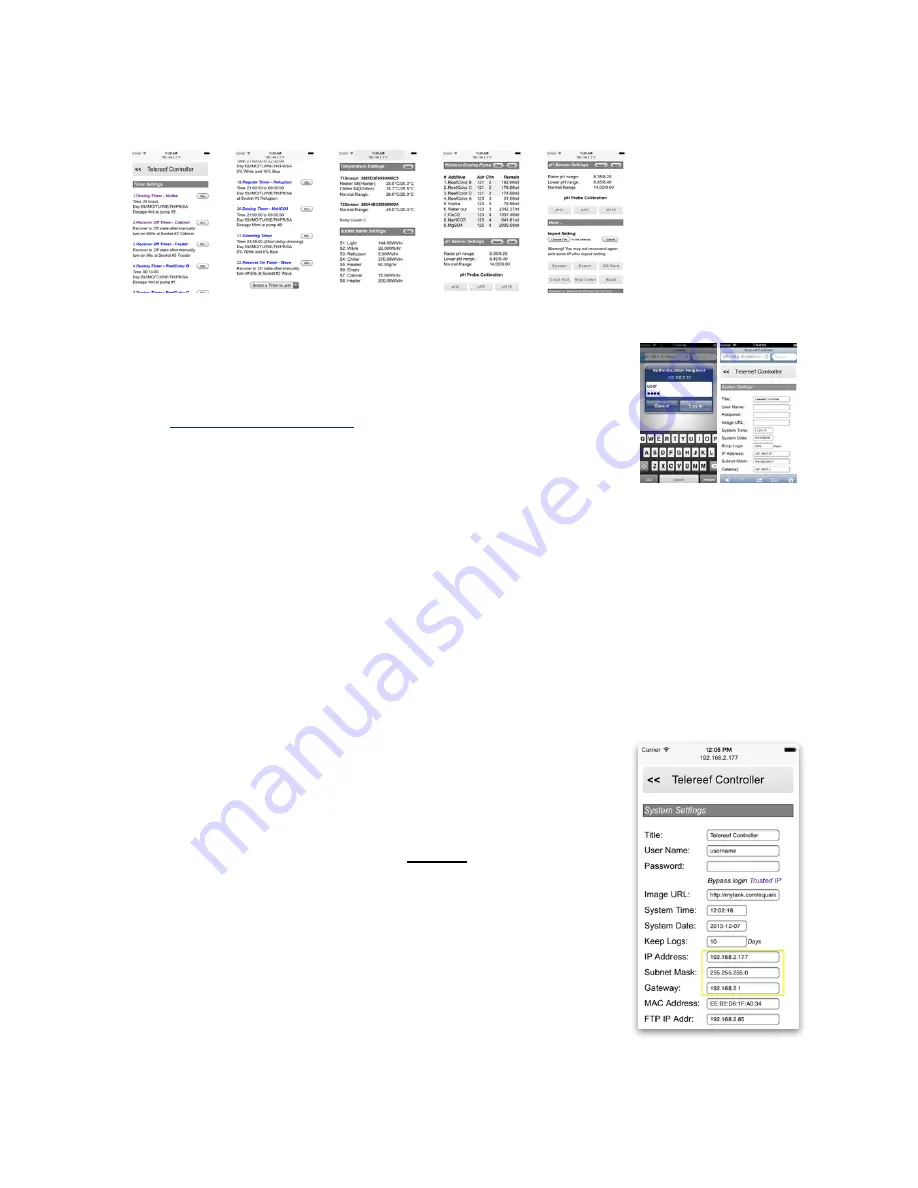
Telereef Controller - User Manual V.140313
!
Push Setup button at the bottom of Home page will move to Setup page. In Setup page
you can set up timers, define socket name, pair wireless dosing pump, set up system
preference, etc.
!
!
!
Follow the below steps to connect to Telereef Web Interface
!
1. Use Smart Phone’s or Desktop computer’s Internet browser to
browse the IP address with port 8085. For above example, if
the IP address is 192.168.2.12, input
http://192.168.2.12:8085
to the browser's address bar.
2. User Name & Password screen will display, input default user
name “user" and default password “user" (without quotes).
3. Scroll down to bottom of the Home page, push Setup button.
On the Setup page, scroll down to the end and push System button.
4. In the System page there are many things can be set, first thing we need to set is
System Date and Time. The System Date and Time fields are automatically filled
with your Smart Phone’s or Desktop computer’s date and time, simply push Save
button and the current date and time will be updated.
!
• Setup an internal fixed IP address and new password
!
From the previous step, the IP address obtained from the router is a dynamic IP address,
which means that it may be changed or occupied by other computer from time to time,
there will be a chance you may be unable to connect to Telereef Controller with the same
IP address later, so it is better to use a fixed IP address instead.
!
1. Check the DHCP range of the router, DHCP range means a
range of IP address that the router assigns automatically; for
example 192.168.0.2 to 192.168.0.50. Usually the DHCP
range can be found inside router’s setup panel. Please refer to
the router user manual for details.
2. Choose an IP address which is
outside
the DHCP range, for
example 192.168.0.101
3. Go to System Settings page, change the field “IP address”
with the chosen IP Address on step #2, change “Subnet Mask”
if necessary, default is 255.255.255.0, change the “Gateway”
to router’s LAN IP address if it is not correct.
4. Change the “User Name” to the login name you preferred and
change the “Password” to a new password.
5. Push “Save” button to save the settings.
!
If you forgot the password or a wrong IP address has been used then you may not able
to connect to Telereef Controller any more, the only way to fix it is perform a system reset
5




















