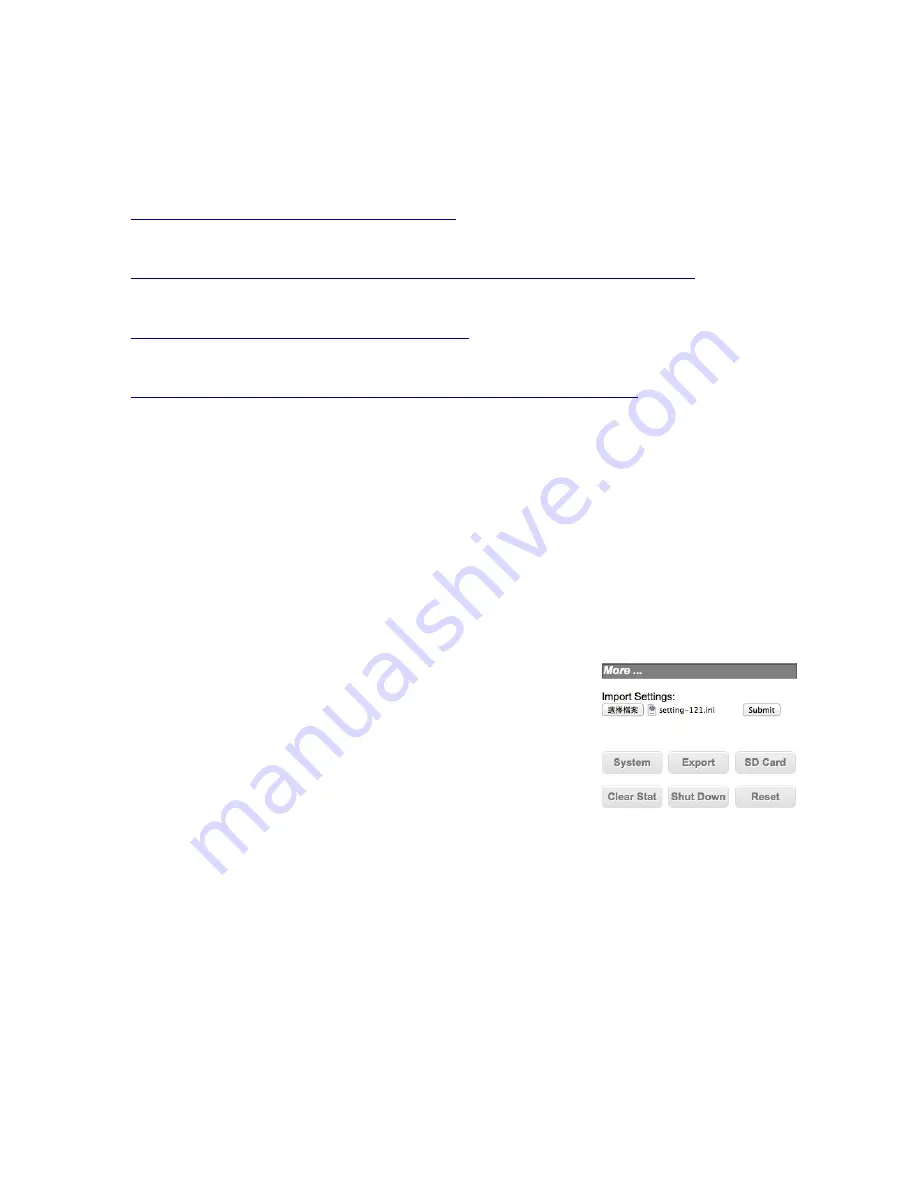
Telereef Controller - User Manual V.140313
!
a shorter beep length (eg. 50ms) or disable individual alert though the above function's
settings page. Alert can also be send to Smart Phone as Push Notification. Telereef
Controller compatible Prowl notification service for iOS Devices and NMA for Android
Devices.
!
!
To setup Push Notification for iOS Devices, please obtain a Prowl API Key at
!
https://www.prowlapp.com/api_settings.php
!
and input the API Key to API Key field inside System Settings page.
!
Install Prowl App from AppStore
!
https://itunes.apple.com/hk/app/prowl-growl-client/id320876271?l=zh&mt=8
!
!
To setup Push Notification for Android Devices, please obtain a NMA API Key at
!
https://www.notifymyandroid.com/account.jsp
!
and input the API Key to API Key field inside System Settings page.
!
Install Notify My Android from Google Play
!
https://market.android.com/details?id=com.usk.app.notifymyandroid
!
!
To test the Push notification, turn off Telereef Controller and turn on again, you will a
push notification on your Smart Phone.
!
!
!
• Settings Export/Import and Micro SD Memory
!
!
Telereef Controller pre installed a 2GB Micro SD memory card (located on Ethernet
Shield) used to store system settings, logs, and devices current usage information. When
power on, Telereef Controller reads system settings and timer schedules from the Micro
SD card (setting.ini) as well as current usage information included socket time usage and
Wireless Dosing Pump dosage (socket.log).
!
!
To prevent data loss, we suggest to backup the system
configuration file (setting.ini) by export from Telereef
Controller to a desktop computer when you have made any
change to the system. If the system settings are lost, you
can restore all settings by import the system configuration
file back to Telereef Controller from desktop computer.
!
!
To make backup, use a desktop computer login to Telereef
Web Interface and go to Setup page, scroll down to “More”
section near the bottom of Setup page and push Export button, the system configuration
file (setting.ini) will be saved on your desktop computer.
!
!
If you made some mistakes on system configuration or the system configuration file is
damaged, you can simply import the saved system configuration file (setting.ini) back to
Telereef Controller. Login to Telereef Web Interface from desktop computer and go to
Setup page, scroll to “More” section near the bottom of Setup page, at Import Settings
push Browse button to locate the saved system configuration file (setting.ini), then push
Save button upload to Telereef Controller. After upload completed, Telereef Controller will
restart automatically, if it failed to restart, please unplug the power cable and plugin again
to restart it manually.
!
!
14














































