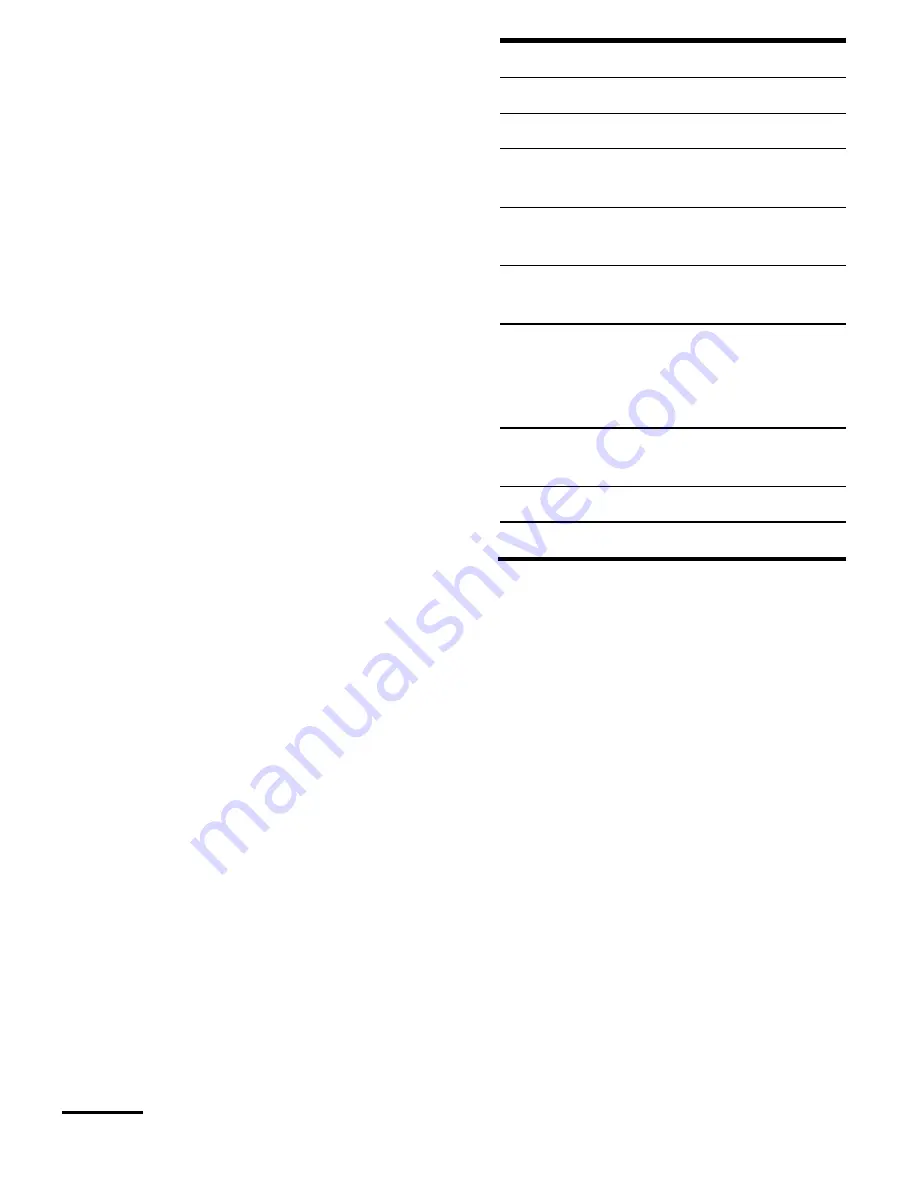
36
Changing the remote access PIN
code
You must change your remote PIN code
from the original value of 0000 to a more
personal code. Keep this new PIN code
in a safe place.
1. Press
Menu
, find
Voicemail
using
and press
Select
.
2. Using
, find
Voicemail settings
and
press
Select
.
3. Using
or
, find
Remote access
and press
Select
.
4. Using
or
, find
Set PIN code
and
press
Select
.
5. Enter the old 4-digit PIN code and
press
Save
(original PIN code 0000).
6. Enter the new 4-digit PIN code and
press
Save
. Re-enter the new PIN
code and press
Save
.
7. Press
Back
to return to the level of the
previous menu.
Listening to messages remotely
1. Dial your telephone number and let it
ring. When you hear your outgoing
message, press '*'.
2. Enter your 4-digit PIN code.
If you enter an incorrect PIN, you hear
"incorrect security code". You can try
to enter the PIN code again. If it is still
not correct, you will hear the voice and
the TD 251/252 will terminate the call.
3. If no button is pressed for 8 seconds
or more, your TD 251/252 will
terminate the call.
4. Use your keypad to configure your
phone recorder.
1
Listen to the main menu.
2. Listen to messages.
3 Listen to new messages.
4 Reverse during message
playback.
5
Delete messages during
playback.
6 Advance during message
playback.
7
Adjust the only response (or
response and recording)
according to the current status
Response mode
of the product.
8 Record a new outgoing message
(welcome).
9 To deactivate the voicemail.
0 To activate the voicemail.
Memory full
The memory is full if less than 10
seconds of recording time or if the
maximum 59 messages have been
reached.
When the memory is full:
Your caller will be invited to record his
message in 10 seconds. If he speaks
until the memory limit, "Thank you for
calling" will be announced and the
voicemail hangs up.
The voicemail will automatically switch
to
Simple response
mode and you
need to delete some messages before
new messages can be recorded.
Summary of Contents for TD 251 Colombo
Page 1: ...TELEFUNKEN TD 251Colombo USER S MANUAL ...
Page 39: ...39 ...


















