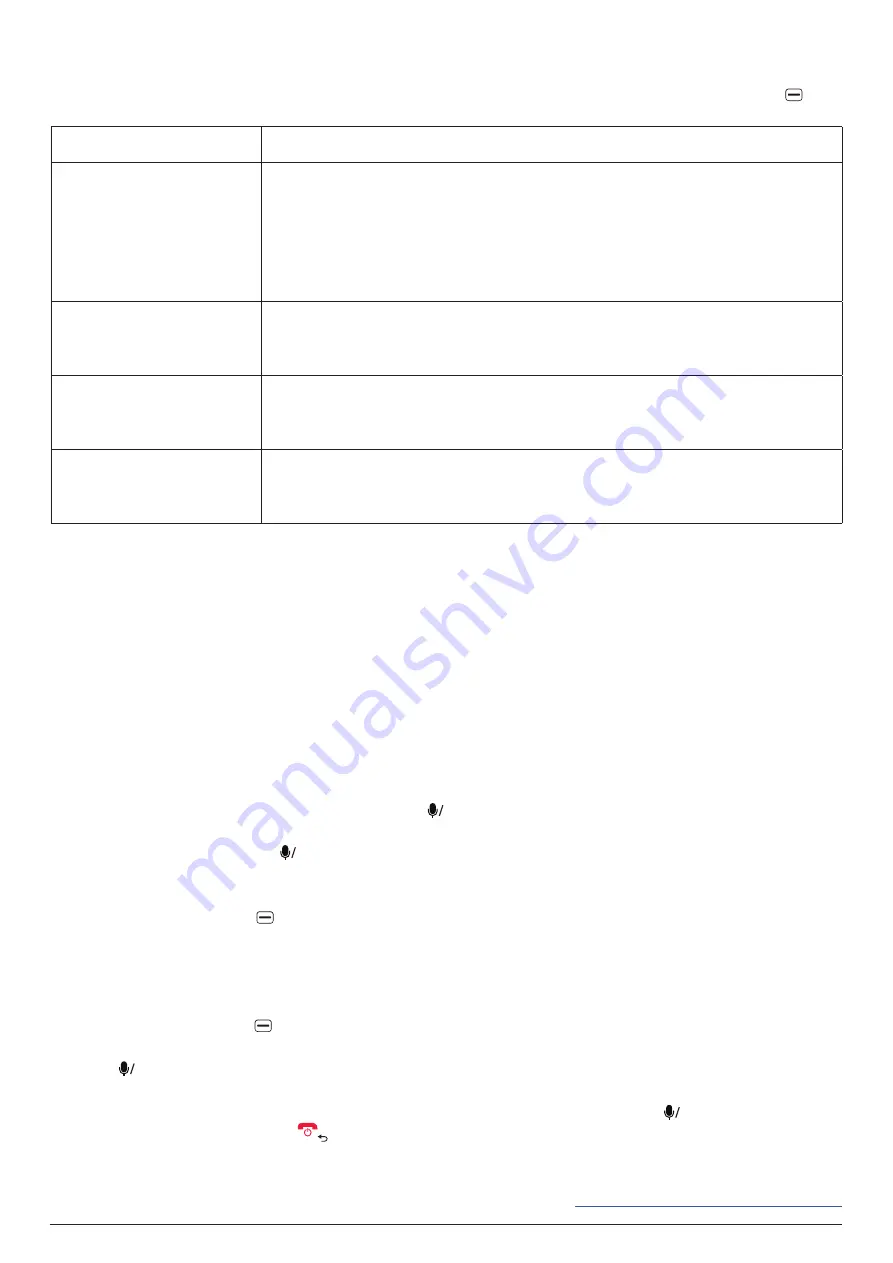
STORE
27
23.4 Changing calendar settings
To view and change the calendar settings, go to
MENU
>
Calendar
, press the
right soft key
,
and
select
Settings
. You can change the following settings:
Setting
Description
Accounts
Add your
or Exchange
ActiveSync
account to sync your emails,
contacts, calendars, reminders, and notes with your phone.
-
Before adding an account, ensure you have created the account and
connected your phone to the internet.
-
After you choose
,
ActiveSync
,
or
CalDav
, follow the onscreen
instructions to complete adding your account.
Update Frequency
Choose to sync your calendar
Every 15 minutes
,
Every 30 minutes
, or
Manually
.
The default choice is
Every 15 minutes
.
Events Reminder
Choose whether to be reminded by your phone and how long in advance
to be reminded before each event takes place.
The default choice is
5 Minutes Before
.
All-day Events Reminder
Choose whether to be reminded by your phone and how long in advance
to be reminded before each all-day event takes place.
The default choice is
On day of Event (9:00)
.
24. STORE
You can browse, search for, install, and uninstall all sorts of apps (games, maps, books, and more)
for KaiOS with the
Store
app. Though some commonly used apps like Facebook and YouTube are
preinstalled on your phone, additional apps are available for download. Many of these apps are free
(may include advertising) with others requiring payment.
24.1 General tips
To open the
Store
app, ensure your phone is connected to the internet and go to
MENU
>
Store
. If
you open the app for the first time, your phone will download and install it before opening it for you.
-
On the app's home screen, use the navigation keys to switch between categories and scroll through
the available apps.
-
To view the details of a highlighted app, press
OK
. On an app's details page, press the navigation
keys to scroll through the page and highlight different elements such as the
Read More
button
or a screenshot, and press
OK
to press a highlighted button or open a highlighted screenshot in
full-screen mode.
-
To view the options (e.g.
Settings & Account
and
Download History
) available for the
Store
app,
press the
right soft key
on the app's home screen.
24.2 Searching for an app
To search for an app, follow the steps below:
1. Go to
MENU
>
Store
.
2. Press the
left soft key
.
3.
Enter a keyword into the search bar at the top.
4. Press
OK
to start the search. If there are apps that match the keyword, they will be listed below
the search bar.
5.
Press the down or up navigation key to highlight an app in the list and press
OK
to view its details.
6.
To start a new search, press
to return to the search results page, press the up navigation key
to highlight the search bar, modify your keyword, and follow the same instructions above.
Tip
: To more easily browse and search for apps for KaiOS, visit






























