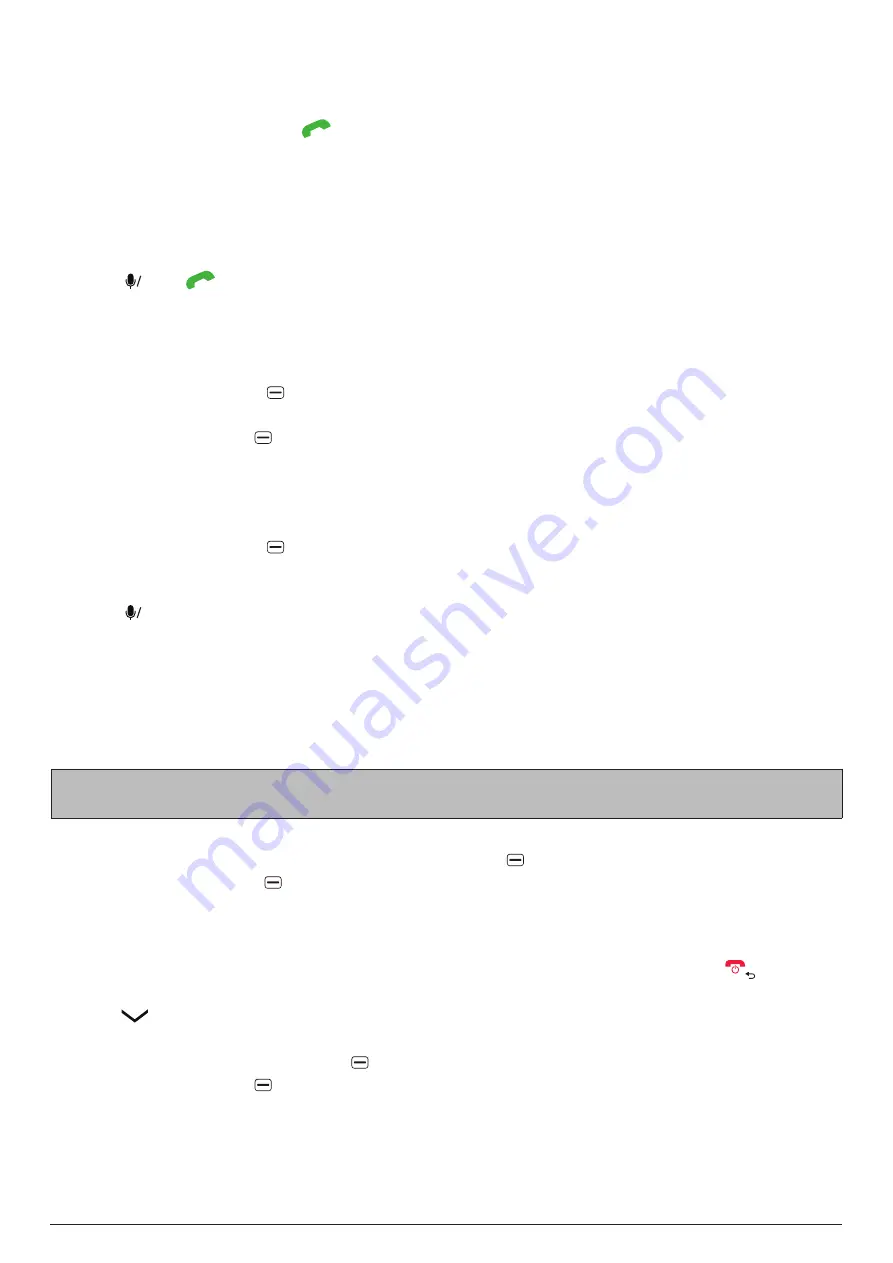
CALL LOG
16
14. CALL LOG
To check your call records including
Missed
,
Dialed
, and
Received
calls, go to
MENU
>
Call log,
or from the home screen press
. To switch between different types of call records, press the left
or right
navigation key. The call records let you quickly place calls or send messages to recently
missed, dialed, or received phone numbers.
To make a call using your call records, follow the steps below:
1. Go to
MENU
>
Call log
.
2.
Choose a phone number from the list
.
3. Press
OK
or
to call the chosen phone number.
To send a message using your call records, follow the steps below:
1. Go to
MENU
>
Call log
.
2.
Choose a phone number from the list
.
3. Press the
right soft key
, select
Send Message
, and select
Messages
.
4.
Enter your message using the keypad or Voice Assistant.
5. Press the
left soft key
to send your message.
To add a phone number in your call records to your contact list, follow the steps below:
1. Go to
MENU
>
Call log
.
2.
Choose a phone number (not yet in your contact list) from the list
.
3. Press the
right soft key
and select
Create New Contact
or
Add to Existing Contact
.
4. Select
Phone memory
or
SIM memory
and enter the contact information, or select a contact
from your contact list and make changes if needed.
5. Press
OK
to save the changes.
15. MESSAGING
Your phone allows you to send and receive text (SMS) and multimedia (MMS) messages using the
Messages
app. You can also send and receive emails using the
app.
15.1 Sending a message
Note:
MMS allows you to send videos, pictures, contacts, and audios. An SMS will be converted
to MMS automatically when you attach media files (pictures, videos, audios, etc.) to it.
To send a message, follow the steps below:
1. Go to
MENU
>
Messages
and press the
left soft key
to create a new message.
2. Press the
right soft key
and choose a contact from your contact list to add it to the
To
field, or
enter a mobile number not in your contact list in the
To
field. You can also enter part of an existing
contact's name or phone number in the
To
field and then choose the contact from the suggested
contacts below.
3.
Repeat Step 2 to add more receivers for your message if needed. You can press
to remove
receivers.
4. Press
key to access the message input field
.
5.
Enter your message using the keypad or Voice Assistant.
6.
If needed, p
ress the
right soft key
to add a subject or attachment(s) to your message.
7. Press the
left soft key
to send your message.
When adding an attachment to a message, you can select the attachment from:
-
Gallery: select a picture from the
Gallery
app.
-
Camera: open the
Camera
app, take a picture, and select it.
-
Contacts: select a contact from the
Contacts
app.






























