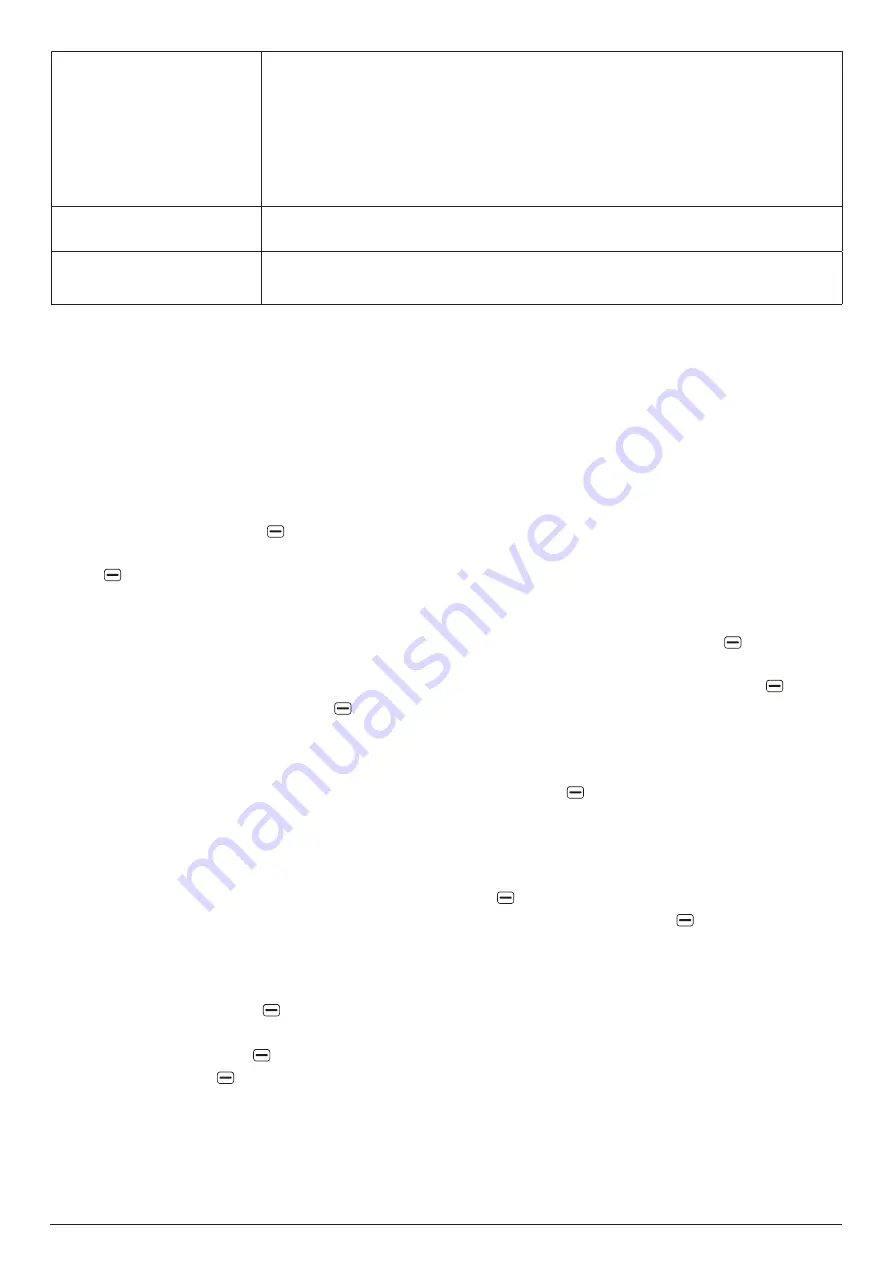
18
Auto retrieve messages
Select
On without roaming
to automatically download each multimedia
message's header, body, and attachments when your phone is not
roaming. Select
On with roaming
to automatically download each
multimedia message's header, body, and attachments even when your
phone is roaming. Select
Off
to always download each multimedia
message's header only.
The default choice is
On without roaming
.
WAP push
Choose whether to allow (turn on) WAP push messages.
The default choice is
On
.
Wireless emergency
alerts
View wireless emergency alerts (WEA), and view and change your
phone's settings for WEA.
16. E-MAIL
You can compose, send, and receive emails using the
app. To open the
app, go to
MENU
>
.
16.1
Setting up an email account
To set up an email account, follow the steps below:
1.
Ensure you have connected your phone to the internet and go to
MENU
>
.
2.
The email setup wizard will guide you through the steps to set up an email account on your phone.
Press the
right soft key
to begin the setup.
3.
Enter your name and email address for the account you would like to set up. Press the
right soft
key
to continue
.
4.
When the next screen appears, follow the onscreen instructions to choose your account, allow
access to your account, enter your password, agree to service agreement, etc. The actions you
are required to take may vary between service providers.
Press the
right soft key
to complete
the setup
.
5.
To add another email account, from an email account inbox, press the
right soft key
, select
Settings
, press the
left soft key
, and follow Steps 3 and 4 above.
Note
: If your email service provider does not allow a quick email setup on your phone, you will be
prompted to manually enter the configuration information (account type, hostname, port number,
etc.) after Step 3 above. You can also press the
left soft key
in Step 3 above to access the
Advanced setup screen and enter the configuration information for an email account setup.
16.2 Writing and sending emails
To write and send an email, follow the steps below:
1.
From an email account inbox, press the
left soft key
to compose a new email.
2.
Enter the recipient's email address in the
To
field, or press the
right soft key
to add a contact's
email address. If you add more than one email address, separate each address with a space or
comma.
3.
To add a CC/BCC field or add an attachment to the email, highlight the
Subject
or
Message
field,
press the
right soft key
, and select
Add cc
/
Add bcc
/
Add attachment
from the list of options.
4.
Enter the subject and message for the email.
5. Press the
left soft key
to send the email immediately. To send the email at another time, press
the
right soft key
and select
Save as draft
.






























