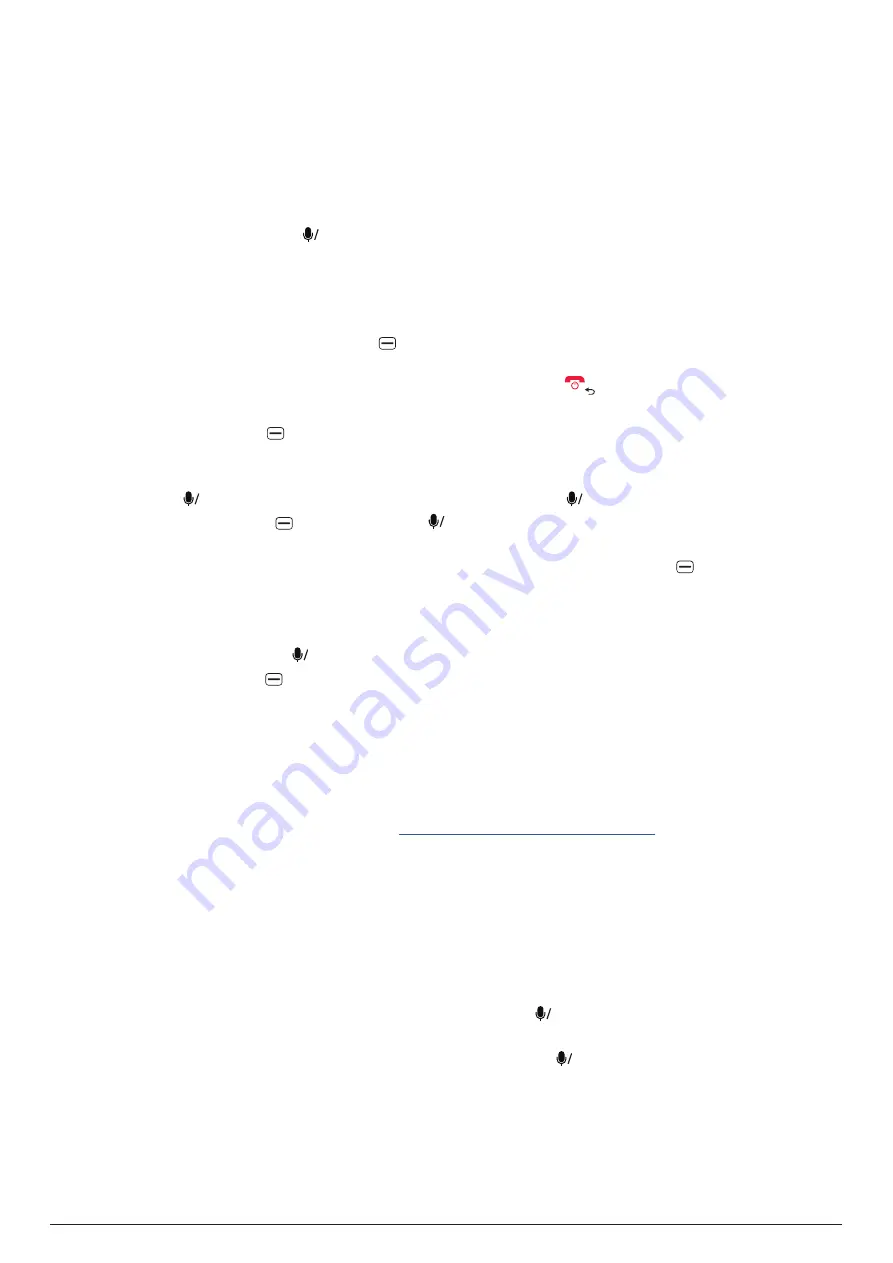
19
17. WHATSAPP
is a cross-platform messaging and Voice over IP (VoIP) service. The app allows you to
securely send and receive text messages, voice calls, images and other media, documents, and
more. You need a valid SIM card to activate WhatsApp. To use WhatsApp, a mobile data or Wi-Fi
connection is required.
To open
, press the left navigation key from the home screen, press the up navigation key
to select
WhatsApp, and press
OK
.
17.1
Setting up WhatsApp
To set up WhatsApp on your phone, follow the steps below:
1.
Ensure you have connected your phone to the internet and open
.
2.
(Optional step) Press
the
left soft key
to select
Terms and Policy
. Your phone will then open
the web browser and show you the
WhatsApp Legal Info
page. You may read the Terms of Service
and Privacy Policy on this page. When you finish, long press
to close the web browser and
then manually reopen
.
3. Press the
right soft key
to accept the
Terms of Service and Privacy Policy
and continue.
4.
Ensure your country is displayed above the
Phone number
box and enter your phone number.
In case a country other than your own is displayed, press the up navigation key to highlight the
country, press
OK
, search for and highlight your country, press
OK
, and enter your phone number
.
5. Press the
right soft key
and then
press
OK
to confirm the phone number and receive the
verification code via SMS.
6.
Enter the 6-digit verification code you received and press
the
right soft key
to continue. If you
didn't receive the code, you can select
Resend SMS
or
Call me
to have the automated system
call you with the code.
Note
: This step may complete automatically, in which case you may proceed
to the next step.
7.
Enter your name and press
OK
to complete the setup. The name limit is 25 characters. You can
press t
he
right soft key
to add emojis to your name.
Once you have set up WhatsApp on your phone, you will stay signed in for future use.
Notes
:
-
WhatsApp can only be used with one phone number on one device at a time. After you successfully
register your phone number on WhatsApp, anyone who might be using your account is automatically
logged out and your account is protected.
-
For more tips about using WhatsApp, see
https://faq.whatsapp.com/kaios
17.2 Adding contacts
Before you can send messages or make voice calls with WhatsApp, you must add a contact.
Note that you can add only those contacts who have already registered their phone numbers on
WhatsApp.
To add a contact when no contact appears on the
Chats
tab of the WhatsApp home screen, follow
the steps below:
1. From the
Chats
tab of the WhatsApp home screen, press
OK
.
2. Select
Phone memory
or
SIM memory
.
3.
Enter the new contact's name and phone number and press
OK
to save the contact.
4.
The new contact should automatically appear on the
Chats
tab
. If the contact doesn't appear,
press keys to select
New chat
>
Options
>
Reload contacts
.
To add a contact when there are already contacts on the
Chats
tab of the WhatsApp home screen,
follow the steps below:






























