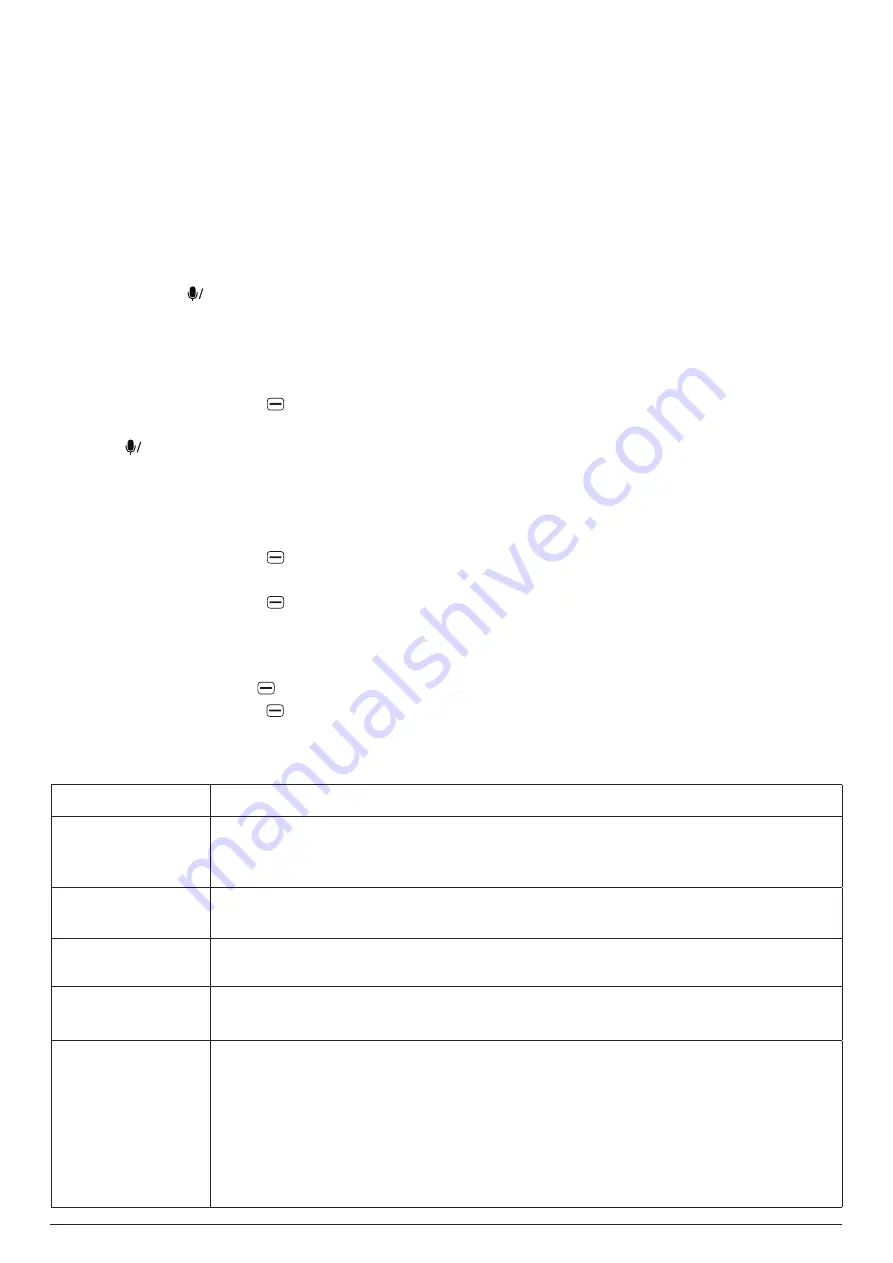
CONTACTS
12
11.3 Searching for a contact
To search for a contact, follow the steps below:
1.
Ensure the
Search
input field at the top is highlighted. Press the up or down navigation key to
highlight this field if needed.
2.
Enter a keyword using the keypad or Voice Assistant. The keyword is case-insensitive and must
be a contact's first/last name, mobile phone, or personal e-mail, or a starting part of one of these
details. If there are one or more contacts whose details match the keyword, they will appear below
the
Search
input field. If no contact was found with the keyword, "No match found." is displayed
below the
Search
input field.
3.
If one or more contacts were found, press the down navigation key to highlight a contact in the
list and press
OK
to view the contact's details.
11.4 Editing the contact
To edit a contact, follow the steps below:
1.
Press the down or up navigation key to highlight the contact.
2. Press the
right soft key
and select
Edit contact
.
3.
Make changes to the contact's details.
4. Press
OK
to save the changes.
11.5 Deleting contacts
To delete contacts, follow the steps below:
1.
Press the down or up navigation key to highlight any contact.
2. Press the
right soft key
and select
Delete contacts
.
3. Select one or more contacts to be deleted.
4. Press the
right soft key
twice.
11.6 Contact settings
To view the list of contact settings that are available, use either of the following methods:
-
Press the
right soft key
when
the contact list is empty.
-
Press the
right soft key
and select
Settings
(last item) from the list of the options
when an
existing contact is highlighted.
The following contacts settings are available:
Setting
Description
Memory
Choose to use the
Phone
memory, the
SIM
memory, or both to display and
create contacts.
The default choice is
Phone and SIM
.
Sort contacts
Choose to sort the contacts by first name or last name.
The default choice is
Sort by first name
.
SOS
View and change the SOS settings.
For more info, see "12. SOS" on page
Set Speed Dial
View and change the speed dial settings.
For more info, see "13.3 Speed dial" on page
15.
Favorite contacts
View and change your favorite contacts.
-
You can add up to 5 contacts stored in your phone memory as your favorite
contacts for quicker access to them via the
Contacts
app.
-
Once you have added at least one favorite contact, a special folder named
Favorite contacts
containing your favorite contacts will appear at the top of
your contact list.
Note
: Only contacts stored in your phone memory can be added as favorite
contacts.






























