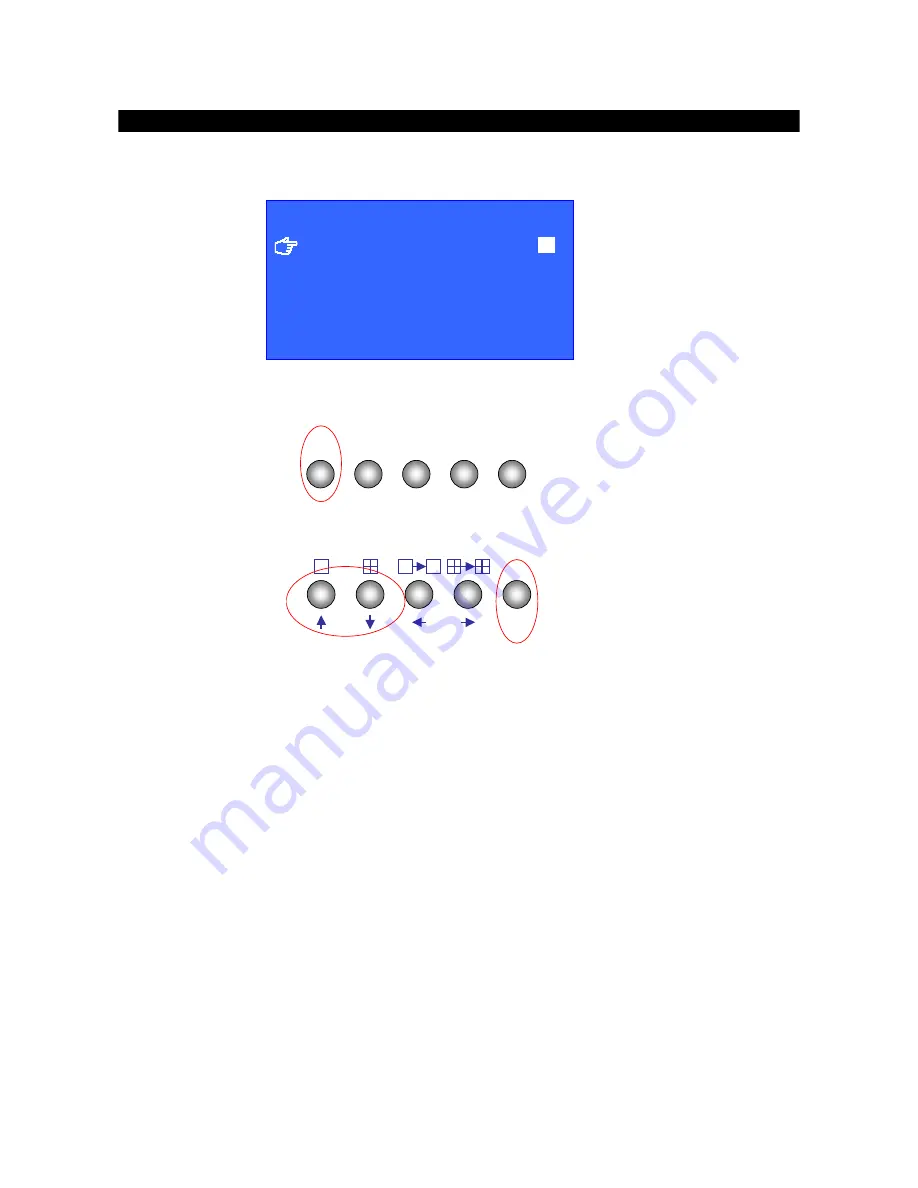
Eye
III+
VXB
I
nstallation Guide
Page 41
Menu Operation
Event Menu
1.
Press the
[Event]
button to pop up the event menu
Event
Rec
Live
Play
Menu
2.
Using the
[up/down arrow]
button to select a sub-menu
Enter
3.
A selected sub-menu item will be pointed by a hand cursor and highlighted
4.
Press
[Enter]
button to confirm the selection and pop up the sub-menu
5.
The event menu contains the following items
EVENT STATUS
: Show event status and related event log records
ALARM LOG
: Show alarm log records (Display per day)
MOTION LOG
: Show motion log record (Display per day)
VIDEO LOSS LOG
: Show video loss log record (Display per day)
DISK FULL LOG
: Show disk full log record (Display per day)
SYSTEM FAILURE LOG
: Show system failure log record (Display per day)
EXIT
: Exit the event menu
6.
Event item ended with
[. . .]
indicates sub-menu exist. You can always press the
[Enter]
button
to pop up the sub-menu
[ EVENT MENU ]
EVENT STATUS
. . .
ALARM LOG
. . .
MOTION LOG
. . .
VIDEO LOSS LOG
. . .
DISK FULL LOG
. . .
SYSTEM FAILURE LOG
. . .
EXIT






























