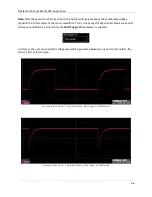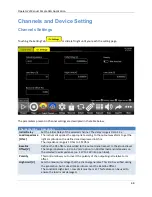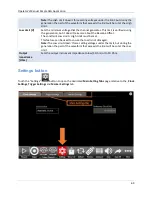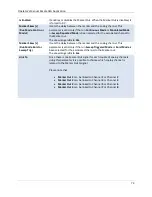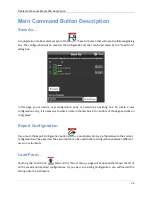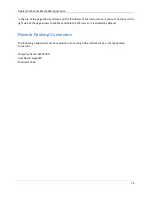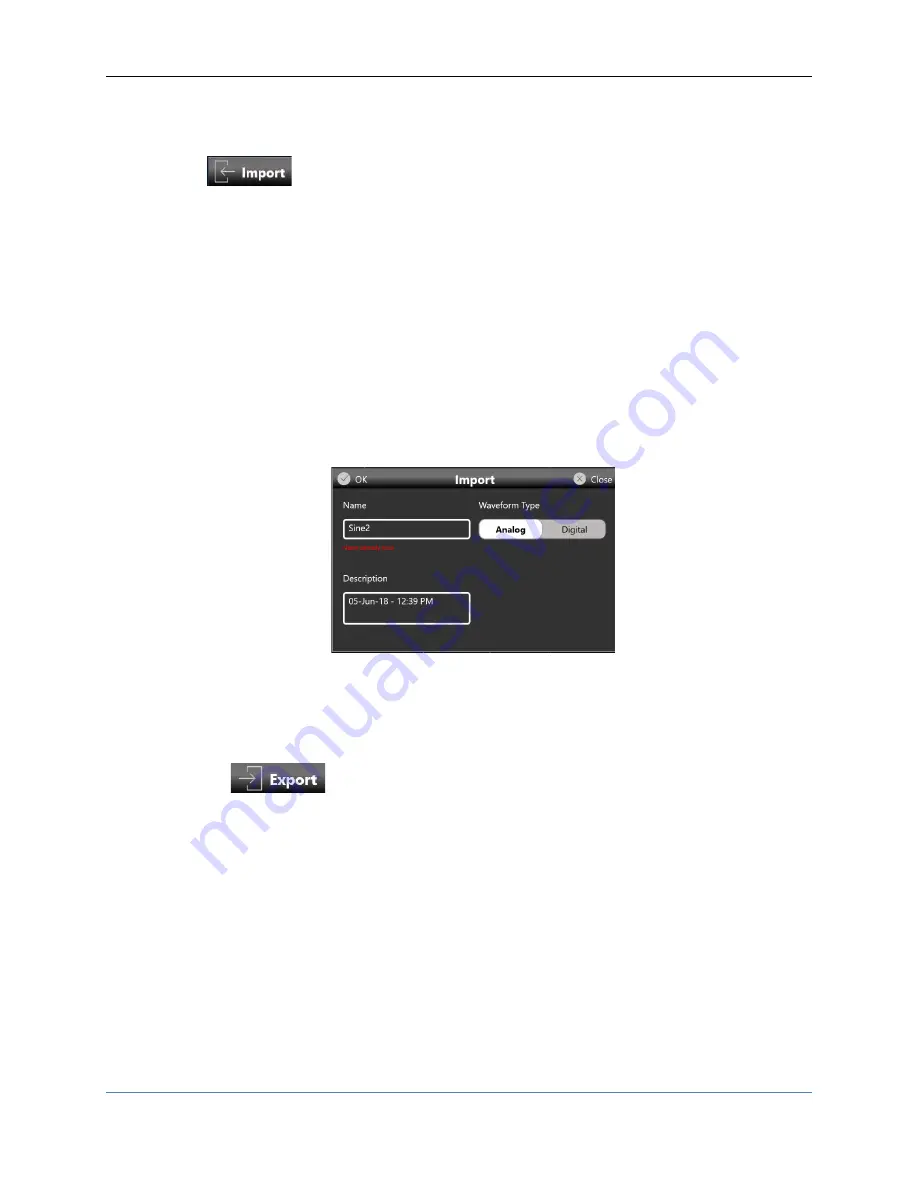
Operator’s Manual Simple AFG Application
78
How to import a waveform from a file
Import button
allow you to import data from a file to create a new waveform.
The supported
fi
le formats are:
•
.txt
–
New line (\n) separated text file (one column only with no header)
•
.zip
–
Compressed file in binary proprietary format
•
.trc
–
LeCroy oscilloscope binary file format
•
.bin
–
Binary file. The software will use two bytes for each sample (little endian format)
1.
Press the import button and the Windows File Browser will open, select the file you would like to
import. The Import page will open.
2.
In the Import dialog, the Name and Description fields will be automatically filled with default
values. The imported waveform is normalized.
3.
Press OK to confirm or Close to cancel the operation.
How to export a waveform to a file
•
Select a waveform on the waveform list.
•
Press the
button.
•
The exported waveform will be stored in a proprietary binary .zip file format that can be shared
with other instruments running the same application.
•
You can export also the Predefined waveforms.
Please note
this special case: if you export a Predefined waveform and then you try to import it
again on the list, it will be imported as a standard waveform.
How to promote a waveform to a Predefined
Please note
that when a configuration is loaded only all Predefined waveforms and those directly used
at the time of saving will appear in the Waveform list.