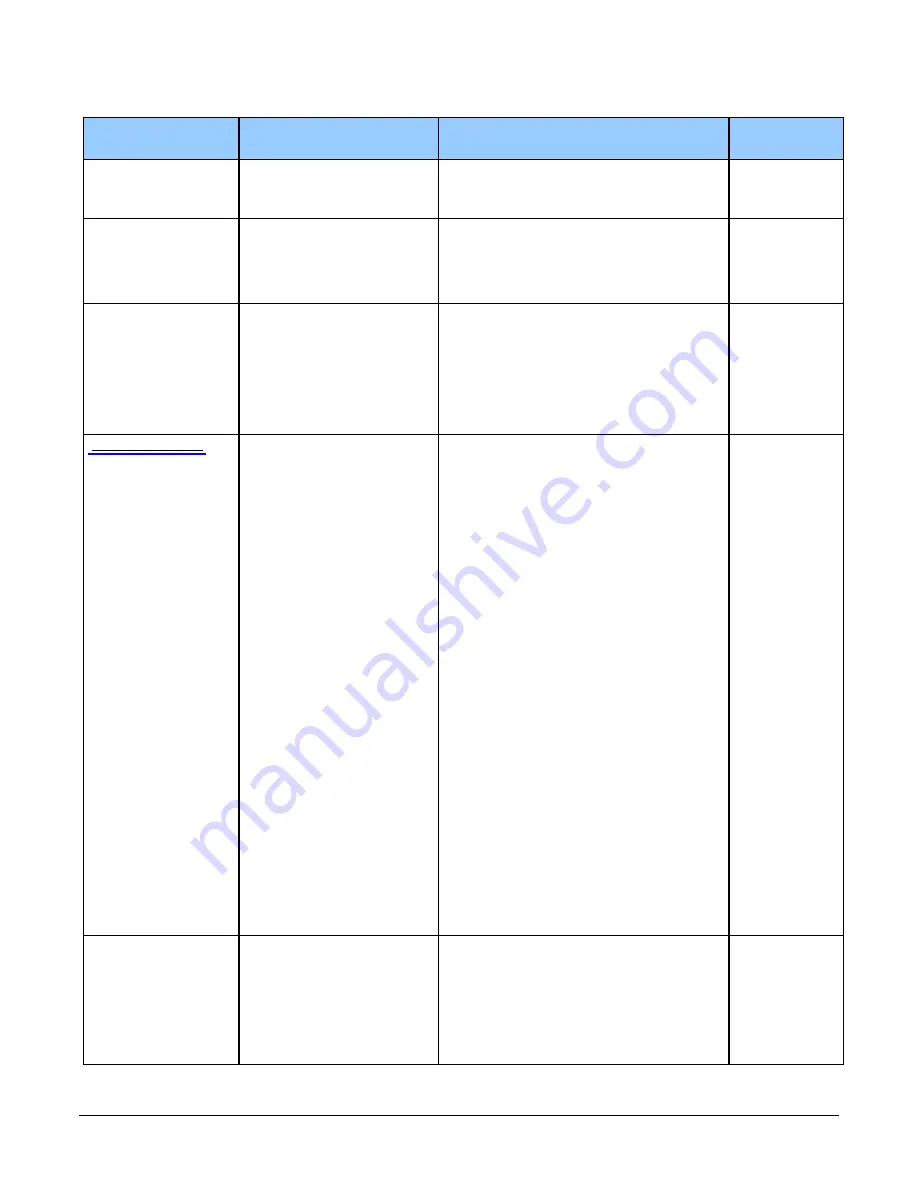
Linea GigE Series Camera
Operational Reference
•
47
Display Name
Feature & Values
Description
Device Version
& View
Counter Selector
counterSelector
Selects the counter to configure.
1.00
Expert
DFNC
Counter 1
Counter1 Select counter 1
Counter 2
Counter2 Select counter 2
Counter mode
counterMode
Selects the counter mode. The selected Counter is
either Active or Disabled. When Disabled, the
Counter can be configured.
1.00
Expert
DFNC
Off
Off The selected Counter is Disabled
Active
Active The selected Counter is Enabled
Counter Status
counterStatus
Returns the current state of the counter. (RO)
1.00
Expert
DFNC
Counter Idle
CounterIdle The counter is idle.
The CounterStartSource feature is set to off.
Counter Trigger Wait
CounterTriggerWait The counter is waiting for a start trigger.
Counter Active
CounterActive The counter is counting for the specified duration.
Counter Completed
CounterCompleted The counter reached the CounterDuration count.
Counter Overflow
CounterOverflow The counter reached its maximum possible count.
counterStartSource
Select the counter start source. Counter increments
from 0 to the value of the counterDuration feature.
1.10
Expert
DFNC
Off
Off Counter is stopped.
Acquisition Start
AcquisitionStart Counter starts on the reception of the Acquisition
Start event.
Acquisition End
AcquisitionEnd Counter starts on the reception of the Acquisition
End event.
Exposure Start
ExposureStart Counter starts on the reception of the Exposure
Start event
Exposure End
ExposureEnd Counter starts on the reception of the Exposure
End event.
Readout Start
ReadoutStart Counter starts on the reception of the Readout
Start event.
Readout End
ReadoutEnd Counter starts on the reception of the Readout End
event.
Frame Start
FrameStart Counter starts on the reception of the Frame Start
event.
Line 1
Line1 Counter starts on the specified transitions on Line 1
See Input Signals Electrical Specifications.
Line 2
Line2 Counter starts on the specified transitions on Line 2
Line 3
Line3 Counter starts on the specified transitions on Line 3
Line 4
Line4 Counter starts on the specified transitions on Line 4
Timer 1 End
Timer1End Counter starts on the reception of the Timer 1 End
event.
Timer 2 End
Timer2End Counter starts on the reception of the Timer 2 End
event.
Counter 1 End
Counter1End Counter starts on the reception of the Counter 1
End event.
Counter 2 End
Counter2End Counter starts on the reception of the Counter 2
End event.
Counter Start Line
Activation
counterStartLineActivation
Selects the activation mode of the input line trigger
which starts the counter. This is only applicable
when the counterStartSource feature selects a
physical Line.
1.00
Expert
DFNC
Rising Edge
RisingEdge Starts counting on rising edge of the selected Line.
Falling Edge
FallingEdge Starts counting on falling edge of the selected Line.
Any Edge
AnyEdge Starts counting on the falling or rising edge of the
selected Line.
Summary of Contents for Linea GigE 2K
Page 101: ...Linea GigE Series Camera Network Overview Tools 99...
Page 106: ...104 Technical Specifications Linea GigE Series Camera...
Page 112: ...110 Technical Specifications Linea GigE Series Camera EC FCC Declarations of Conformity...
Page 113: ...Linea GigE Series Camera Technical Specifications 111...
















































