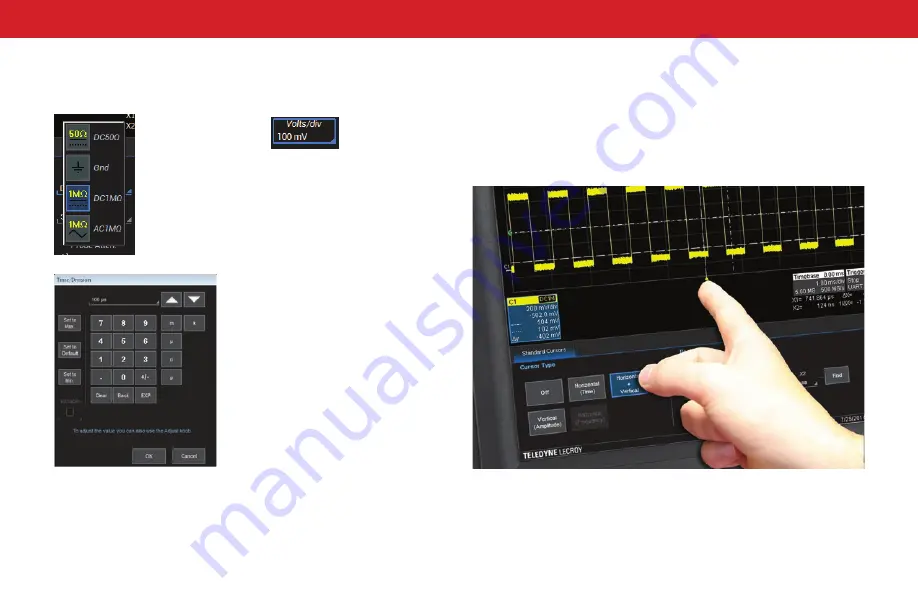
USER INTERFACE
20
Entering/Selecting Data
Touch & Type
Touch & Drag
Touch-and-drag waveforms, cursors and trigger indicators to reposition them
on the grid; this is the same as setting the values on the dialog.
To quickly zoom areas of the grid, touch & drag to draw a selection box
around a portion of the trace.
Use the stylus when you want a more precise selection tool than your finger.
It is especially helpful for zooming exact areas of the grid or selecting values
that lie close together on pop-up menus.
In other cases,
data entry
fields appear
highlighted on the
display. When a data entry field is
highlighted (as shown above), it
is active and can be modified by
using the front panel Adjust knob.
Touching once
activates a control.
In some cases,
you’ll immediately
see a pop-up menu
of options. Touch
one to select it.
If you have a keyboard installed, you can
type your entry in the active field. Or, you
can touch again, then select your entry
from the pop-up menu or keypad.
You’ll see a pop-up keypad when you
double-touch a numerical data entry field.
Touch the soft keys to use it exactly as
you would a calculator. When you touch
OK, the calculated value is entered in the
field.
Summary of Contents for WaveSurfer 10
Page 1: ...WaveSurfer 10 Oscilloscopes Getting Started Guide...
Page 2: ......
Page 5: ...INTRODUCTION WaveSurfer 10 Oscilloscopes...
Page 10: ...INTRODUCTION 6...
Page 11: ...WaveSurfer 10 Oscilloscopes SET UP...
Page 18: ...SET UP 14...
Page 19: ...USER INTERFACE WaveSurfer 10 Oscilloscopes...
Page 27: ...REFERENCE 23 BASICS WaveSurfer 10 Oscilloscopes...
Page 39: ...BASICS 35 REFERENCE WaveSurfer 10 Oscilloscopes...
Page 45: ......
Page 46: ...2015 Teledyne LeCroy Inc All rights reserved 926066 00 July 2015...






























