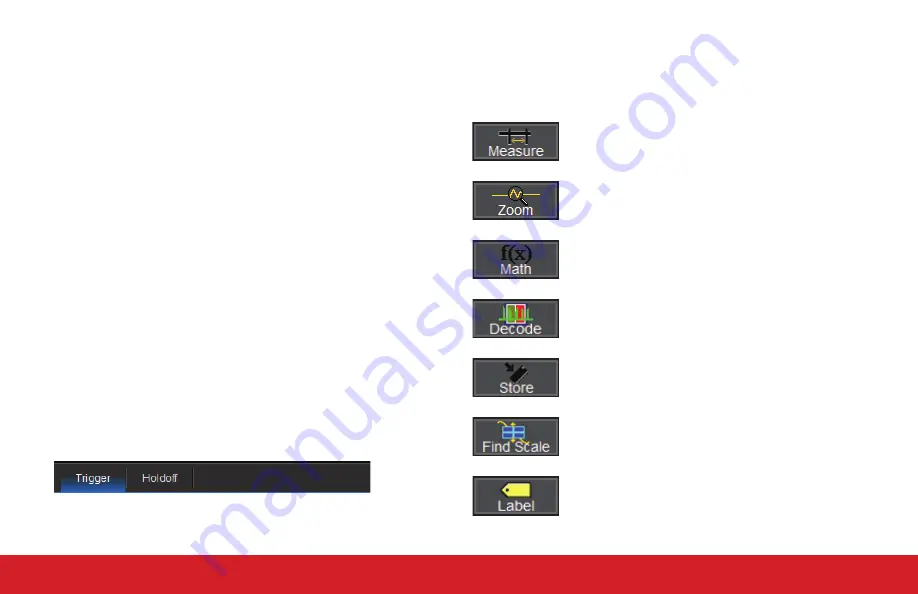
USER INTERFACE
17
A
menu bar
of drop-down menus lets you access set up dialogs and
other functions. All functionality can be accessed through either the menu
bar or other shortcuts.
If an action can be “undone” (such as recalling a setup), a small
Undo
button
appears at the far right of the menu bar. Click this to return to the
previous oscilloscope display.
The
grid area
displays the waveform traces. You can adjust many grid
settings on the Display Setup dialog.
Trigger level
and
trigger position
indicators appear on the grid when a
trigger is set, color-coded to match the source.
Cursors
show where measurement points have been set. Touch-and-
drag cursor indicators to quickly reposition the measurement point.
Channel (C1-C4), Zoom (Z1-Z4), Math, Memory (M1-M4), and Digital
(Digital1-Digital2, with mixed signal options)
descriptor boxes
appear
along the bottom of the grid area and summarize current settings for
each open trace. Touch the descriptor box to open the set up dialog.
Timebase and Trigger
descriptor boxes appear at the right of the display.
Timebase and Trigger settings only apply to channel traces. Touch the
descriptor box to open the corresponding set up dialog.
Dialogs
appear at the bottom of the display for entering set up data. The
top dialog will be the main entry point for the selected function.
For convenience, related dialogs appear as a series of tabs behind the
main dialog. Touch the tab to open the dialog.
A
toolbar
on the Channel, Math, and Memory dialogs offers shortcuts to
common actions so you don’t have to leave the underlying dialog. Actions
always apply to the active (highlighted) trace.
Apply measurement parameters.
Display a zoom of the trace.
Apply a math function to the trace.
Open the Serial Decode dialog (when serial decoders
are installed).
Copy the active trace to the corresponding internal
memory (e.g., C2 to M2).
Scale the waveform to fit the grid.
Apply a custom label to the trace.
Summary of Contents for WaveSurfer 10
Page 1: ...WaveSurfer 10 Oscilloscopes Getting Started Guide...
Page 2: ......
Page 5: ...INTRODUCTION WaveSurfer 10 Oscilloscopes...
Page 10: ...INTRODUCTION 6...
Page 11: ...WaveSurfer 10 Oscilloscopes SET UP...
Page 18: ...SET UP 14...
Page 19: ...USER INTERFACE WaveSurfer 10 Oscilloscopes...
Page 27: ...REFERENCE 23 BASICS WaveSurfer 10 Oscilloscopes...
Page 39: ...BASICS 35 REFERENCE WaveSurfer 10 Oscilloscopes...
Page 45: ......
Page 46: ...2015 Teledyne LeCroy Inc All rights reserved 926066 00 July 2015...






























