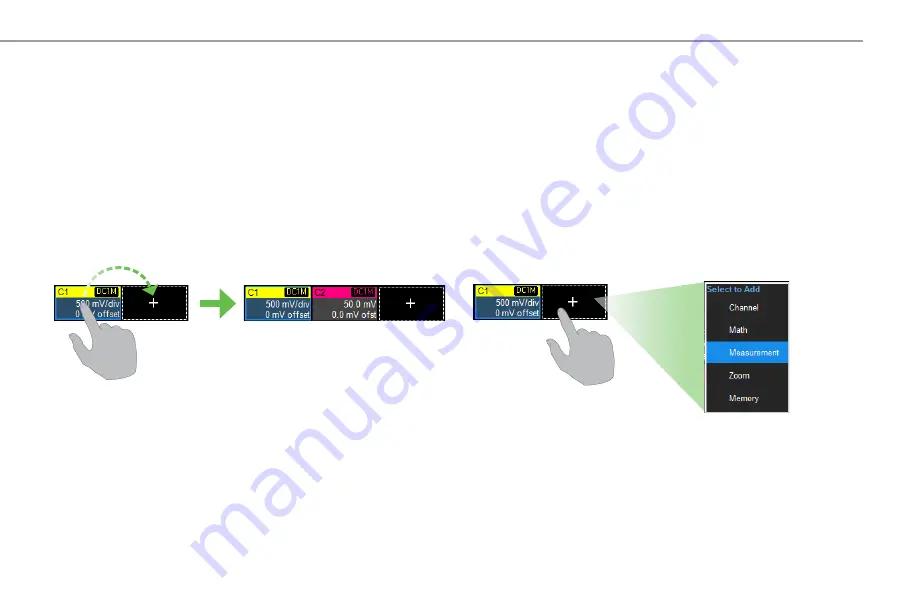
HDO4000A Getting Started Guide
15
BASICS
MAUI with OneTouch
Touch, drag, swipe, pinch and flick can be used to create and change setups with one touch. Just as you change the display by using the set up dialogs,
you can change the setups by moving different display objects. Use the setup dialogs to refine OneTouch gestures to precise values.
As you drag & drop, valid targets are outlined with a white box. When you’re moving over invalid targets, you’ll see the “Null” symbol ( Ø ) under your
finger tip or cursor.
Turn On
To turn on a new channel, math, memory, or zoom trace, drag any
descriptor box of the same type to the
Add New (“+”) box
. The next trace
in the series will be added to the display at the default settings. It is now
the active trace.
If there is no descriptor box of the desired type on the screen to drag,
touch the Add New box and choose the trace type from the pop-up menu.
To turn on the Measure table when it is closed, touch the Add New box
and choose Measurement.
















































