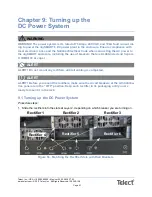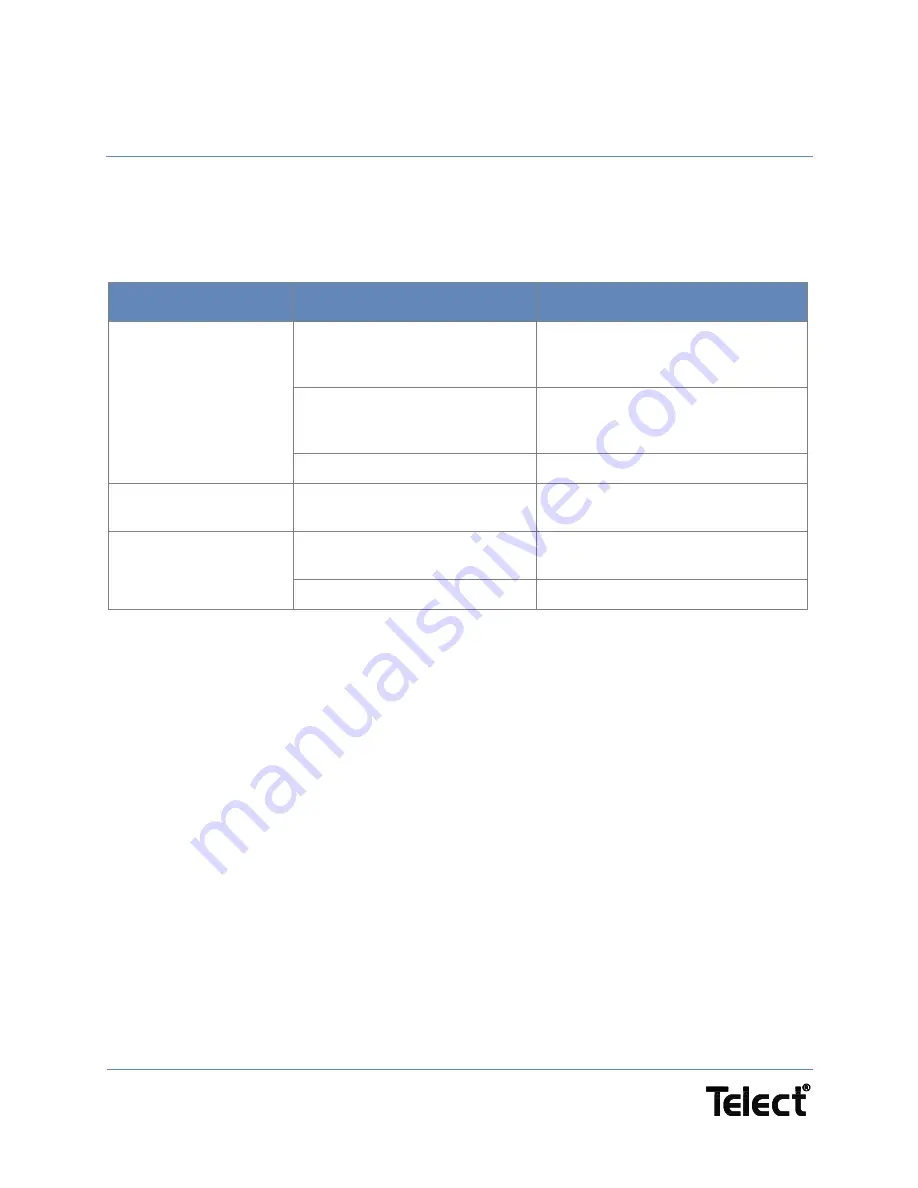
Page 3-65
Chapter 11: Troubleshooting
4.1 Fan/air Flow Issues
The following symptoms can occur with the fan or cooling system.
Table 3 - Fan/air flow issues and solutions
Symptom
Probable cause
Solution
No air flow into enclosure
No power to fan or fan controller
Check power distribution panel output
to both fan and fan controller for +27V
and ground.
Faulty fan(s). Seized bearings
or no tachometer output to
fan controller
Replace fan(s).
Faulty fan controller
Replace fan controller board.
Reduced air flow
into enclosure
Dirty filter
Replace or clean air filter.
Noisy fan
Fan not properly aligned
Loosen mounting screws and adjust
alignment.
Faulty fan or worn fan bearings
Replace fan(s).