Reviews:
No comments
Related manuals for TR-004-US

CUBE-iT
Brand: Chatsworth Products Pages: 4

NetXtend Flex 20
Brand: Vertiv Pages: 188

R4-G002S
Brand: Red4Power Pages: 28

VBE204
Brand: Yamato Pages: 11

THRONE
Brand: Rosewill Pages: 13

150-2257-01
Brand: ADC Pages: 52

SOHO VG6072CL30
Brand: VIGO Pages: 17

HDX-SSD - REFERENCE ISSUE 1
Brand: NAIM Pages: 28

Hover
Brand: HornetTek Pages: 28

16RACHBX
Brand: Rachio Pages: 12

RDC-TRAY - Hard Drive hot-plug Tray
Brand: 3Ware Pages: 4

FlashSystem 7200
Brand: IBM Pages: 17

Icy Box IB-1824ML-C31
Brand: RaidSonic Technology Pages: 20

IQ35M-ENC
Brand: Eaton Pages: 4

Proware EP-3166J1/JD1-SCSC
Brand: Unifosa Pages: 35

MN-05-002
Brand: Union Switch & Signal Pages: 6
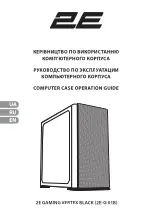
GAMING VERTEX BLACK
Brand: 2E Pages: 30

2E-TMX04
Brand: 2E Pages: 35

















