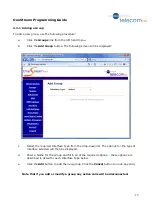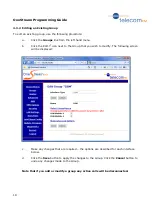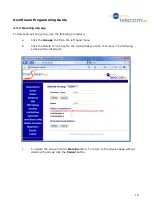OneStream Programming Guide
30
CLI
Set to “On” to present the CLI (default).
Set to “Off” to restrict the CLI.
Hunting
Select the hunting type required – this controls in which order interfaces are selected to send calls
to. Options are:
d.
Sequential (Low First)
Calls are sent to the lowest available interface.
e.
Sequential (High First)
Calls are sent to the highest available interface.
f.
Cyclic
Calls are sent to interfaces in turn (i.e. A “Round Robin” setup).