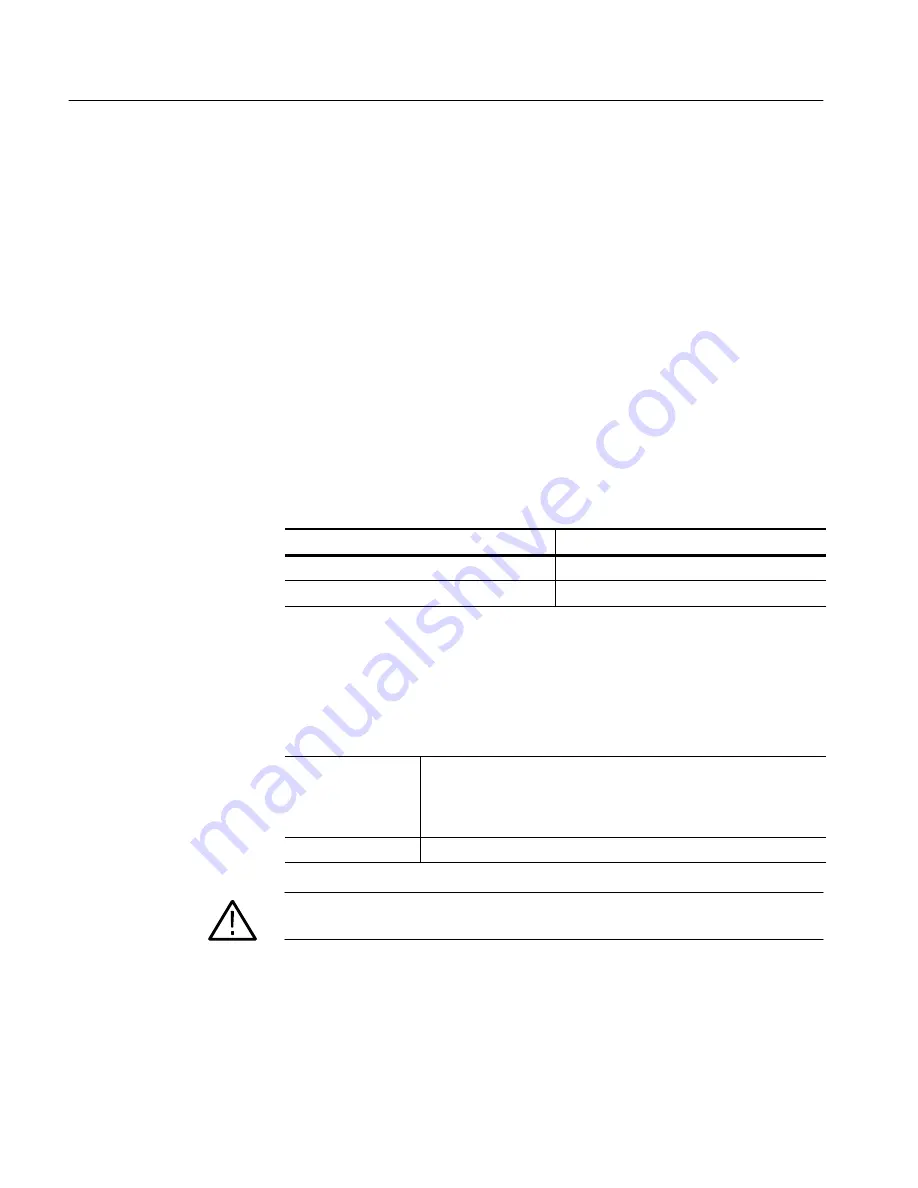
Performance Verification Procedures
4- 6
TLA721 Benchtop & TLA7XM Expansion Mainframe Service Manual
There are no certifiable parameters for the TLA7XM Expansion Mainframe.
Performance Verification Procedures
This section contains procedures to verify that the TLA721 Benchtop Mainframe
and the TLA7XM Expansion Mainframe perform as warranted. Verify instru-
ment performance whenever the accuracy or function of your instrument is in
question.
Do the following tests listed in Table 4--3 to verify the performance of the
TLA721 Benchtop Mainframe and the TLA7XM Expansion Mainframe. You
will need some of the equipment shown in Table 4--1 on page 4--3 to complete
the performance verification procedures. If you substitute equipment, always
choose instruments that meet or exceed the minimum requirements specified.
Table 4- 3: Performance verification procedures
Parameter
Procedure
Power supply voltages
Voltage level check at the 25-pin connector
System clock (CLK 10)
1
10 MHz system clock test
1
Certifiable parameter
Use a digital voltmeter to check the voltages on the pins of the 25-pin connector
and compare the results against the range listed in Table 4--4. The connector is
located on the right rear panel of the mainframe (see Figure 4--2).
Equipment
required
Digital multimeter with test leads (item 6)
Two 0.025-inch square pins (item 5)
Two miniature probe-to-square pin adapters (item 4)
Prerequisites
Warm-up time: 30 minutes
CAUTION.
To prevent damaging the 25 pin connector, use care when probing the
connector with the square pins.
Expansion Mainframe
Tests Performed
Checking Power Supply
Voltages
Summary of Contents for TLA7XM
Page 5: ......
Page 13: ...Table of Contents viii TLA721 Benchtop TLA7XM Expansion Mainframe Service Manual ...
Page 17: ...Service Safety Summary xii TLA721 Benchtop TLA7XM Expansion Mainframe Service Manual ...
Page 21: ...Preface xvi TLA721 Benchtop TLA7XM Expansion Mainframe Service Manual ...
Page 25: ...Introduction xx TLA721 Benchtop TLA7XM Expansion Mainframe Service Manual ...
Page 43: ...Specifications 1 18 TLA721 Benchtop TLA7XM Expansion Mainframe Service Manual ...
Page 85: ......
Page 87: ...Adjustment Procedures 5 2 TLA721 Benchtop TLA7XM Expansion Mainframe Service Manual ...
Page 161: ...Repackaging Instructions 6 74 TLA721 Benchtop TLA7XM Expansion Mainframe Service Manual ...
Page 165: ...Electrical Parts List 8 2 TLA721 Benchtop TLA7XM Expansion Mainframe Service Manual ...
Page 169: ...Diagrams 9 4 TLA721 Benchtop TLA7XM Expansion Mainframe Service Manual ...
Page 189: ...Mechanical Parts List 10 20 TLA721 Benchtop TLA7XM Expansion Mainframe Service Manual ...



































