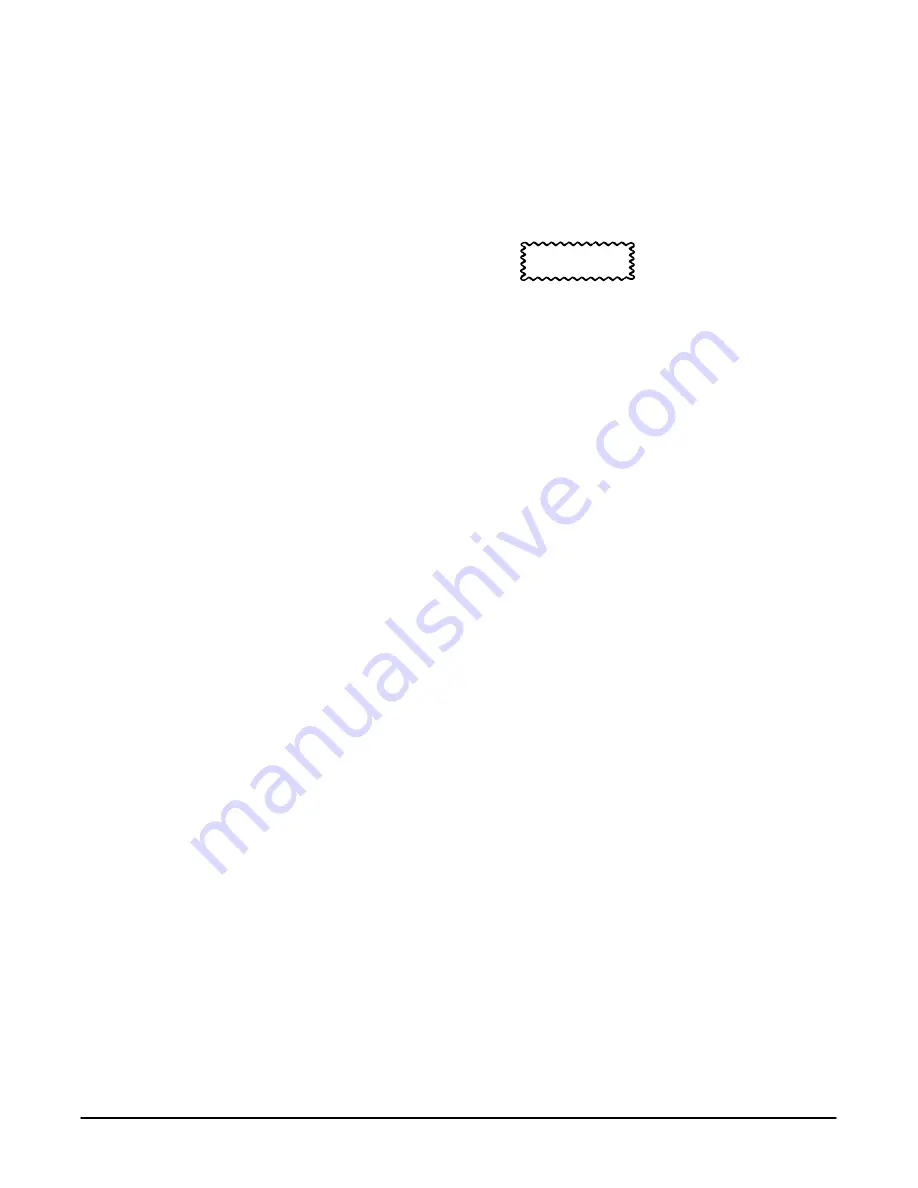
Brief Procedures
Appendix C: Performance Verification
Performance Verification
1Ć8
Verify the Time Base
Equipment Required:
Three SMA cables and a T connector.
Prerequisites:
None.
Procedure:
CAUTION
Inputs to this oscilloscope can be damaged by static discharge.
Wear your antistatic wrist strap whenever making connections the
oscilloscope.
1.
Install the test hookup and preset the oscilloscope controls:
a.
Hook up the signal source: Connect one end of an SMA cable to the
1 MHz TEST SIGNAL OUTPUT on the rear panel. Connect the other
end of the cable to the T connector. Connect the T connector, through
SMA cables, to the CH 1 input and the EXT TRIGGER INPUT on the
front panel. (See Figure 1-3 on page 1-6.)
b.
Initialize the oscilloscope:
H
Press save/recall SETUP.
H
Press the main-menu button Recall Factory Setup; then press
the side-menu button OK Confirm Factory Init.
c.
Modify default settings:
H
Press AUTOSET
to obtain a viewable, triggered display.
H
Set the horizontal SCALE to 200 ns.
H
Press CLEAR MENU to remove the menus from the screen.
2.
Verify that the time base operates: Confirm the following statements.
a.
One period of the square-wave test signal is about five horizontal
divisions on-screen for the 200 ns horizontal scale setting (set in
step 1c).
b.
Rotating the horizontal SCALE knob clockwise expands the wave-
form on-screen (more horizontal divisions per waveform period), and
that counterclockwise rotation contracts it, and that returning the
horizontal scale to 200 ns returns the period to about five divisions.
c.
The horizontal POSITION knob positions the signal left and right
on-screen when rotated.
3.
Remove the test hookup: Disconnect the SMA cables and T connector
from the front panel inputs and the 1 MHz TEST SIGNAL OUTPUT
connector.
Summary of Contents for TDS 820
Page 4: ......
Page 6: ...Preface ii...
Page 12: ...Safety viii...
Page 13: ...Performance Verification Procedures...
Page 14: ......
Page 70: ...Performance Tests Performance Verification 1 56...
Page 71: ...Performance Tests TDS 820 Performance Verification 1 57...
Page 72: ...Specifications Replace this page with the tab divider of the same name...
Page 73: ......
Page 74: ...TDS 820 Performance Verification 2 1 Appendix B Specification...
Page 80: ...Product Description Appendix B Specification TDS 820 Performance Verification 2 7...
Page 81: ...Product Description Appendix B Specification Specification 2 8...
Page 91: ...Warranted Characteristics Appendix B Specification Specification 2 18...
Page 94: ...Typical Characteristics Appendix B Specification TDS 820 Performance Verification 2 21...






























