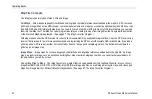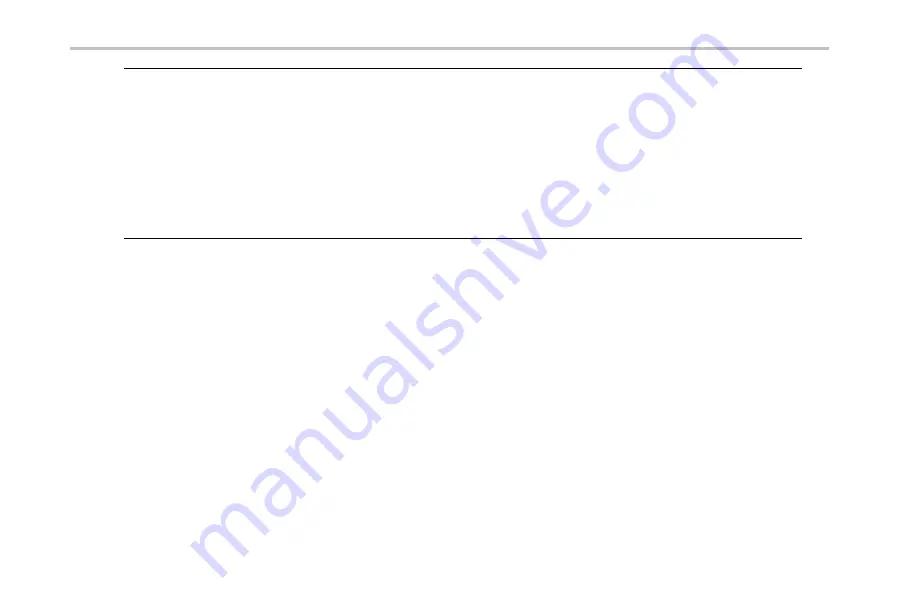
Operating Basics
NOTE.
The iMap Log measurements function automatically sets the map view measurements mode to
Measurement Flags
during
logging measurement acquisition. When iMap measurement logging is done, the instrument restores the map view measurements
mode to the mode it was at before the iMap measurement logging was initiated.
If you tap the
Select
,
Measurement Direction
, or
Single Measurement
button while logging measurements in non-GPS mode,
iMap cancels the log measurements mode and does not draw any measurement icons on the map.
Grid maps with an active GPS receiver support logging measurements by time interval or distance change interval. Image maps, or
grid maps with an inactive GPS receiver, support logging measurements by time intervals.
You cannot place a measurement icon on any area of the map that is covered by a message banner or by the zoom and pan controls.
iMap Measurement Macros
iMap has the capability to use a macro
fi
le to take a set of sequential measurements with one operation, instead of selecting and
running individual measurements one at a time. Each macro
fi
le measurement can be unique, including measurements for different
channels, measurement settings, and signal standards. You create a macro
fi
le by using the iMap Macro Editor tool. You then load
the macro
fi
le into the instrument, and enable the macro to run with the
Macro
button on the iMap tool bar.
To open the iMap Macro Editor, select
Tools > iMap Macro Editor
. See the RF Scout Online help topic
Mapping Measurements
Using Macros
for complete information on creating, saving, loading, and running iMap measurement macros.
66
RF Scout Quick Start User Manual