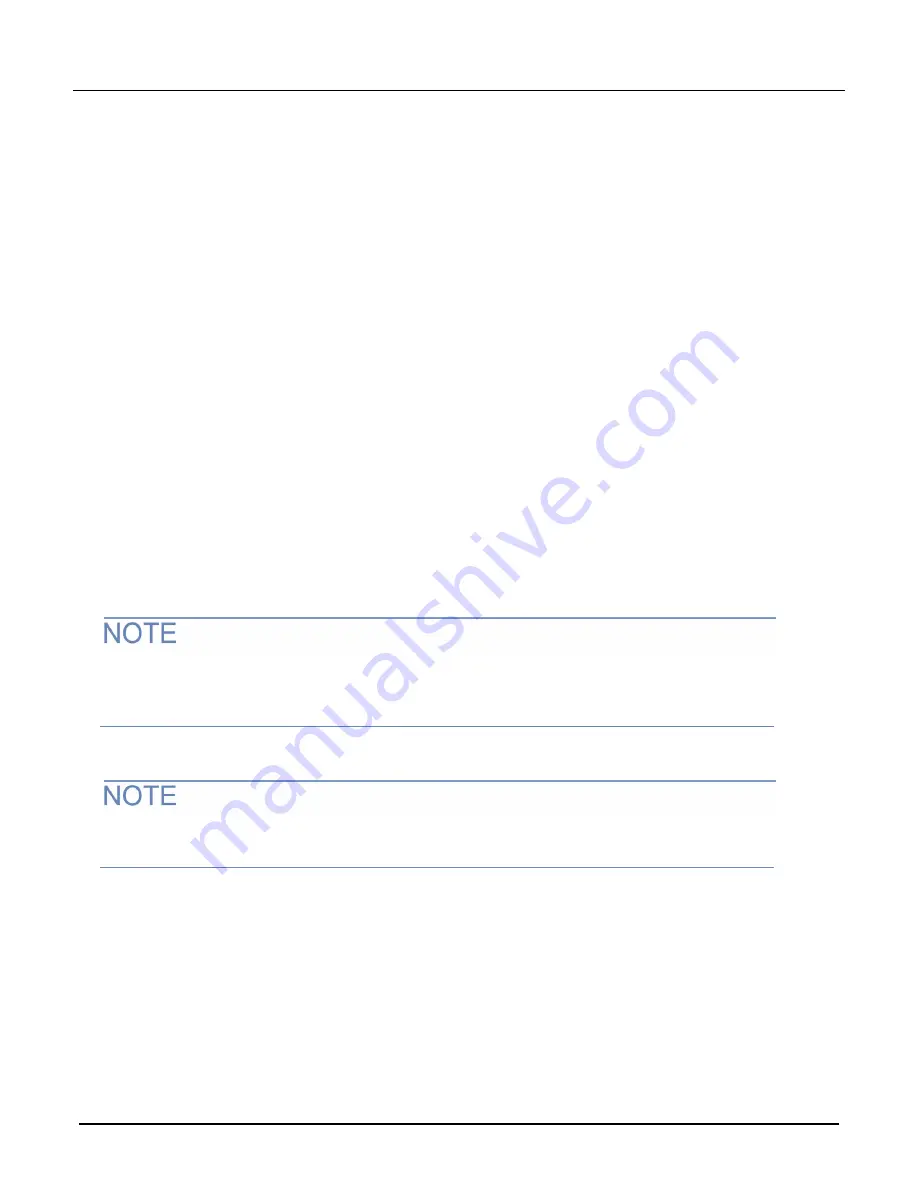
Model 2306-LAN Communications and Firmware Upgrade Instructions
4
071377001
April
2022
To check communications settings on the instrument from the front panel:
1. Press
MENU
to activate the menu and use the ▲ (up) and ▼ (down) keys to navigate through the primary
menu items.
2. Navigate until
VIEW OR CHANGE: LAN
is displayed on the screen.
3. Press
ENTER
to access the LAN menu. Use the ▲ (up) and ▼
(down) keys to navigate through the LAN
menu items.
METHOD
(DHCP method)
IP-ADDRESS
GATEWAY
SUBNET-MASK
LAN RESET
(you can reset the LAN here, if needed)
PORT
MAC_ADDRESS
(this cannot be changed)
4. Press
ENTER
to access the menu and review the settings for the interface.
5. Press
ENTER
again to save changes or press
MENU
to leave the menu without making any changes.
Manually setup the LAN configuration
The following information details how to set up the 2306-LAN IP configuration, IP address, gateway, subnet
mask, port, and LAN configuration on the instrument from the front panel.
Contact your corporate information technology (IT) department to secure a valid IP address for the
instrument when placing the instrument on a corporate network.
The instrument IP address has leading zeros, but the computer IP address does not.
To manually set up the instrument from the front panel:
Press
MENU
to leave the menu without making any changes. Press
ENTER
to save and return to
the main menu.
1. Press
MENU
to activate the men
u. Use the ▲ (up) and ▼ (down) keys to go to
VIEW OR CHANGE: LAN
.
2. Press
ENTER
to access the LAN menu. Use the ▲ and ▼ keys to navigate through the LAN menu items.
3. To set the IP configuration DHCP method, go to the
METHOD
menu and press
ENTER.
Use ▲ and ▼
to
display
MANUAL
or
AUTO
and change the
IP configuration.
4. To set the IP address, go to
IP-ADDRESS
and press
ENTER
. Use ▲ and ▼ and ◄ and ► to enter a valid
IP address. The default IP address is 192.168.000.002.
5. To set the GATEWAY, go to
GATEWAY
and press
ENTER
. Use ▲ and ▼ and ◄ and ► to enter a valid
GATEWAY address. The default GATEWAY is 192.168.000.001.


































