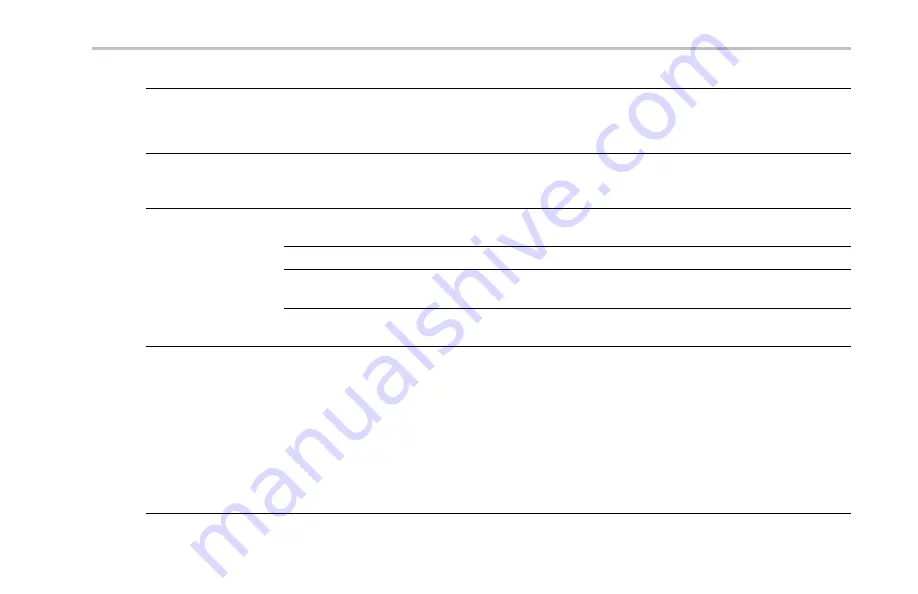
Appendix: Warranted Speci
fi
cations, Safety Certi
fi
cations, and Electromagnetic Compatibility
Offset accuracy
±[0.005 × | offset – position | + DC Balance]
NOTE.
Both the position and constant offset term must be converted to volts by multiplying by the
appropriate volts/div term.
Long-term sample
rate and delay time
accuracy
±10 ppm over any
≥
1 ms time interval
LOW TRUE; LOW to HIGH transition indicates that the trigger occurred. The logic levels are given
in the following table:
Characteristic
Limits
Vout (HI)
≥
2.5 V open circuit;
≥
1.0 V into a 50
Ω
load
to ground
Auxiliary output (AUX
OUT)
Vout (LO)
≤
0.7 V into a load of
≤
4 mA;
≤
0.25 V into a
50
Ω
load to ground
Safety Certi
fi
cation
U.S. Nationally Recognized Testing Laboratory (NRTL) Listing:
UL61010–1–2004 Standard for
Electrical Measuring
Canadian Certi
fi
cation:
CAN/CSA C22.2 No. 61010–1 2004 Safety Requirements for Electrical
Equipment for Measurement, Control, and Laboratory Use
European Union Compliance:
Low Voltage Directive 2006/95/EC, as Amended by 93/68/EEC
EN61010–1 2001 Safety Requirements for Electrical Equipment for Measurement, Control. and
Laboratory Use
Additional Compliance:
IEC61010–1 2001 Safety Requirements for Electrical Equipment for
Measurement, Control, and Laboratory Use
DPO3000 Series Oscilloscopes User Manual
275












































