Reviews:
No comments
Related manuals for DPO3000 Series
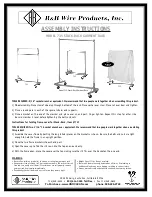
735
Brand: R&B Wire Products Pages: 2

AMP-150
Brand: Ultimate Support Pages: 2

BT5962
Brand: BTECH Pages: 12

KANTA STAND
Brand: Focal Pages: 8

ST-180
Brand: Global Truss Pages: 5

SHO 8050
Brand: Stell Pages: 40

LDCURV500DB
Brand: LD Pages: 2

MTKL6-6-84
Brand: Connect IT Pages: 5

MF001
Brand: Wali Pages: 10

BT7875
Brand: B-Tech Pages: 8

FMC-S
Brand: Reer Pages: 4

35.210.022
Brand: BE Ag & Industrial Pages: 12

B-FX400
Brand: VCM Pages: 2

MPSD-L26U-STRETCHD
Brand: Mustang Pages: 8

CLA-130
Brand: Pearl Drums Pages: 4

EPB64FW
Brand: Epcom Pages: 2

EQ5 Pro
Brand: SKY-WATCHER Pages: 32

T-3 Squat
Brand: Titan Fitness Pages: 5

















