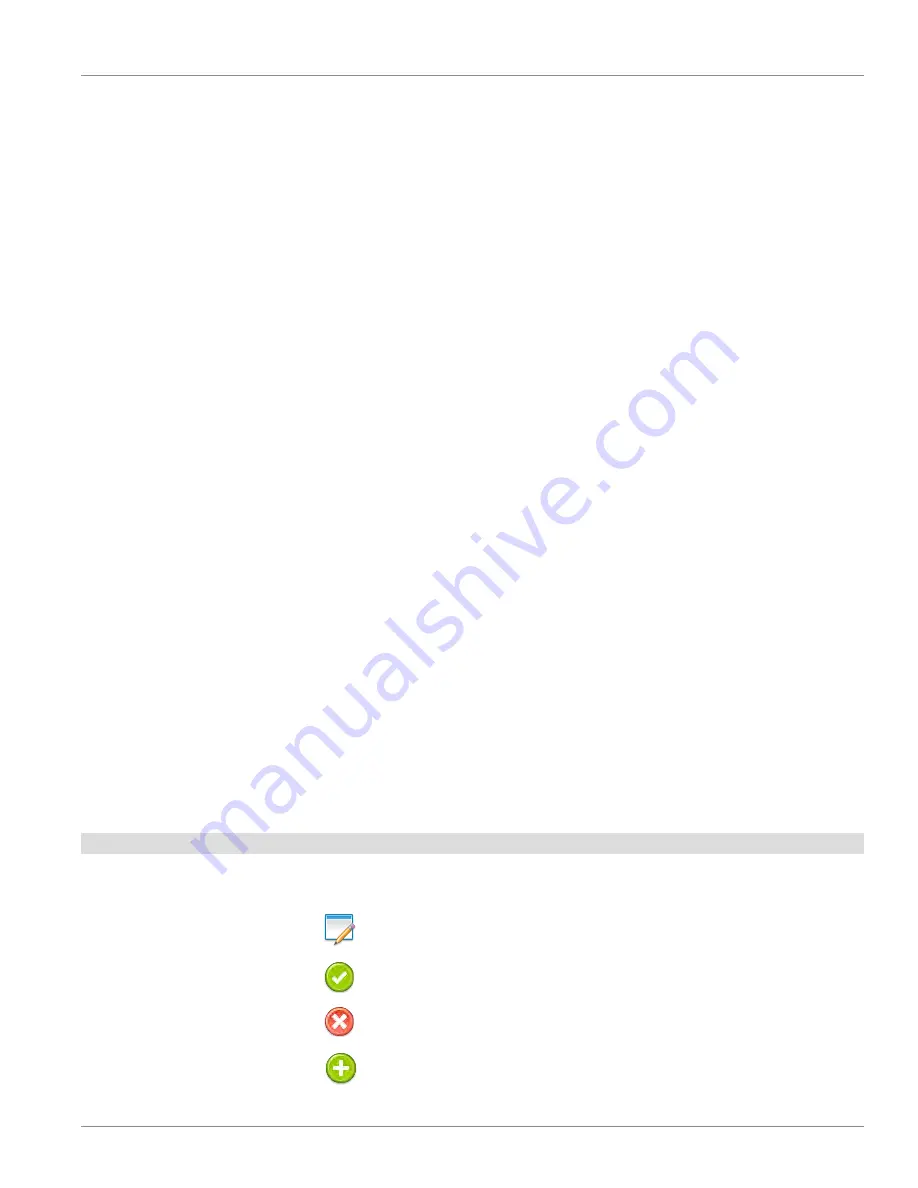
System Installation and Setup
prior to connecting the Tek-BRIDGE™ to the LAN.
In order to set up system functions associated with the LAN connection, the IP address
of the Tek-BRIDGE™ must be provided. To find the IP address of the Tek-BRIDGE™, open
the Windows
®
Start Menu and choose
Run.
Type
cmd
into the search bar and press
the enter key. When the command prompt window appears, type
ipconfig
and press
the enter key. In the list that appears, find the IP address for Local Area Connection 3.
This is the IP address that will identify the Tek-BRIDGE™ when it is connected to the
facility LAN.
Note the Tek-BRIDGE™ IP address here: _____._____._____._____
Prepare the Tek-CARE
®
system for setup
Double-click the
LS576 Event Monitor
icon on the desktop to open the Event Monitor
software. The Event Monitor software is a module on the Tek-CARE
®
system and must
be running for configurations created in the Config Tool to be committed to the system.
Set Date and Time in the Event Monitor
The time and date stored in the Event Monitor software does not update automatically
from the Windows
®
system clock and does not automatically adjust for daylight savings
time.
• To set the system time, click the
Menu
button in the Event Monitor. Choose
Set
Time
from the list of options.
•
Adjust the time and date in the window to reflect the current date and time. Set
the time in 24-hour format.
Double-click the
LS450 Config Tool
icon on the desktop to start the Config Tool
software.
When the splash screen opens, choose if the system will be a standalone system or
if it will be networked with an existing system. Click the New Default Configuration
With NC470 button to begin a new system setup with the full functionality of the
system.
This could probably be expanded into a full discussion of what buttons/IP
address/network selections do what. Right now, the Config Tool is still in
development.
Once the Config Tool has fully loaded, select
File>Save Configuration As
and choose
a file name for the configuration you will be creating.
Interacting with the Tek-CARE
®
Software
When programming the Tek-CARE
®
system, the user must be familiar with the different
buttons used to interact with the Tek-CARE
®
software.
Edit
: Before information in a field may be changed, click the
Edit
button to unlock
the pane for editing.
Apply
: Click this button to confirm your programming changes. After clicking
Apply
, the field being edited will be locked.
Cancel
: Click
Cancel
to undo any programming changes made in the editing pane
and lock the pane.
Add
: This button is used to add residents, transmitters, gateways, repeaters, and
several other items to the Tek-CARE
®
system.
IL948 Tek-CARE
®
500 & Tek-CARE
®
550 Installation Manual • 9
Copyright © TekTone Sound & Signal Mfg., Inc. All Rights Reserved.






























