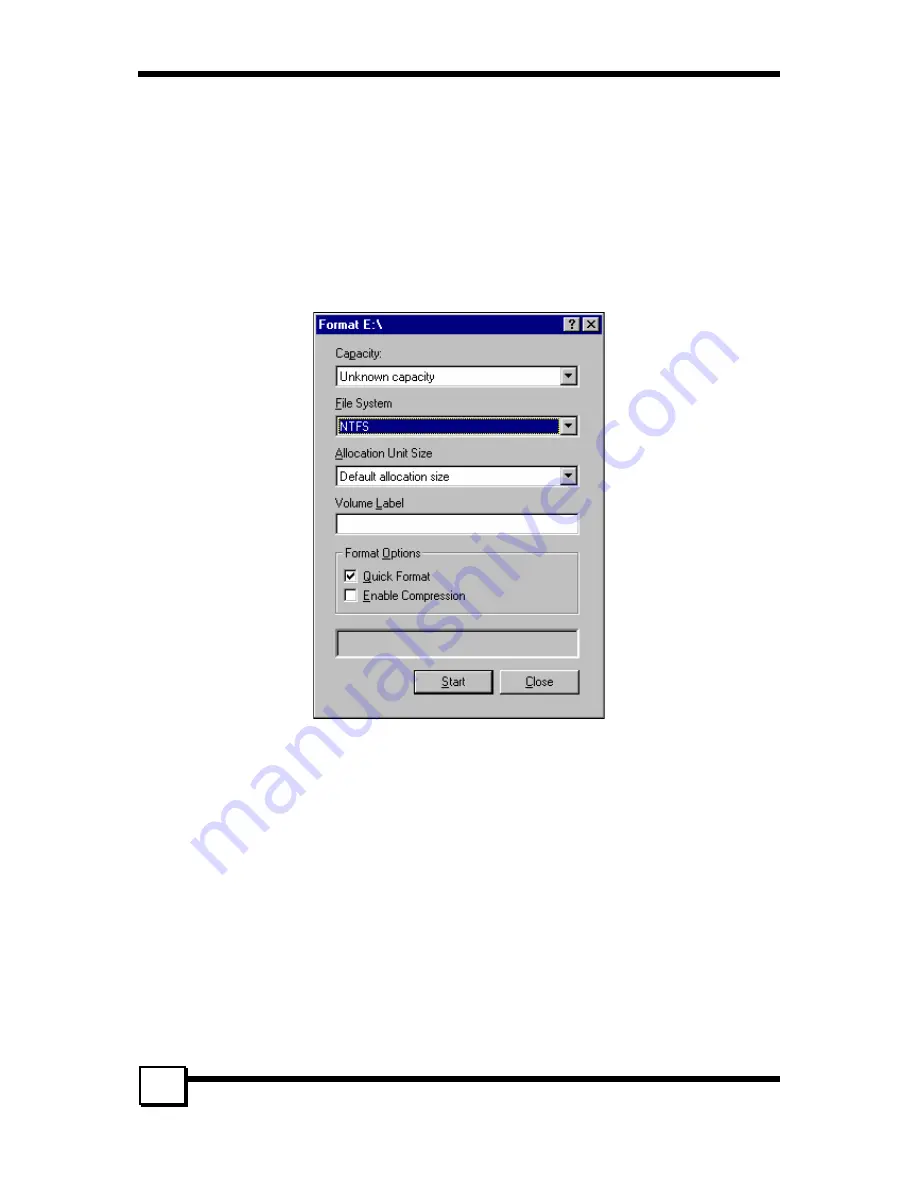
7. CREATING/NAMING PARTITIONS
TR-824 User’s Manual
32
4.
Click
Confirm
.
5.
Repeat this step for each disk.
6.
Now, right-click on the first disk and select
Mark Active
.
7.
A window will appear stating that this will take place on the next reboot. Click
OK
.
8.
Repeat this step for each disk.
9.
Close window. Confirm saving changes. Click
Yes
.
10.
Disk Administrator will report that the disks were updated successfully. Click
OK
.
11.
Re-open
Disk Administrator
.
12.
Right-click on the first disk (this should now be the Striped Set).
13.
Select
Format
...
Something similar to the following window should appear:
14.
While
Capacity
cannot be changed, make sure that
File System
has
NTFS
selected, don’t change
Default Allocation Size
, and since it is the Striped Set that is being formatted, enter
Striped Set
for
Volume Label
. Make sure that
Quick Format
is selected as the
Format Option
.
15.
Repeat this procedure for the other two disks, but name them something else.
16.
Close
Disk Administrator
and open
My Computer
(icon should be on Desktop).
17.
The new disks should now appear in
My Computer
window.
18.
Close all windows and applications and
Restart
computer.
7.3 Windows 98/Me Operating System
Windows 9x does not have a Disk Administrator or Disk Management window. Instead, after creating
RAID sets using the BIOS RAID utility and booting Windows, start fdisk by:
1.
Click on the
START
button
2.
Select
Run
...
3.
Type
fdisk
4.
Click
OK
The following window will probably appear:









































