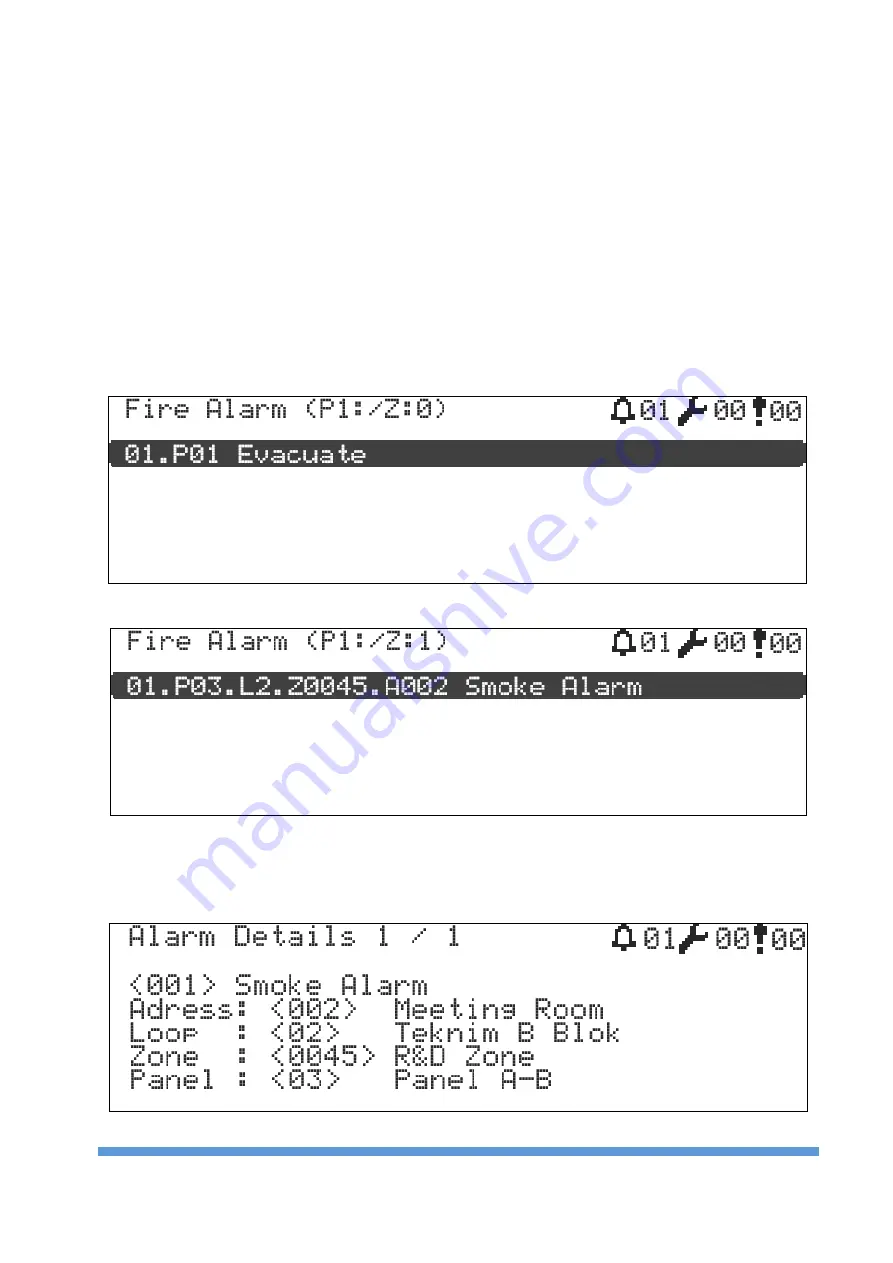
TFP-121x Series Analogue Addressable Fire Alarm Control Panels
TFP-121X INSTALLATION AND OPERATION MANUAL
22
7
Using the Panel
In this section you will find information about using the panel and other features of the panel.
7.1
Status Window
The status window is the message window showing the "Fire", "Error" and "Warning" messages related to the
instantaneous operational data of the panel. Messages displayed in the status window are of great importance in
terms of maintaining and managing the panel. The user is required to take measures against warning messages if
there is any message, and if user can't take measures, then he must notify the senior executives. In order to access
the status window:
1
Go to "Main Screen" and press "ESC" key,
2
The menus regarding "Fire, if any, "Errors", if any and "Warnings", if any, will be listed in the status window.
3
In order to get more detailed information, select the relevant option with "UP" and "DOWN" keys, then press
"OK" button to get detailed message list.
7.1.1
Fire Window
In order to reach the fire list, select "Fire Alarm" in the "STATUS" window and then press "OK" button. All resulting
fires will be listed within this window together with the fire sequence number, label and zone label.
Figure 14
–
Evacuation Warning Message
Figure 15 - Smoke Alarm Warning Message
For more detailed definition about the fire, a fire is selected from the fire list with the "UP" and "DOWN" keys and
the definitions of these spaces can be reached together with the loop address, zone address and locale address of
the fire by pressing the "OK" key.
Figure 16 - Alarm Detail Window






























