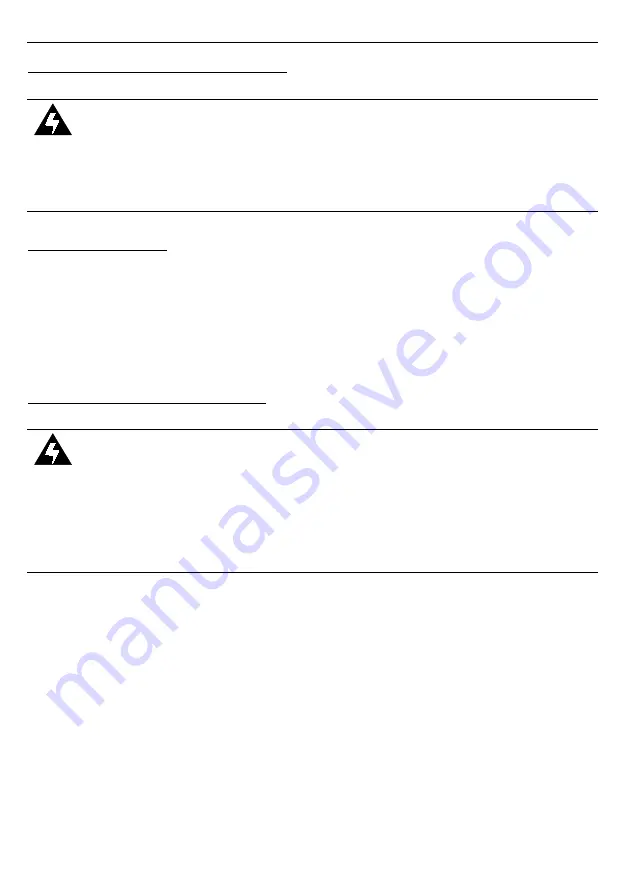
User's manual for
3.
CONTROLLER INSTAL
LATION
WARNING:
•
Read the basic safety requirements on page 4 prior to starting the installation.
•
Ensure that the power supply network voltage corresponds to the nominal
voltage stated on the unit’s identification label.
•
Power supply terminals and other parts posing hazard of electric shock must be
protected from unauthorised access
3.1.
INSTALLATION
Install the controller such as to minimize the length of electrical connections between the
controller and the motor / encoder unit. Use the four mounting holes in the base of the
controller housing to secure the device in its mounting position.
Select mounting position for the controller such as to minimize the risk of inadvertent
stepping onto its housing by elevator service personnel, but to ensure easy access to LCD
display and keypad.
3.2.
ELECTRICAL CONNECTIONS
WARNING:
•
It is strictly required to provide good grounding of controller metal housing and
transformer cover, using separate grounding wire to appropriate grounding
terminal.
•
Motor and encoder wires must be shielded, and firmly fixed to door mounting
frame in order to avoid mechanical damage to the wiring.
•
The ground plane of the controller's electronics
is electrically connected
to the
housing.
Pay special attention to installation of the mains transformer. It is best to install it within
the housing of the service ride switchboard usually found on top of the car. It is also possible
to power the controller from an external DC power supply having appropriate current rating. If
complete electrical isolation of the controller from the rest of the elevator's control system is
required, use the transformer and use potential-free contacts of relays to drive the control
inputs of the controller (see fig. 3.5A)
Figure 3.1 shows all external connectors of
controller. Connectors of optical
barrier, relay outputs, control inputs and communication interface of RS-485 are located near
the LCD display and keyboard area.
6





















