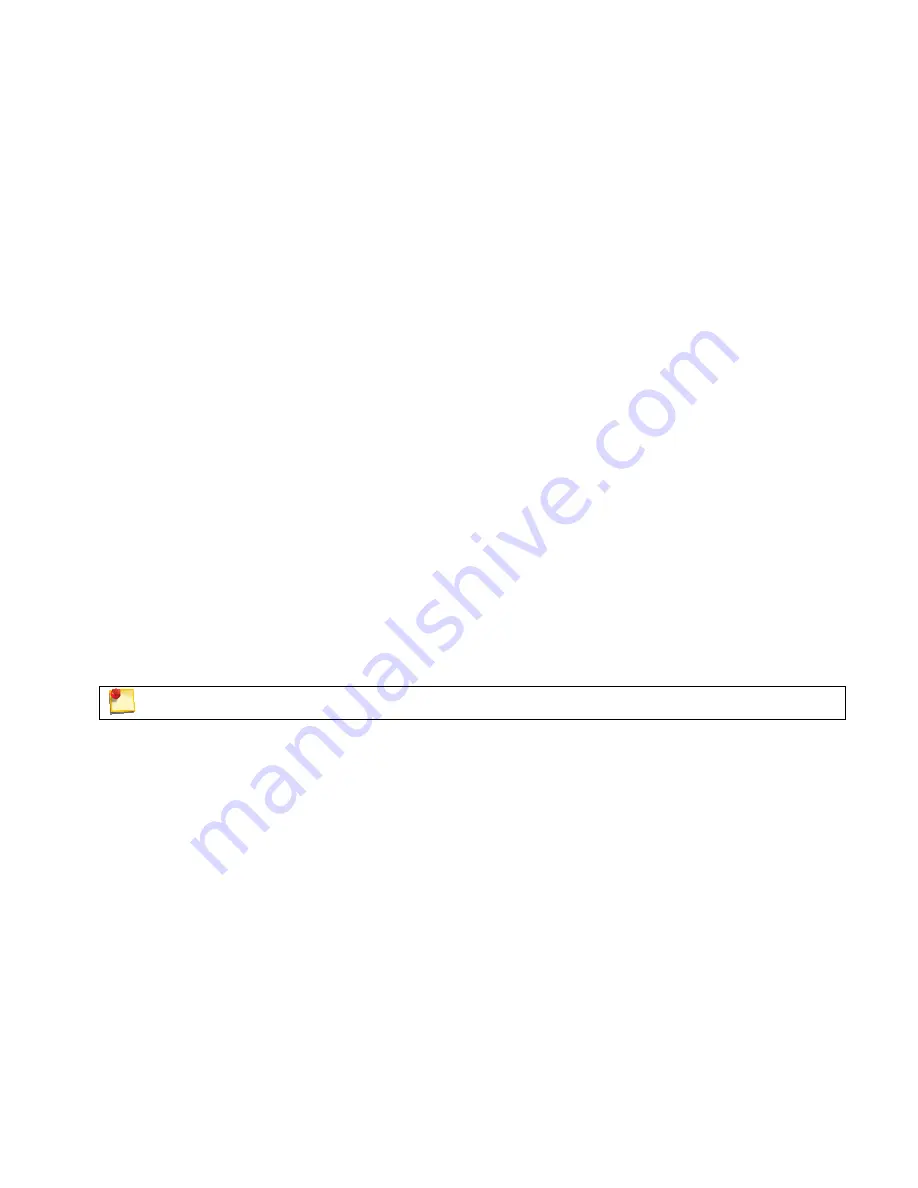
Change the Morae Player Background Colors from the Command Line
You can change the background color for the video files displayed in Morae Player. The background color
only shows when the video playing does not fill the entire frame. For example, if the player is maximized while
a 360x240 video is playing, the background color fills in around the edges of the video.
By default, the background is black. To change the background color, you must specify a color argument with
the syntax RGB (r,g,b) where r, g and b are the red, green and blue components of the color, respectively.
Values for r, g and b are in the range 0 to 255. For example:
•
RGB(0,0,0) = black
•
RGB(255,255,255) = white
•
RGB(0,0,255) = blue
•
RGB(255,0,255) = teal green
•
RGB(128,128,128) = dark gray
How to determine the RGB values for a color
You can use Microsoft Paint to locate RGB numbers by following these steps:
1. Open Microsoft Paint.
2. Double-click on the paint box to open the
Edit Color
dialog box. Click on the
Define Custom Colors
button. The
Custom Color
palette appears.
3. Click on a color in the color grid. The spectrum appears along with the RGB color code.
4. Find a color and read the RGB values from the boxes below the color spectrum.
5. Enter the RGB code in the command line.
Recording File Recovery Options
If you experience a crash during recording, Recorder has a file recovery feature that helps determine if the
data recorded prior to the crash can be recovered.
The size of the data file found may indicate how much information actually exists in the file.
If Recorder was unable to recover any recording data
If Recorder’s file recovery process finds data not recoverable after a crash, a dialog appears and prompts you
to archive or delete the data.
•
Click
Archive
to create a zipped archive file containing the unrecoverable data. This option is helpful if
you want to send the data to TechSmith for further analysis.
•
Click
Delete
to permanently delete the unrecoverable data.
Morae Recorder
Help PDF
Page 94
www.techsmith.com



























