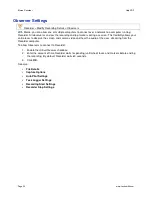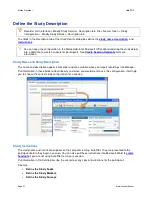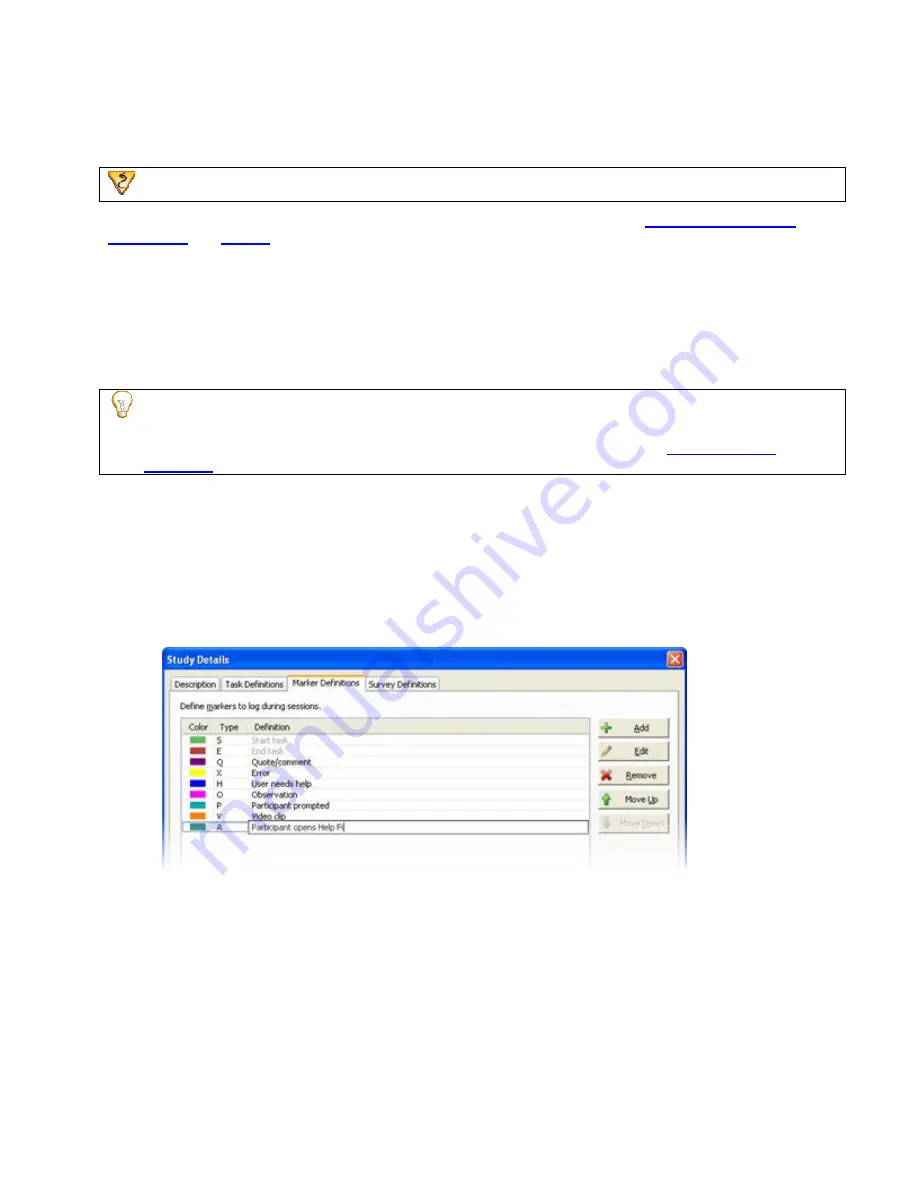
Define the Study Markers
Recorder > Modify Study Details > Marker Definitions tab
The fields in the
Marker Definitions
tab of the
Study Details
dialog box define the
marker colors, types,
definitions,
and
scores
.
Markers allow you to flag important points in a recording including errors, quotes, and the start and end of
tasks. For example, you can create markers for
•
Participant actions
•
Participant comments and questions
•
Observations about how the participant performs a task
•
Interesting comments or actions to include in a highlight video
You can open the configuration in the Morae Add-In for Microsoft Office Word and drop the marker
definitions into a Word file to use to prior to a session. For example, you may want share the markers
with observers prior to the session to give them an idea what to watch for. See
Create Session
Handouts
for more information.
For information on working with markers and score definitions in the
Marker Definitions
tab, see
Modify
Marker and Marker Score Definitions
.
To Define a Marker
1. Click
Add
to create a new marker.
2. Select a color and type (letter) and add a description to define the marker. Observers can use <
Ctrl+
[letter]
> as a keyboard shortcut to log tasks in Observer, where
[letter]
is the letter assigned in the
Type
column.
See also:
•
Define the Study Description
•
Define the Study Tasks
•
Define the Study Surveys
Morae Recorder
Help PDF
Page 41
www.techsmith.com