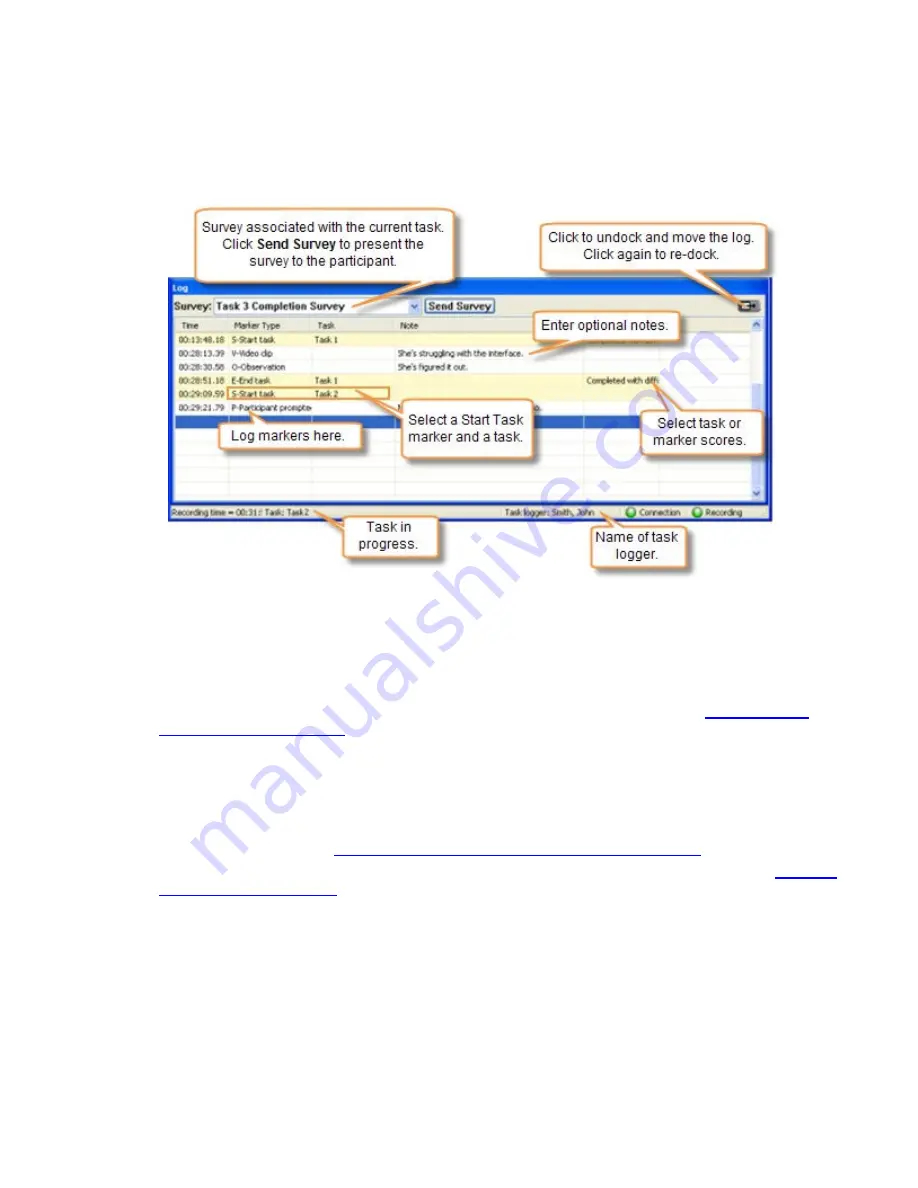
Get to Know the Log
When logging, Recorder includes a Log displayed like a spreadsheet with rows and columns. The Log
displays all markers entered in Observer during the recording. If you are the logging tasks, the Log also
displays the tasks.The Log also displays the surveys, if applicable.
Quick Tips for Logging a Session
•
There are several different ways to log markers and tasks. Review
Different Ways to Log a Marker
.
•
Tasks only appear in the Log if you are the task logger. See
How to Log a Task
.
•
During recording, you can go back and edit previously logged markers and tasks.
•
The markers and tasks defined in the study configuration are available to log. See
Define a Study
Configuration in Recorder
for information on setting up a study configuration.
•
Log marker and task scores to use in Manager during analysis. For example, if you log marker scores,
you can create a graph that automatically calculates error severity rate.
•
While you can add markers, tasks, and scores in Manager after importing the recording, you will save
time by logging tasks and markers during a session.
•
You can save a copy of the Log after each session as a .txt file to print or open in other applications
(i.e. Microsoft Excel). See
View Your Notes and Markers Right After a Session
.
•
If you need immediate access to the recording, save a copy of the recording as a WMV. See
Save the
Recording as a WMV File
.
See also:
•
Get to Know the Log
•
Markers
•
Tasks
•
Surveys
•
View Recording Details
Morae Recorder
Help PDF
Page 74
www.techsmith.com
















































