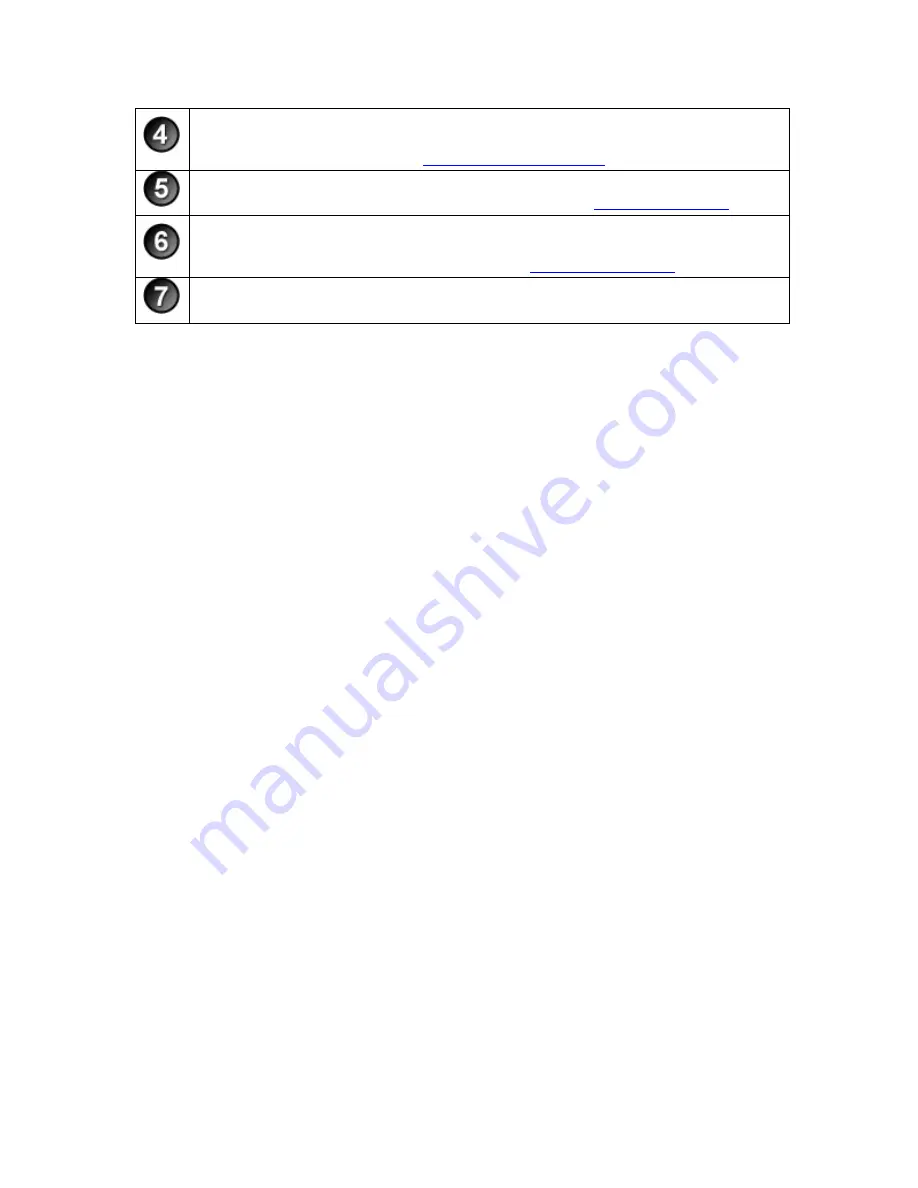
Video and Audio Sources
View and select the sources for the main video, Picture-in-Picture (PiP) video, and
audio. For more information, see
Video and Audio Sources
.
Audio Monitor
View and adjust the audio level. For more information, see
Adjust Audio Level
.
Study Details
Study Details
define the study including the study name, session instructions, tasks,
markers, and surveys. For more information, see
Define Study Details
.
Preview Window
View the selected main and PiP video sources.
For more information on the different parts of the Recorder interface, see the following:
•
Welcome to Morae Recorder Dialog Box
•
Recorder Toolbar
•
Recording Details
•
Study Details
•
Video and Audio Sources
Morae Recorder
Help PDF
Page 8
www.techsmith.com











































