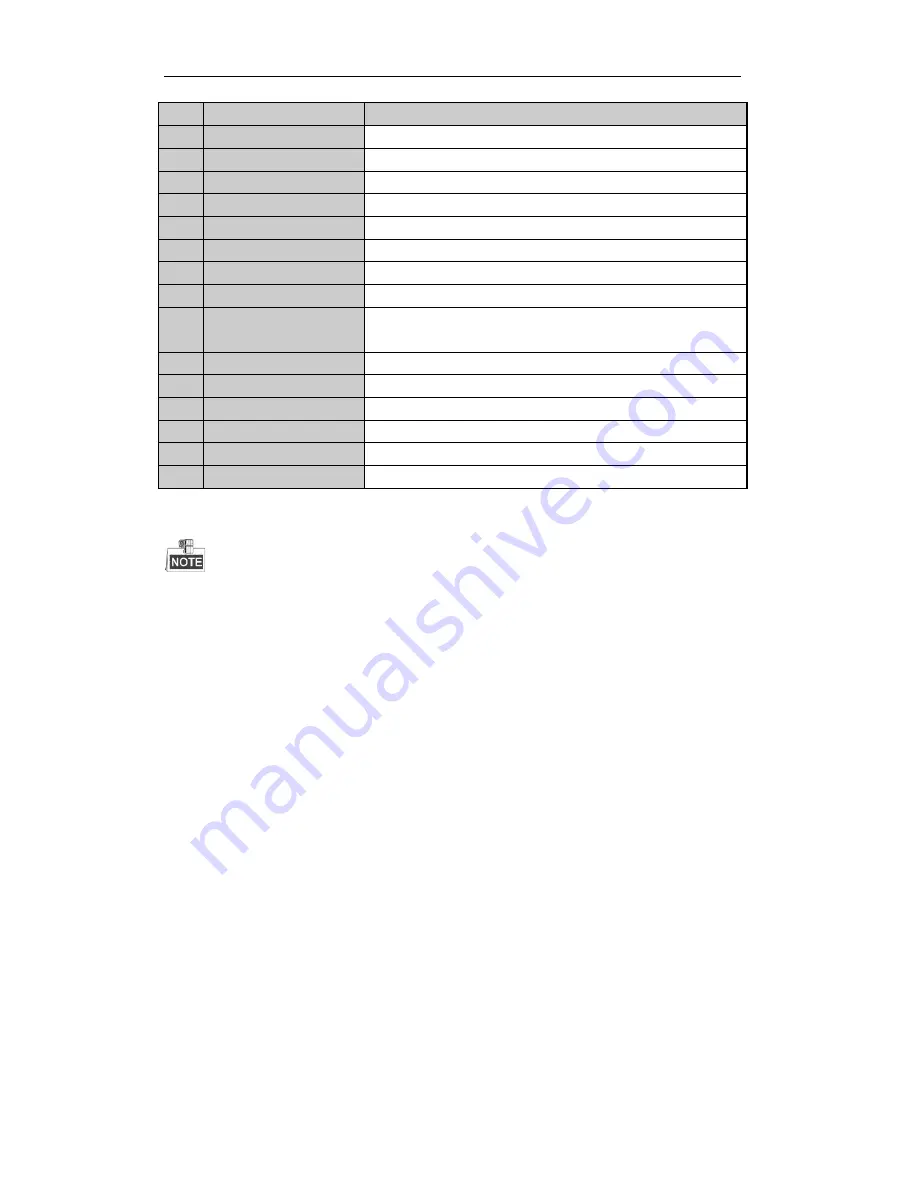
User Manual of Digital Video Recorder
19
No.
Name
Description
4
EDIT Button
Same as EDIT/IRIS+ button on front panel.
5
A Button
Same as A/FOCUS+ button on front panel.
6
REC Button
Same as REC/SHOT button on front panel.
7
PLAY Button
Same as the PLAY/AUTO button on front panel.
8
INFO Button
Same as the ZOOM+ button on front panel.
9
VOIP/MON Button
Same as the MAIN/SPOT/ZOOM- button on front panel.
10
MENU Button
Same as the MENU/WIPER button on front panel.
11
PREV Button
Same as the PREV/FOCUS- button on front panel.
12
DIRECTION/ENTER
Buttons
Same as the DIRECTION/ENTER buttons on front panel.
13
PTZ Button
Same as the PTZ/IRIS- button on front panel.
14
ESC Button
Same as the ESC button on front panel.
15
RESERVED
Reserved for future usage.
16
F1 Button
Same as the F1/LIGHT button on front panel.
17
PTZ Control Buttons
Buttons to adjust the iris, focus and zoom of a PTZ camera.
18
F2 Button
Same as the F2/AUX button on front panel.
Troubleshooting Remote Control:
Make sure you have install batteries properly in the remote control. And you have to aim the remote
control at the IR receiver in the front panel.
If there is no response after you press any button on the remote, follow the procedure below to troubleshoot.
Steps:
1.
Go into Menu > Settings > General > More Settings by operating the front control panel or the mouse.
2.
Check and remember DVR ID#. The default ID# is 255. This ID# is valid for all IR remote controls.
3.
Press the DEV button on the remote control.
4.
Enter the DVR ID# in step 2.
5.
Press the ENTER button on the remote.
If the Status indicator on the front panel turns blue, the remote control is operating properly. If the Status
indicator does not turn blue and there is still no response from the remote, please check the following:
1.
Batteries are installed correctly and the polarities of the batteries are not reversed.
2.
Batteries are fresh and not out of charge.
3.
IR receiver is not obstructed.
If the remote still cannot function properly, please change the remote and try again, or contact the device
provider.
Summary of Contents for TRIDVR-PRE32C Prime Series
Page 12: ...User Manual of Digital Video Recorder 12 Glossary 184 Troubleshooting 185...
Page 13: ...User Manual of Digital Video Recorder 13 Chapter 1 Introduction...
Page 24: ...User Manual of Digital Video Recorder 24 Chapter 2 Getting Started...
Page 36: ...User Manual of Digital Video Recorder 36 Chapter 3 Live View...
Page 47: ...User Manual of Digital Video Recorder 47 Chapter 4 PTZ Controls...
Page 58: ...User Manual of Digital Video Recorder 58 Chapter 5 Recording Settings...
Page 79: ...User Manual of Digital Video Recorder 79 Chapter 6 Playback...
Page 95: ...User Manual of Digital Video Recorder 95 Chapter 7 Backup...
Page 107: ...User Manual of Digital Video Recorder 107 Chapter 8 Alarm Settings...
Page 112: ...User Manual of Digital Video Recorder 112 Figure 8 9 Copy Settings of Alarm Input...
Page 127: ...User Manual of Digital Video Recorder 127 Chapter 9 Network Settings...
Page 148: ...User Manual of Digital Video Recorder 148 Chapter 10 HDD Management...
Page 162: ...User Manual of Digital Video Recorder 162 Chapter 11 Camera Settings...
Page 166: ...User Manual of Digital Video Recorder 166 Chapter 12 DVR Management and Maintenance...
Page 174: ...User Manual of Digital Video Recorder 174 Chapter 13 Others...
Page 183: ...User Manual of Digital Video Recorder 183 Appendix...






























