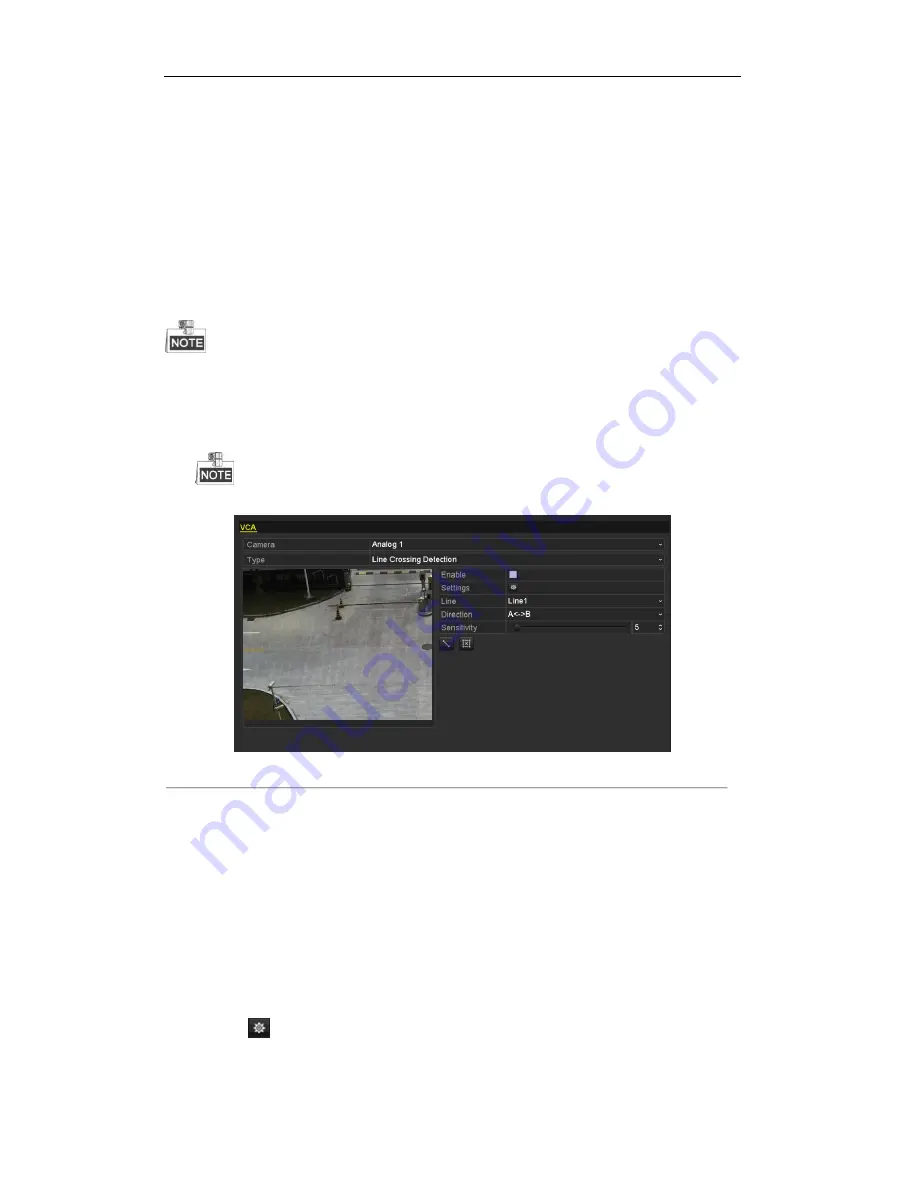
User Manual of Digital Video Recorder
117
8.5
Detecting VCA Alarm
Purpose:
DVR can receive the VCA alarm sent by analog camera, and the VCA detection must be enabled and configured
on the camera settings interface first.
Perform the steps below to set the VCA configuration. The device can provide VCA capability of enabling
linkage actions when detecting exceptional event, such as people, vehicles and objects cross a virtual line or
intrude a pre-defined region.
The VCA settings is supported by 1 analog camera for 720P models and 2 analog camers for 1080P models.
Steps:
1.
Enter VCA Alarm interface of Camera Management and select a camera you want to detect VCA alarm.
Menu> Camera> VCA
The selected camera must support the VCA function.
Figure 8. 14
VCA Alarm Setting Interface
2.
Select the analog camera to configure the VCA.
3.
Select the detection type to
Line Crossing Detection
or
Intrusion Detection
.
Line Crossing Detection
: This function can be used for detecting people, vehicles and objects cross a set
virtual line. The line crossing direction can be set as bidirectional, from left to right or from right to left.
And you can set the duration for the alarm response actions, such as full screen monitoring, audible
warning, etc.
Intrusion Detection
: This function can be used for detecting whether there are people, vehicles and
objects intruding into the pre-defined region longer than the set duration. And you can set the duration for
the alarm response actions, such as full screen monitoring, audible warning.
4.
Check the
Enable
checkbox to enable the selected VCA detection.
5.
Click the
to configure the trigger channel, arming schedule and linkage actions.
Summary of Contents for TRIDVR-PRE32C Prime Series
Page 12: ...User Manual of Digital Video Recorder 12 Glossary 184 Troubleshooting 185...
Page 13: ...User Manual of Digital Video Recorder 13 Chapter 1 Introduction...
Page 24: ...User Manual of Digital Video Recorder 24 Chapter 2 Getting Started...
Page 36: ...User Manual of Digital Video Recorder 36 Chapter 3 Live View...
Page 47: ...User Manual of Digital Video Recorder 47 Chapter 4 PTZ Controls...
Page 58: ...User Manual of Digital Video Recorder 58 Chapter 5 Recording Settings...
Page 79: ...User Manual of Digital Video Recorder 79 Chapter 6 Playback...
Page 95: ...User Manual of Digital Video Recorder 95 Chapter 7 Backup...
Page 107: ...User Manual of Digital Video Recorder 107 Chapter 8 Alarm Settings...
Page 112: ...User Manual of Digital Video Recorder 112 Figure 8 9 Copy Settings of Alarm Input...
Page 127: ...User Manual of Digital Video Recorder 127 Chapter 9 Network Settings...
Page 148: ...User Manual of Digital Video Recorder 148 Chapter 10 HDD Management...
Page 162: ...User Manual of Digital Video Recorder 162 Chapter 11 Camera Settings...
Page 166: ...User Manual of Digital Video Recorder 166 Chapter 12 DVR Management and Maintenance...
Page 174: ...User Manual of Digital Video Recorder 174 Chapter 13 Others...
Page 183: ...User Manual of Digital Video Recorder 183 Appendix...
















































