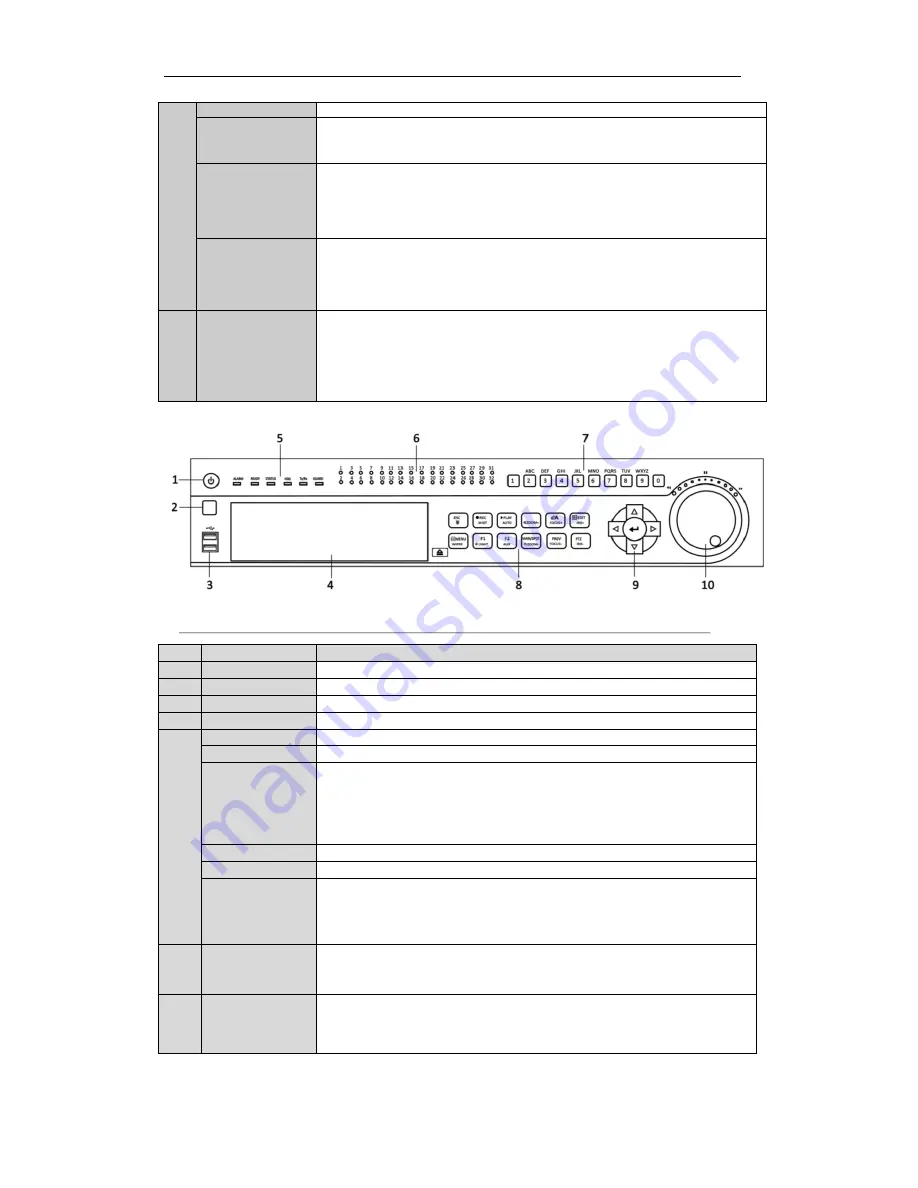
User Manual of Digital Video Recorder
16
record.
8TUV/PTZ
Enter numeral “8”;
Enter letters “TUV”;
Access PTZ control interface.
9WXYZ/PREV
Enter numeral “9”;
Enter letters “WXYZ”;
Multi-camera display in live view;
In Playback mode or Menu
Playback
Tag playback interface, this button can be
used to delete the selected tag.
0/A
Enter numeral “0”;
Switch between input methods (upper and lowercase alphabet, symbols and numeric
input).
In Playback mode, this button can be used to add the default tag.
8
JOG SHUTTLE
Control
Move the active selection in a menu. The inner ring will move the selection up and
down; the outer ring will move it left and right.
In Playback mode, the inner ring is used to jump 30s forward/backward in video
files. The outer ring can be used to speed up/slow down the video.
In Live View mode, it can be used to cycle through different channels.
In PTZ control mode, in can control the movement of the PTZ camera.
Figure 1. 3
Front Panel of 4ch/8ch/16ch 1080P 2U Chassis Models
No.
Name
Function Description
1
POWER ON/OFF
Power on/off switch.
2
IR Receiver
Receiver for IR remote control.
3
USB
Connect to USB mouse or USB flash memory devices.
4
DVD-R/W
Slot for DVD-R/W.
5
ALARM
Alarm indicator turns red when a sensor alarm is detected.
READY
Ready indicator is normally blue, indicating that the DVR is functioning properly.
STATUS
Indicator turns blue when DVR is controlled by an IR remote.
Indicator turns red when controlled by a keyboard and orange when IR remote and
keyboard is used at the same time.
Indicator does not light when the DVR is controlled by the IR remote control with
the address of 255.
HDD
HDD indicator blinks in red when data is being read from or written to HDD.
Tx/Rx
Tx/Rx indictor blinks in blue when network connection is functioning properly.
GUARD
Indicator turns blue when the device is armed;
Indicator does not light when the device is disarmed;
The arm/disarm state can be initiated by pressing and holding on the ESC button
for more than 3 seconds in live view mode.
6
Channel Status
LED Indicators
The button lights in blue when the corresponding channel is recording; it is red
when the channel is in network transmission status; it is pink when the channel is
recording and transmitting.
7
Alphanumeric
Buttons
Switch to the corresponding channel in Live View or PTZ Control mode.
Input numbers and characters in Edit mode.
Switch between different channels in All-day Playback mode.
Summary of Contents for TRIDVR-PRE32C Prime Series
Page 12: ...User Manual of Digital Video Recorder 12 Glossary 184 Troubleshooting 185...
Page 13: ...User Manual of Digital Video Recorder 13 Chapter 1 Introduction...
Page 24: ...User Manual of Digital Video Recorder 24 Chapter 2 Getting Started...
Page 36: ...User Manual of Digital Video Recorder 36 Chapter 3 Live View...
Page 47: ...User Manual of Digital Video Recorder 47 Chapter 4 PTZ Controls...
Page 58: ...User Manual of Digital Video Recorder 58 Chapter 5 Recording Settings...
Page 79: ...User Manual of Digital Video Recorder 79 Chapter 6 Playback...
Page 95: ...User Manual of Digital Video Recorder 95 Chapter 7 Backup...
Page 107: ...User Manual of Digital Video Recorder 107 Chapter 8 Alarm Settings...
Page 112: ...User Manual of Digital Video Recorder 112 Figure 8 9 Copy Settings of Alarm Input...
Page 127: ...User Manual of Digital Video Recorder 127 Chapter 9 Network Settings...
Page 148: ...User Manual of Digital Video Recorder 148 Chapter 10 HDD Management...
Page 162: ...User Manual of Digital Video Recorder 162 Chapter 11 Camera Settings...
Page 166: ...User Manual of Digital Video Recorder 166 Chapter 12 DVR Management and Maintenance...
Page 174: ...User Manual of Digital Video Recorder 174 Chapter 13 Others...
Page 183: ...User Manual of Digital Video Recorder 183 Appendix...















































