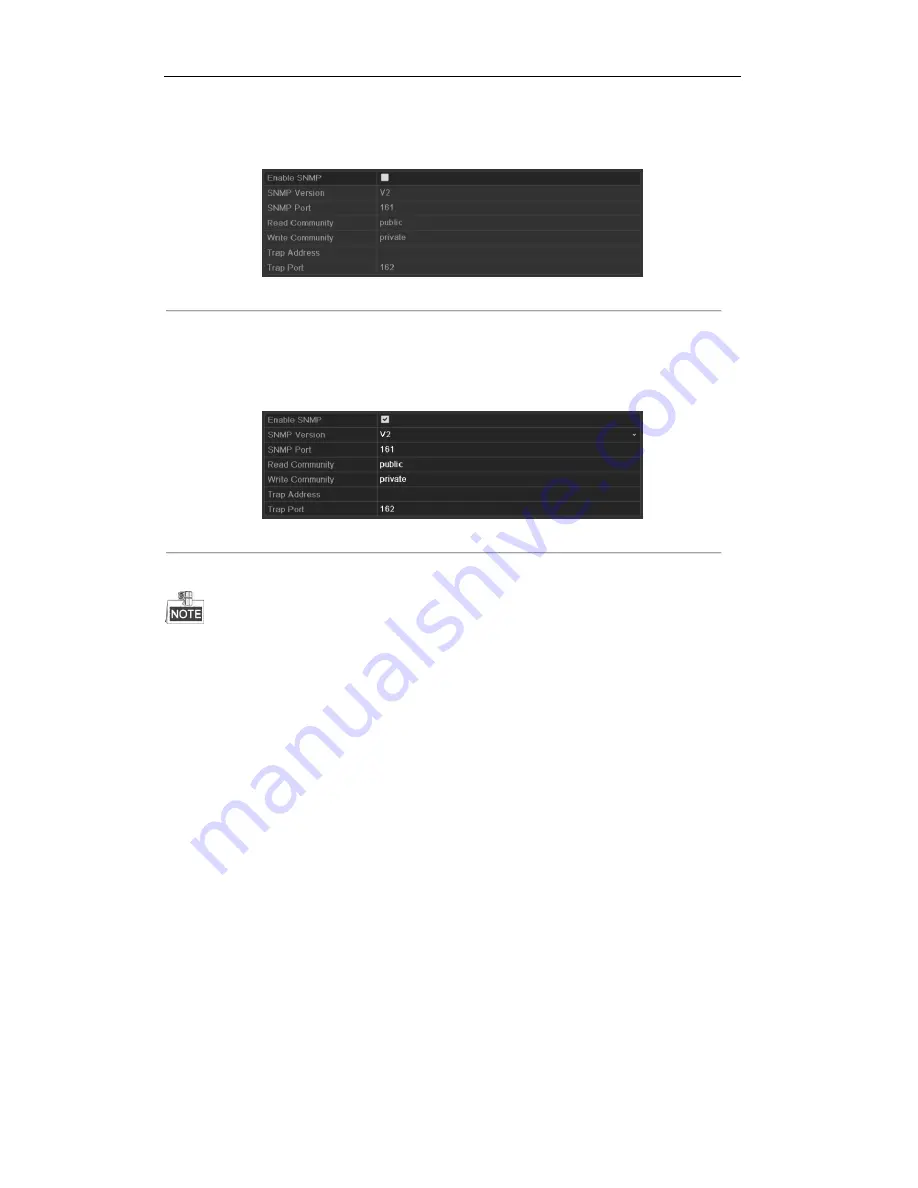
User Manual of Digital Video Recorder
136
1.
Enter the Network Settings interface.
Menu > Configuration > Network
2.
Select the
SNMP
tab to enter the SNMP Settings interface.
Figure 9. 14
SNMP Settings Interface
3.
Check the
Enable
SNMP
checkbox to enable this feature.
4.
Configure the following SNMP settings:
•
Trap Address:
IP Address of SNMP host.
•
Trap Port:
Port of SNMP host.
Figure 9. 15
Configure SNMP Settings
5.
Click the
Apply
button to save and exit the interface.
Before setting the SNMP, please download the SNMP software and manage to receive the device information
via SNMP port. By setting the Trap Address, the DVR is allowed to send the alarm event and exception
message to the surveillance center.
9.2.5
Configuring NAT
Purpose:
Universal Plug and Play (UPnP™) can permit the device seamlessly discover the presence of other network
devices on the network and establish functional network services for data sharing, communications, etc. You can
use the UPnP™ function to enable the fast connection of the device to the WAN via a router without port
mapping.
Before you start:
If you want to enable the UPnP™ function of the device, you must enable the UPnP™ function of the router to
which your device is connected. When the network working mode of the device is set as multi-address, the
Default Route of the device should be in the same network segment as that of the LAN IP address of the router.
Steps:
1.
Enter the Network Settings interface.
Menu > Configuration > Network
2.
Select the
NAT
tab to enter the UPnP™ settings interface.
Summary of Contents for TRIDVR-PRE32C Prime Series
Page 12: ...User Manual of Digital Video Recorder 12 Glossary 184 Troubleshooting 185...
Page 13: ...User Manual of Digital Video Recorder 13 Chapter 1 Introduction...
Page 24: ...User Manual of Digital Video Recorder 24 Chapter 2 Getting Started...
Page 36: ...User Manual of Digital Video Recorder 36 Chapter 3 Live View...
Page 47: ...User Manual of Digital Video Recorder 47 Chapter 4 PTZ Controls...
Page 58: ...User Manual of Digital Video Recorder 58 Chapter 5 Recording Settings...
Page 79: ...User Manual of Digital Video Recorder 79 Chapter 6 Playback...
Page 95: ...User Manual of Digital Video Recorder 95 Chapter 7 Backup...
Page 107: ...User Manual of Digital Video Recorder 107 Chapter 8 Alarm Settings...
Page 112: ...User Manual of Digital Video Recorder 112 Figure 8 9 Copy Settings of Alarm Input...
Page 127: ...User Manual of Digital Video Recorder 127 Chapter 9 Network Settings...
Page 148: ...User Manual of Digital Video Recorder 148 Chapter 10 HDD Management...
Page 162: ...User Manual of Digital Video Recorder 162 Chapter 11 Camera Settings...
Page 166: ...User Manual of Digital Video Recorder 166 Chapter 12 DVR Management and Maintenance...
Page 174: ...User Manual of Digital Video Recorder 174 Chapter 13 Others...
Page 183: ...User Manual of Digital Video Recorder 183 Appendix...
















































