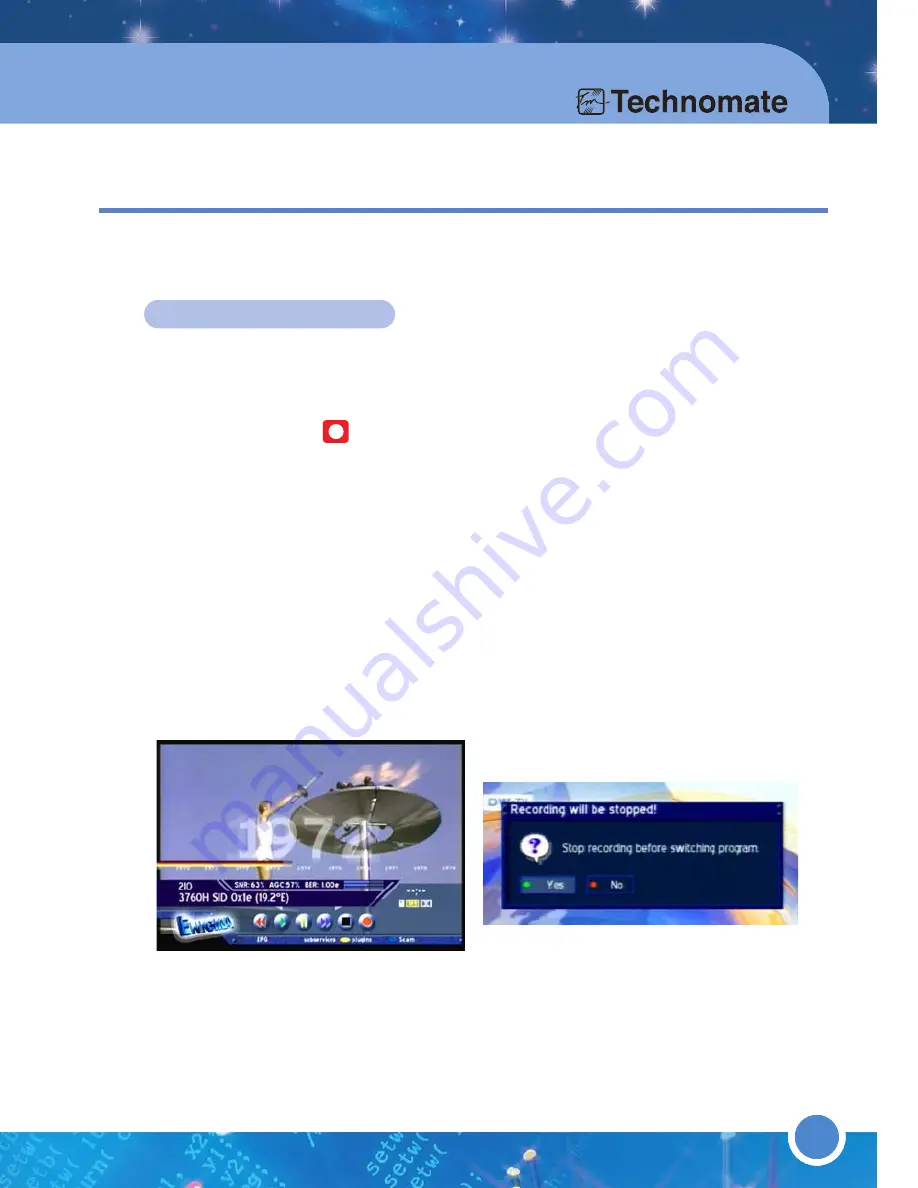
57
3. Operation & Setting
Repeated Timer
: Go to Repeated Timer and press the [OK] button (A
check/tick will appear in the checkbox). Select the day(s) and the
Starttime
and
Endtime
.
Go to the
record DVR
dropdown list and press [OK] to change the
recording method.
Switch
- the Timer switches to this event.
Record DVR
- the Timer records this event.
Ngrab
- the Timer records to an Ngrab PC.
Press the [
GREEN
] button to apply these settings. The Event will be marked
as a Timer event in the Service List. Press the [EXIT] button to exit the
Service List. To check a set Timer event, enter this menu to see
Timer List
.
58
RECORDING A SERVICE
Select a channel/service that you want to record from the
Service List
. This
could be either a TV or Radio channel/service. Press the [PVR] button to
activate the PVR mode. The
Info-Bar
shows the PVR control symbols.
Press the [Record ] button to start a spontaneous recording.
During the recording, a red dot will flash/blink in the
Info-Bar
and the
REC
sign will appear on the front panel, indicating that a recording is in progress.
If another channel is selected during a recording, a confirmation window will
appear.
Select
[No]
to stop a recording and change channel ; or
No
to continue the
recording.
Press the [STOP] button to stop recording.
Refer to “
3.3 Menus
- (8)
Timer
” for Timer recording.
In future software versions, you can record, play, pause, etc without
pressing the [PVR] button.
3.4 PVR(HARD DISK INSTALLED)






















