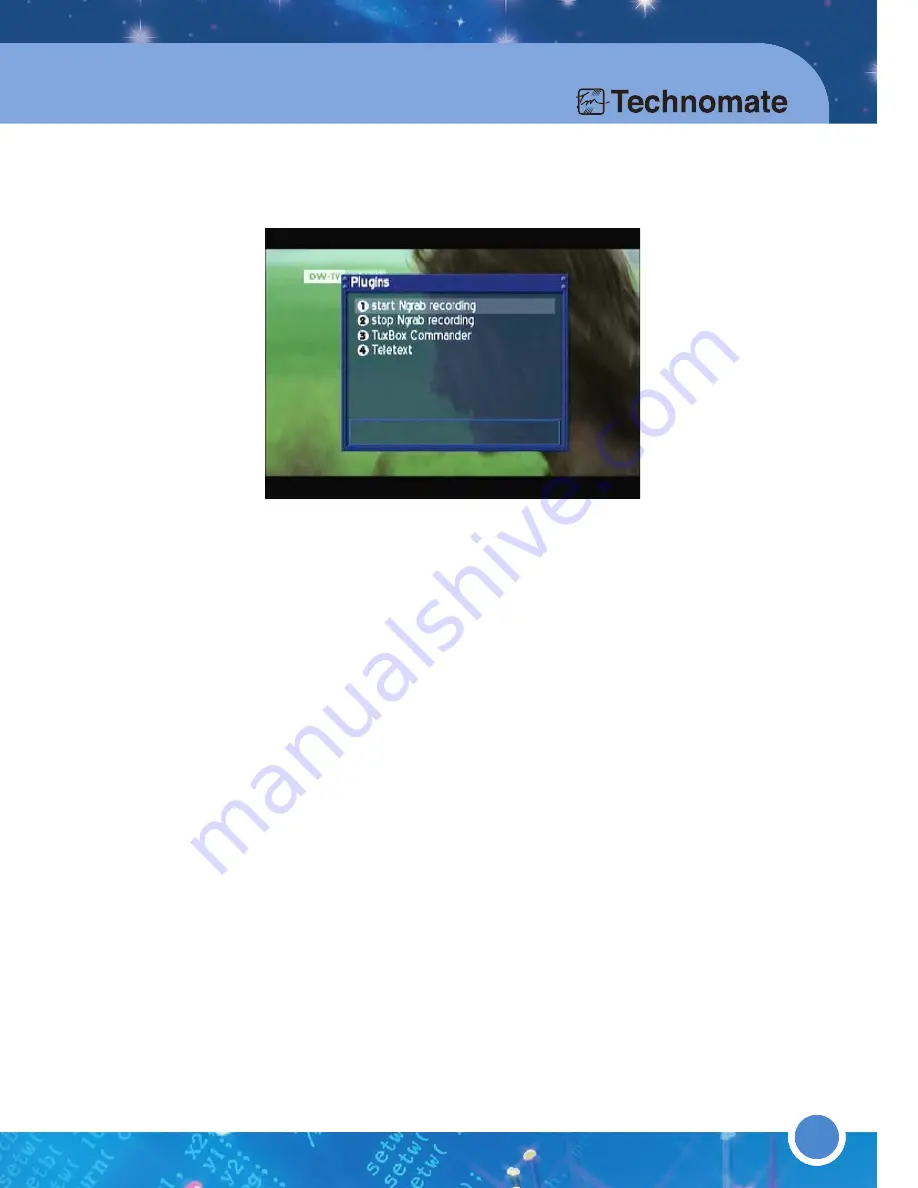
46
3. Operation & Setting
45
*
TUXTEXT POSITION
: Press the [MENU] button to go to the Main Menu.
Go to - (6)
Setup
(3)
System Settings
(5)
OSD Settings
press the [
YELLOW
] button (TuxText position)
.
To ensure that all transmitted information, clock, etc is displayed, you can adjust
the viewing border of your TV. Press the [HELP] button for further information.
Press the [
RED
] button to move the top left point of the rectangle and use
the [UP/DOWN/LEFT/RIGHT] Navigation buttons to adjust it.
Press the [
GREEN
] button to move the bottom right point of the rectangle
and use the [UP/DOWN/LEFT/RIGHT] Navigation buttons to adjust it. Press
the [OK] button to exit. Press the [
GREEN
] or [OK] button to save.
TuxtText is a Plugin (additional software) that allows the receiver to decode
digital Teletext.
Note
·
·
If you can not see the rectangle, then they are out of range. Please
adjust the rectangle into the middle of the screen.
·
·
TuxText = Teletext.
Note
·
·
Teletext is only available if the broadcaster transmits it.
Press the [OK] button to open the
Info-Bar
to make sure that the PVR-Mode
is not activated. Press the [
BLUE
] button to open the
Plugins
menu.
Use the [UP/DOWN] Navigation buttons to go to
Teletext
and press the
[OK] button. Use the Navigation-Buttons to select a text page and press the
[OK] button to open the page. You do not need to type in a Text page
number in this mode.
Press the [EXIT] button to exit.
*
TUXTEXT VIEWING OPTIONS
Press the [MUTE] button more than once to change between: Alpha mode,
Full mode and Invisible mode.
Alpha mode
: Teletext is slightly transparent.
Full mode
: Teletext is in original colors.
Invisible mode
: Teletext is invisible.






























