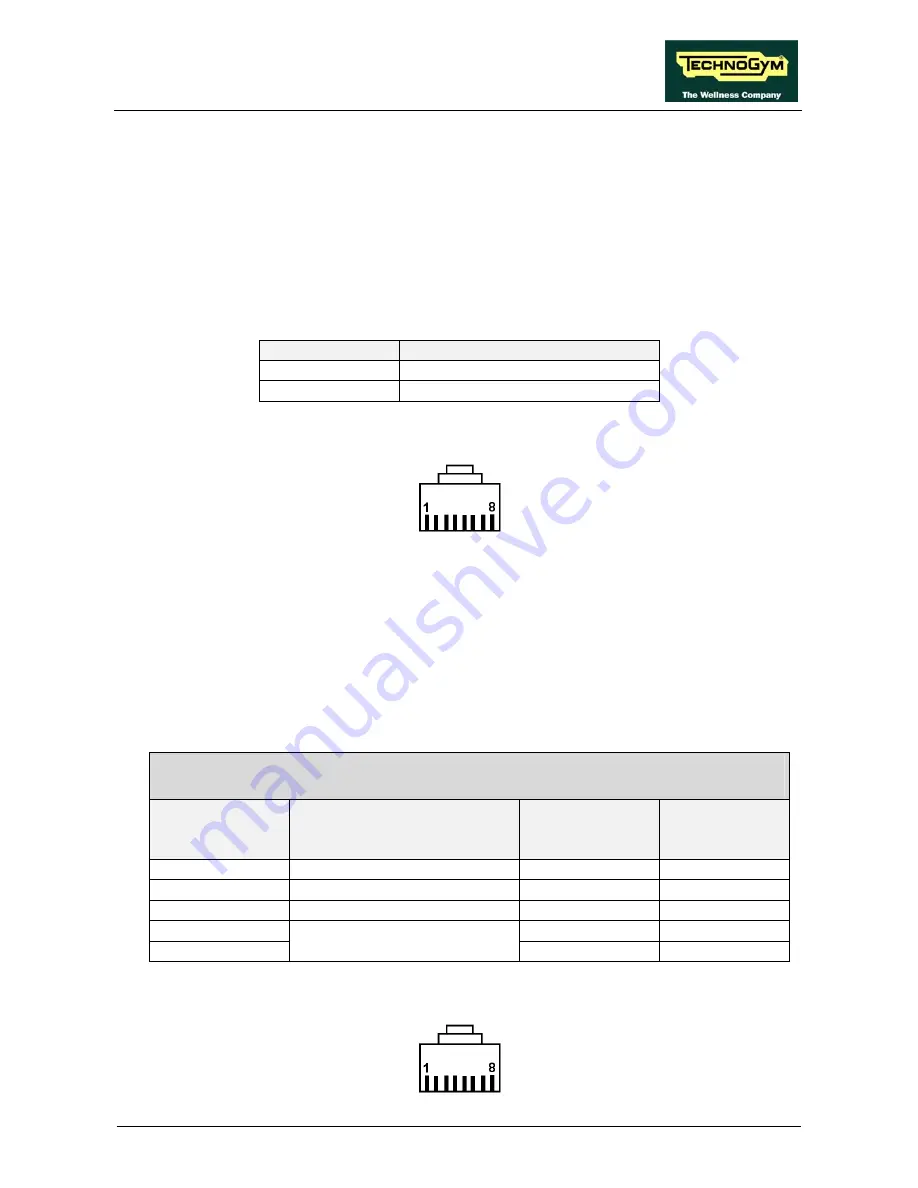
RECLINE EXCITE: Service & Maintenance Manual - rev. 1.3
4. ACCESSORIES
4.1. CARDIO THEATER CONNECTION
The machine can be connected to the CardioTheater by means of the RJ45 connector on the CSafe
board. The CardioTheater unit must be provided with a power cable having the following pin-out:
RJ45 Connector Signal
5 +5
Vdc
7 Ground
In the RJ45 connector, which is illustrated below, pin 1 is the farthest right when the locking tab is
facing upward.
The remaining pins are not connected.
4.2. PC LINK FOR PROGRAMMING
The machine can be connected to a PC for programming by means of the RJ45 connector on the
CSafe board.
The cable to use (code
0WC00434AA
) must be wired as follows:
PC Cable
CSafe Board - PC
CSafe Board
RJ45
Signal
Color
PC
9 pin D-
connector
3 Rx
White-Green
3
4 Tx
Blue
2
7 Ground
White-brown 5
5 -
-
6
R = 10 KOhm
- -
In the RJ45 connector, which is illustrated below, pin 1 is the farthest right when the locking tab is
facing upward.
Page 4.1
















































