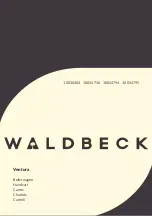OutdOOr 720P IP WIFI camera
en
18
d - CONFigurATiON ANd uSE
4
2 3
1
1
Tick "
Yes
" to activate motion detection then
click "
Sauvegarder [Save]
" to display the
area grid on the image.
2
Sensitivity:
on "
élevée [high]
", the smallest
movement on the screen triggers an alert.
on "
minimum
", only the biggest objects will
trigger an alert (for example: a human being,
but not a dead leaf in the camera's fi eld of
vision). Adjust to suit the camera's fi eld of
vision and the desired objective.
3
Trigger interval:
pause between alerts if
motion is detected over an extended period
4
Detection area:
The camera feed appears
behind a grid. If motion is detected in a red
box, an alert is triggered. If motion is detected
in a blank box, no alert is given. Click on
boxes to activate them (red) or deactivate
them (blank), for example, so as not to focus
on a window and to prevent anything on the
outside from being unnecessarily triggered.
IMPORTANT:
When you have fi nished confi guration,
do not forget to click "
Sauvegarder [Save]
" at
the top of the screen to save everything you have
entered.
This completes the confi guration. From now on, any
motion detected by the camera in the zones and
at the times you have specifi ed will trigger an email
alert.
3 - CONFIGURATION USING A WEB
BROWSER
Warning:
frequent policy changes made by the
main web browser developers as well as the number
of possible confi gurations and versions can make
it tricky to confi gure your camera. If possible, it is
preferable to use a smartphone, tablet or dedicated
software.
• Insert the installation CD provided into a reader
and run the IP Camera Search Tool program:
• This will detect your camera on the network
and show its IP address.
• Double-click on its name to open the camera
confi guration in your web browser.
Your browser will need an additional module to
display the image from your camera correctly and will
ask you if you want to install it. Accept the request to
allow your browser to display the image:
Note:
Depending on which browser you are using,
the procedure may differ but the principle remains
the same: you must permanently allow the module
to run if you want your camera to work properly in
your browser.