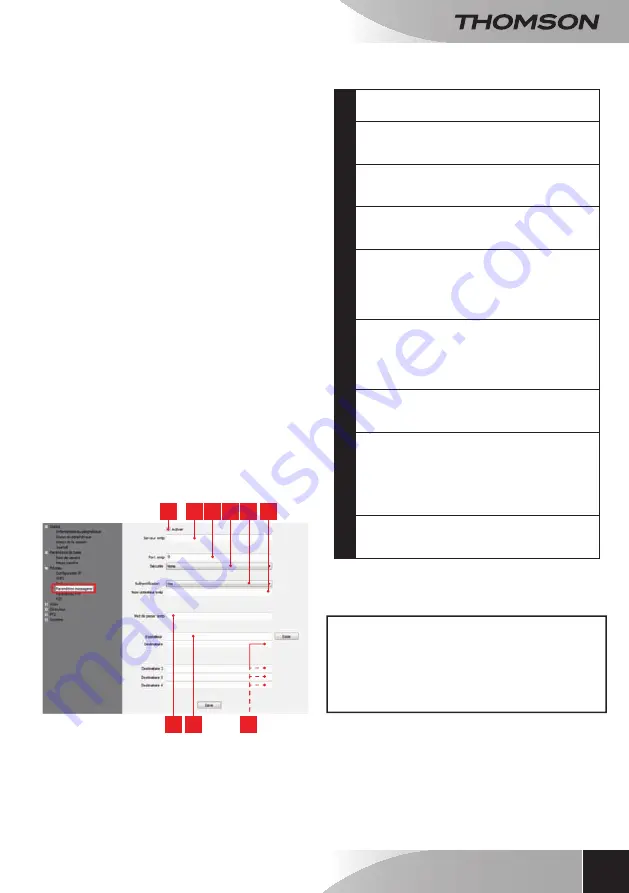
OutdOOr 720P IP WIFI camera
17
en
d - CONFigurATiON ANd uSE
• Use the playback controls to play, fast forward,
rewind or use the "
Positionner [Position]
"
area to indicate the precise time with the
cursor.
To program an alert to be sent when motion is
detected, you need 2 email addresses: the address
of the sender which will be used by the camera,
and the address which will receive the alerts. The
camera uses the username and password of the
sender address to connect and send the email.
Configuration depends on the chosen email
provider's settings.
Note:
the 2 email addresses can be the same (you
will simply be sending an email to yourself)
In our example, we use
www.gmail.com
:
sends the alerts,
receives the alerts. Both
addresses need to have been created beforehand.
To program email alerts for motion detection, right
click on a camera in the list at the top right of the
main screen or on the screen image, then select
"
Paramètres caméra
[Camera settings]
".
Then go to "
Réseau [Network]
", "
Paramètres
messagerie [Message settings]
":
1
2 3 4 5 6
7 8
9
1
Tick the "
Activer
[enable]" box to enable
email sending
2
SMTP
server
: varies with the email provider of
the address sending the alert. In our example,
using Gmail,
smtp.gmail.com
3
SMTP
port
: varies with the email provider of
the address sending the alert. I our example
using Gmail,
465
4
Security
: security when connected to the
email provider. In our example using Gmail,
TLS
5
Authentication
:
indicates
whether
connection is compulsory (authentication) to
send an email. In our example using gmail: Yes
(in other words: you cannot send an email via
Gmail if you are not logged into your account).
6
SMTP
user
name
: Name that you have to
enter to log into the email box which will send
the alerts. In our example using Gmail, this
is the sender address:
sender-address@
gmail.com
7
SMTP
password
: The password used to log
in to
in our
example
8
Sender
: enter the new address used to send
the alerts:
.
Click on "
Test
" to check that your settings are
correct and that the camera is able to connect
to the email account you entered for sending
the alerts.
9
Recipient,
etc.
: Use this space to enter the
address(es) which will receive the alerts. In our
example:
IMPORTANT:
When you have finished configuration,
do not forget to click on "
Save
" to save everything
you have entered.
Important note
: it does not matter who the email
provider of the addressee or addressees is as it is
the email provider of the sender which dictates what
needs to be entered. However, you must ensure you
check that the alerts are not treated as
spam
by any
of the addressees.
When you have finished configuring your camera,
it will be able to send emails. You must now tell
it when to send them, by clicking "
Détection de
mouvement [Motion detection]
":






























