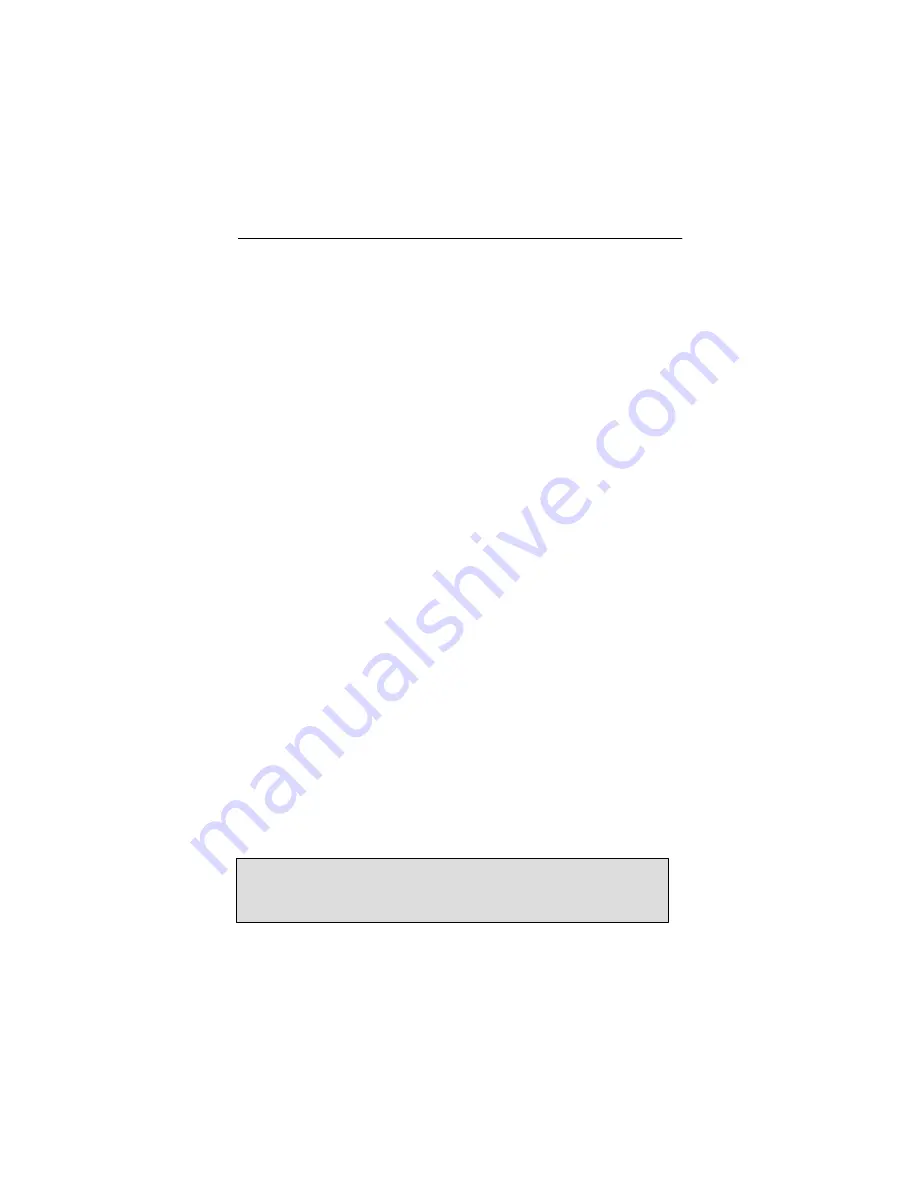
Chapter 5 – OpenWindows
5-3
5.3 Setting Bit-Depth on I-Class Cards
I-Class cards support 8-bit mox16 and mox24 modes. By default
X windows comes up in 8-bit mode on these cards. The bit-depth
can be selected by using the
raptorconfig
utility (see Section
3.4.3.)
For an explanation of the various MOX modes, please see
Section 5.5.
5.4 Setting Bit-Depth on T -Class Cards
Raptor 1100T, 2100T, 2500T and Raptor 2500T-DL cards support
8-bit, 24-bit, 8+8-bit, 8+24-bit, mox16, mox24 and mox32 modes.
By default X Windows comes up in 8-bit mode on these cards.
The bit-depth can be selected by using the
trzconfig
utility
(see Section 4.5.)
For an explanation of the various MOX modes, please see
Section 5.5.
5.5 MOX Modes
The following MOX modes apply to all Raptor cards:
mox16
MOX, 8-bit Normal, 13-bit Group, 5-bit Absolute
mox24
MOX, 8-bit Normal, 21-bit Group, 13-bit Absolute
The following MOX mode applies to the Raptor 1100T, 2100T and
2500T cards:
mox32
MOX, 8-BIT Normal, 32-bit Group, 24-bit Absolute
NOTE:
Details of the MOX extension to X Server are in a
separate technical white paper.. This may be obtained from
Tech Source.
Summary of Contents for RAPTOR 1000 - OPENWINDOWS FOR SOLARIS INSTALLATION-REFERENCE
Page 8: ...iv This page intentionally left blank ...
Page 65: ...NOTES ...
Page 66: ...NOTES ...
Page 67: ...NOTES ...
Page 68: ...Publication 65 0228 01 ...
















































