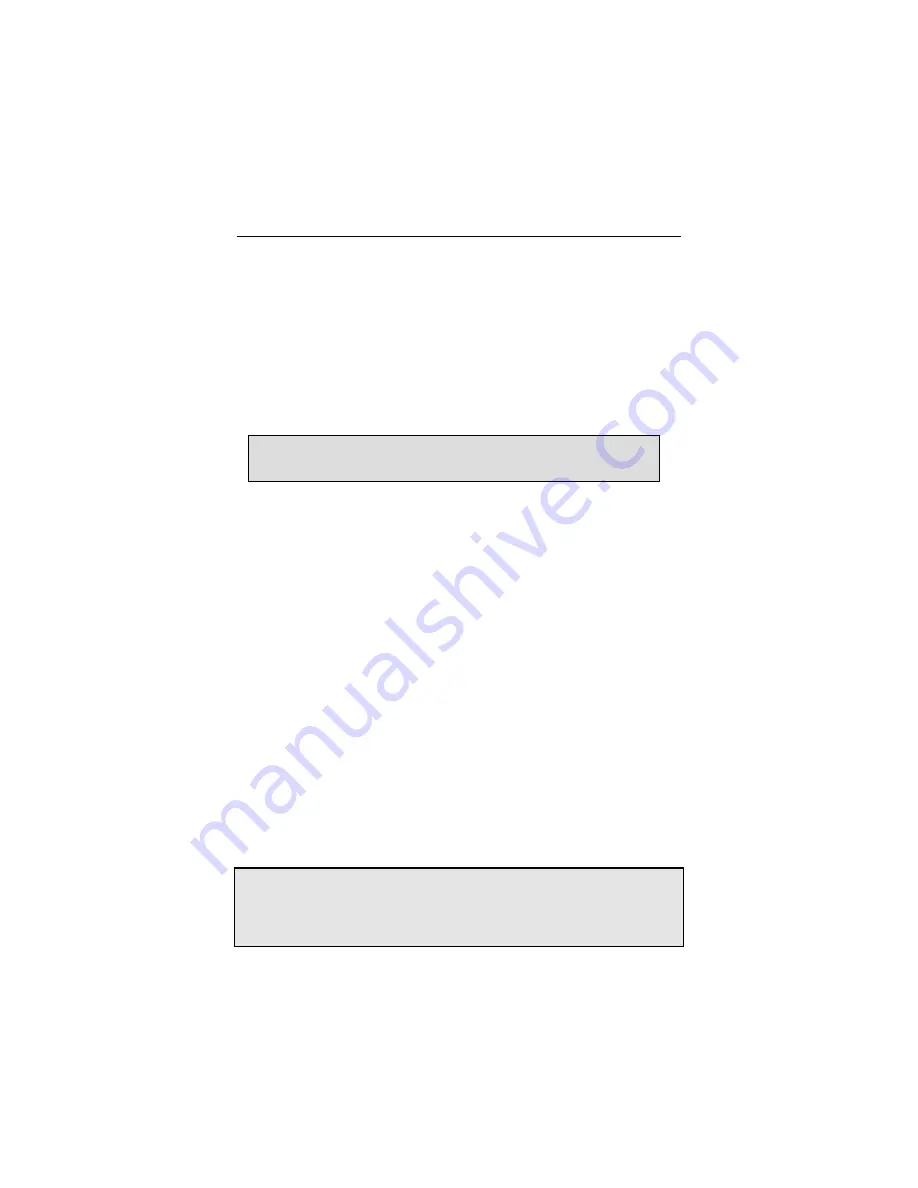
Raptor OpenWindows for Solaris Installation and Reference Manual
3-4
3.4 Changing Resolution and Bit-Depth
After installation you will need to configure the OpenWindows
screen resolution, bit-depth, and refresh rate for your monitor.
(This resolution is different from the console resolution.
Appendix A discusses changing the console resolution.) At any
time after installation you can change these parameters by using
the
raptorconfig
utility.
3.4.1 Resolution on Raptor 2000 and Raptor 2500
The resolution for the Raptor 2000 card is fixed at 2048x2048 for
the Sony DDM 2800 monitor. The resolution of the Raptor 2500
card is fixed at 2560x2048.
3.4.2 Resolution on Raptor 1000
The Raptor 1000 supports multiple resolutions. The resolution
can be selected through the
raptorconfig
utility.
3.4.3 Raptorconfig Utility
The
raptorconfig
utility has an interactive menu-style
interface (See
Figure 3.1
). It can be used to set resolution, bit-
depth and refresh rate. To use this program to configure your
Raptor card, type:
prompt#
raptorconfig
NOTE:
If X Windows is running on the Raptor card(s) to be
configured, please exit out of it before running
raptorconfig
.
Failure to do so could result in a corrupted screen for the
remainder of the X Window session.
NOTE:
You must be logged in as
root
to execute this
program.
Summary of Contents for RAPTOR 1000 - OPENWINDOWS FOR SOLARIS INSTALLATION-REFERENCE
Page 8: ...iv This page intentionally left blank ...
Page 65: ...NOTES ...
Page 66: ...NOTES ...
Page 67: ...NOTES ...
Page 68: ...Publication 65 0228 01 ...






























