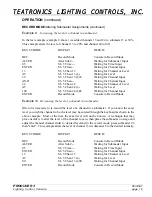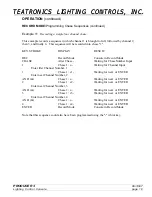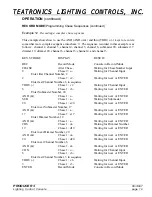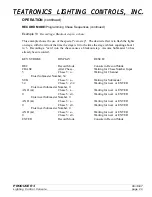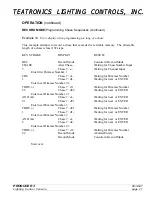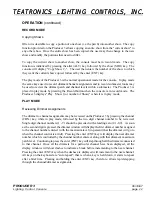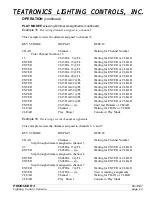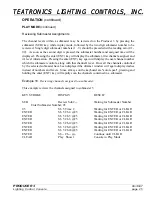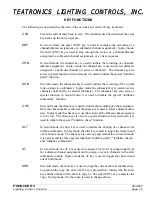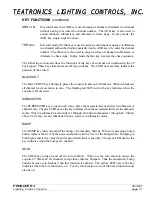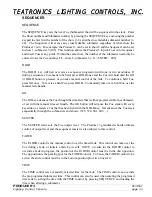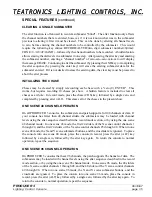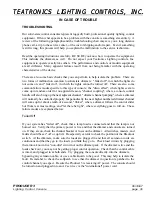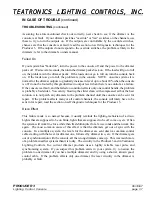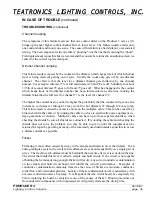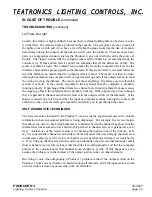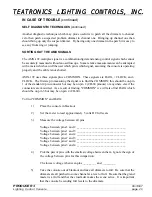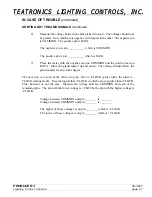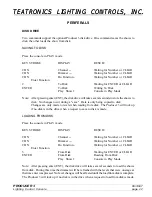PRODUCER 3
06/18/97
Lighting Control Console
page
TEATRONICS LIGHTING CONTROLS,
TEATRONICS LIGHTING CONTROLS,
INC.
INC.
27
OPERATION
(continued)
PLAY MODE
(continued)
Selecting Chase Sequences
A chase sequence may be selected only while in play mode. To select a chase, place the console
in play mode and press the chase key followed by the number of the chase to be selected.
Example 20
Changing the selected chase.
This example changes the current chase to chase sequence five.
KEY STROKE
DISPLAY
RESULT
CHS
Select Chase-
Waiting for Number or CHS
Enter Chase Number, 5
5
Select Chase5
Waiting for ENTER or CLEAR
ENTER
Play Show 1
Console in Play Mode
NOTE:The change to the new chase sequence is made as soon as the number is entered. The
display may continue showing the chase number if desired. To clear the display simply press
either enter or clear to display "Play Show 1".
Example 21
Checking which chase is selected.
If it is desired to check which chase is running, press the chase key followed by the enter key.
KEY STROKE
DISPLAY
RESULT
CHS
Select Chase-
Waiting for Number or CHS
Enter Chase Number, 5
ENTER
Select Chase5
Waiting for ENTER or CLEAR
ENTER
Play Show 1
Console in Play Mode