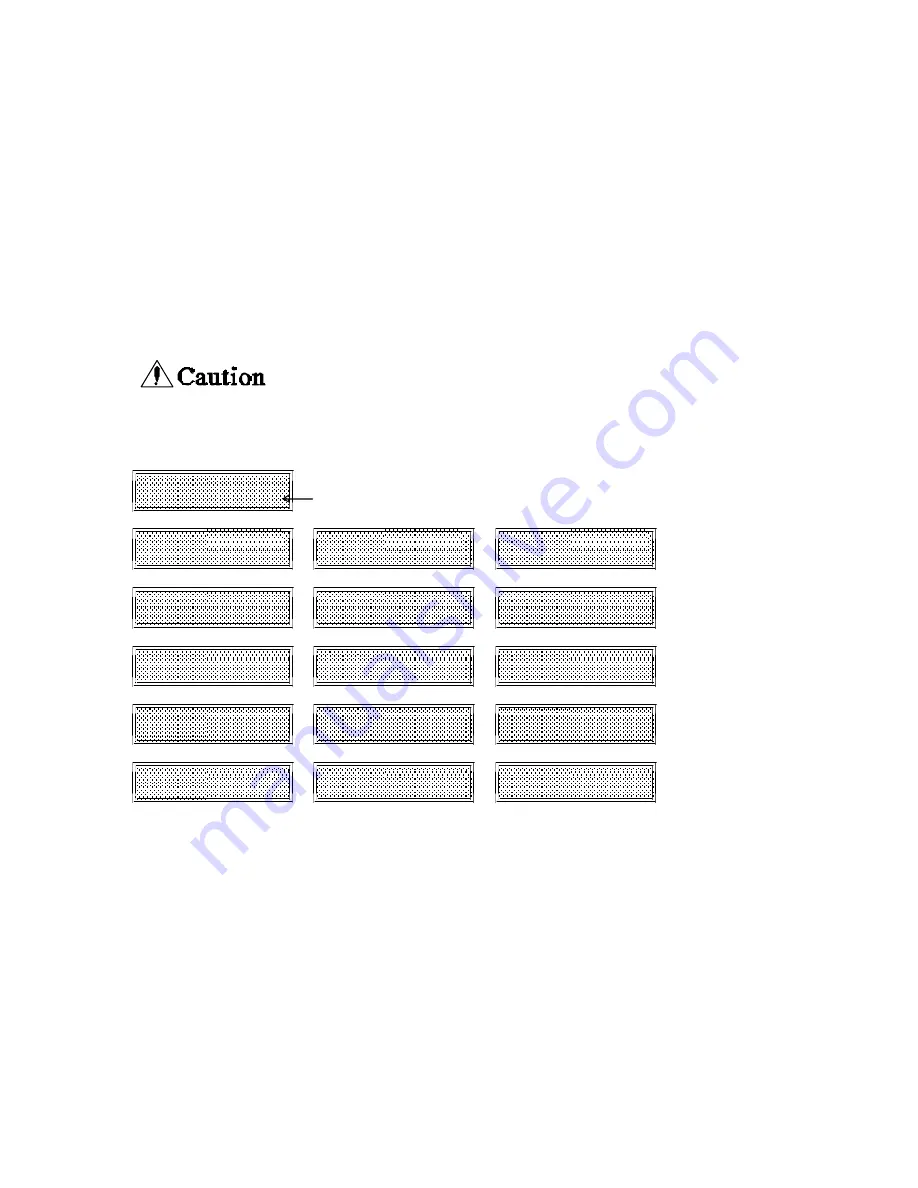
-
-
47
Trouble and Countermeasure
Section 10:
a)
Troubles displayed on theoperationpanel
1 0 -
If a trouble occurs, the red lampontheoperation panel turnsONandthenatureofthetroubleis
shown on the LCDpanel. In addition to the indication of ribbon empty and card empty,almost all
kinds of troubles such assettingof the ribbon type, position of card jam,etc.,can becheckedwiththe
messages on the LCDpanel
Display oftrouble o n the LCD panel
If messages which is notlisted below appearsorthetroubleisnotreleased, pleasecontact the dealer.
When contacting thedealer, please inform the error messageandtheerrorcode which is shown
on the lowerright hand of the LCD panel.
Card Empty
-
Error Code + Aditional Code
Card JAM Feeder
Card JAM F. Turn
Card JAM Print
Area
-
Area
-
Area
-
Card JAM Encode
Card JAMUnknown
Card JAM Remove
Area
-
-
the Card
-
Front Cover isOpen
Top Cover is Open
Temperatureoutof
-
-
Range
-
Encoder Write
PrintCarddoes
Please Check
Error
-
not Exist
-
InkRibbon
-
Ribbon Empty
Ribbon Type
Ribbon Wind up
-
Incorrect
-
miss
-
Basic operation to release troubles
By pressing the Clear key afterreleasing the trouble, theprinterreturns to "Ready toPrint".
When there are morethan one errors simultaneously, such as"Cover Open" and "Card Empty", the
errorofhigherpriority
"Cover Open" in this case
is displayed on the LCDpanel.Close thecover
(
)
and press Clearkey.Then, thedisplay changes to "Card Empty". Load thecards and press Clearkey
to return to "Ready to Print". When the message "Cannot Recover/Please Reset" is displayed, remove
the trouble and press and hold the Clear key for more than 3 second. Release the Clear key aftercheck
ingthedisplayhas been changed to "Reset". The printer is reset to the status of immediately after the
powerON.Takeouttheribbon cartridgeandwatchtheinkribbon when "Ribbon
"appeareson
c
LCD. In this case, the ribbon cartridgecanbetakenoutwithout Ribbon Change keypressed.
"Please CheckInkRibbon" will beappeared on LCDwhenClearkeypressedwithout takig out the
ribbon cartridge.
Summary of Contents for Nisca PR5300
Page 1: ...DIRECT CARD PRINTER PR5300 Operation Manual Ver 1 3 Aug 00...
Page 46: ...44 A...
Page 53: ...51 Block Layout...









































