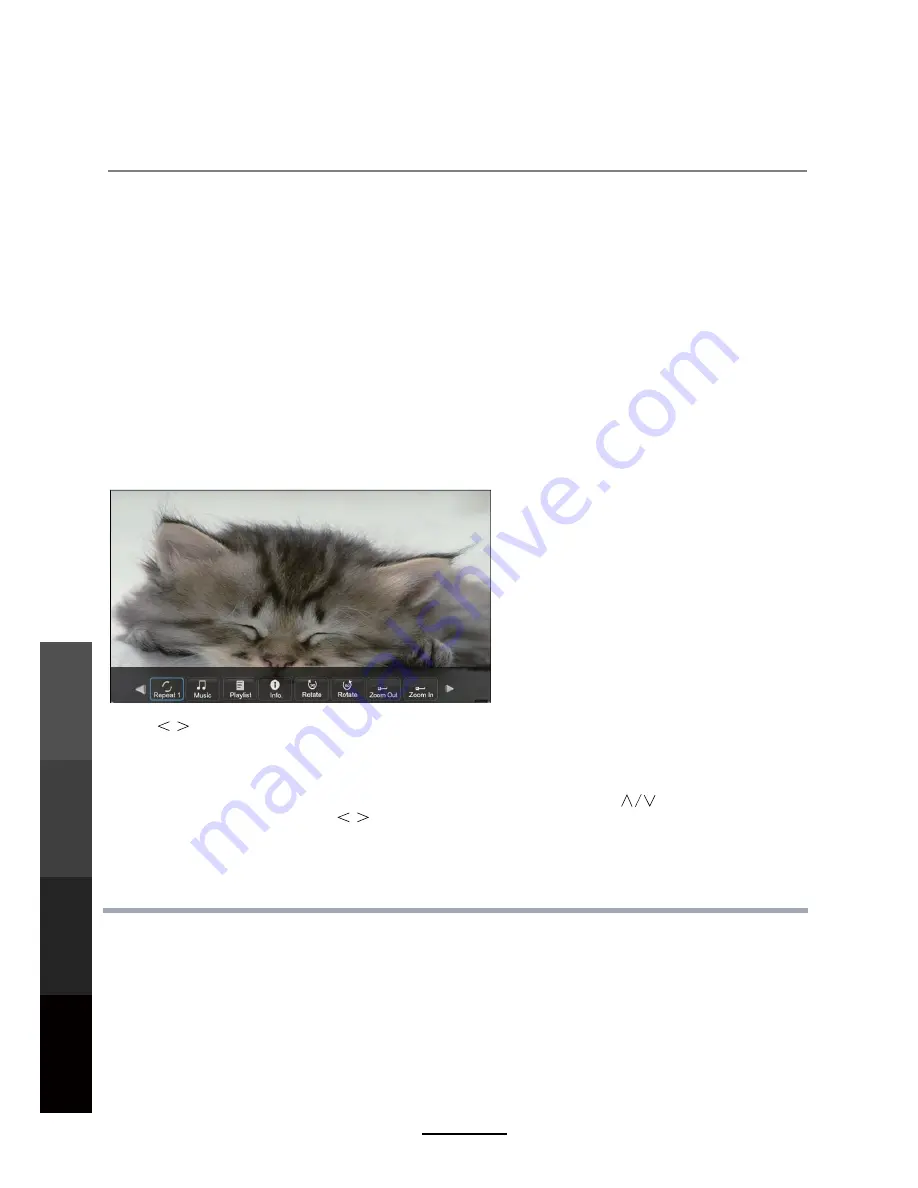
1. Photo
2. Music
Multimedia Operation
Press
/
button to select the option on the table, and press OK button to change.
Repeat:
Select the repeat mode from Repeat All, Repeat 1, Repeat None.
Music:
Play/pause selected music.(you can only play or pause the music you have selected).
Playlist:
Display the playlist on the screen, and you can select the photo by
button, and
press
OK
button to select. Press
/
button to return to the options table.
Info:
Display the information of the photo.
Rotate:
Rotate the photo clockwise/counter clockwise.
Zoom Out/In:
Zoom out/in the photo.
Move View:
Move the photo in Zoom in mode.
ZOOM IN
ZOOM OUT
To access photo, audio, video, or text files from an external drive
,
the right input has to be accessed by
pressing the INPUT button to select from a range of choices.
To display photos, select files from the folder and press PLAY to view in full screen. The image should
appear on screen as illustrated below.
To play audio files while viewing photos, select individual files to be added to the playlist before
playing the picture files in full screen mode. Once all music file selections have been made in 'music
mode', access the picture files again and press play to view pictures in full screen mode. Select the
music option in the menu bar below by using </> buttons to listen to the playlist while viewing the
pictures.
Access the side bar playlist once in full screen mode by using the menu as illustrated below.
Individual picture files can be removed from the playlist one by one using the YELLOW button on the
remote. The playlist can be cleared using the GREEN button on the remote.
To play audio files, select individual files to be added to the playlist, alternatively, press the GREEN button
to select all files in the folder. Once all desired files are selected, press PLAY.
Access the side bar playlist once in full screen mode as illustrated below by using the /\ / \/ buttons.
Individual files can be removed from the playlist one by one using the YELLOW button on the remote. The
playlist can be cleared using the GREEN button on the remote.
Multimedia
Operation
Recording
Operation
DVD
Operation
Maintenance
and Service
22
Summary of Contents for LCDV2656HDR
Page 44: ...DVD Operation 40 DVD Operation Maintenance and Service the Speaker Setup option then press OK...
Page 48: ...DVD Operation 44 DVD Operation Maintenance and Service disc rating...
Page 53: ......
Page 54: ......
Page 55: ......
Page 56: ...TEAC CUSTOMER SUPPORT HOTLINE TCS 1300 553 315 Between Monday to Friday AEST 8 30AM to 6PM...
















































