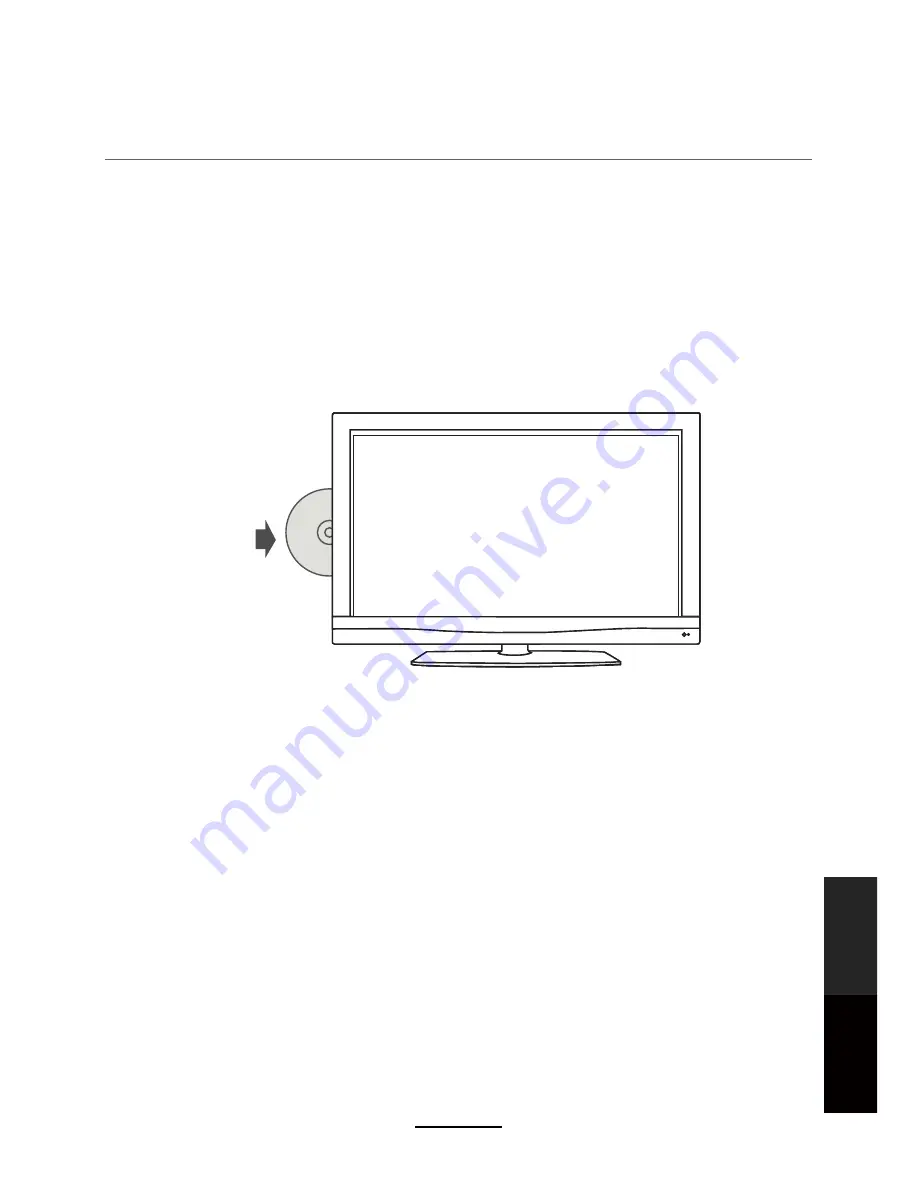
DVD Operation
Preparation
1. Connect the unit to the power supply and press the
POWER
button to switch the unit on.
2. Press the
INPUT
button on the remote control to select DVD mode and press
OK
to select DVD
mode.
3. Gently insert the disc, with the label side away from the television, into the disc tray slot. The
disc will be drawn into the disc tray and loaded automatically.
4.
Press the
EJECT
button to eject the disc. The disc cannot be drawn into the disc tray by
pressing the
EJECT
button again. The disc must be manually pushed into the tray until it is
drawn in automatically.
NOTE:
- DVD mode must be selected before inserting the disc.
-
The contents of each disc may vary, as to how the disc was authored and what
features are included.
-
Some discs have an autoplay function. Some offer different modes, such as
Menu
Play, Sequence Play
and other modes as illustrated below.
Menu Play
1. Compatible with DVD, SVCD or VCD2.0.
2. If the disc is a DVD, a ROOT MENU will appear on the screen. If it is SVCD or VCD 2.0, please
press the Menu button to see the menu.
3. When a DVD disc is loaded, use the toggle buttons to highlight the menu item you would like to
choose. With SVCD or VCD 2.0, press the numeric buttons to select a track to play.
4. Press OK or Play to start when highlighted.
5. Return to Menu when Playing: When playing a DVD disc press the Menu button to return to the
"
ROOT
" menu. When playing a SVCD or VCD, and Playback control (PBC) is "on" press the Menu
or Return button to return to the disc menu.
Reflective side
33
DVD
Operation
Maintenance
and Service
Summary of Contents for LCDV2656HDR
Page 44: ...DVD Operation 40 DVD Operation Maintenance and Service the Speaker Setup option then press OK...
Page 48: ...DVD Operation 44 DVD Operation Maintenance and Service disc rating...
Page 53: ......
Page 54: ......
Page 55: ......
Page 56: ...TEAC CUSTOMER SUPPORT HOTLINE TCS 1300 553 315 Between Monday to Friday AEST 8 30AM to 6PM...
















































