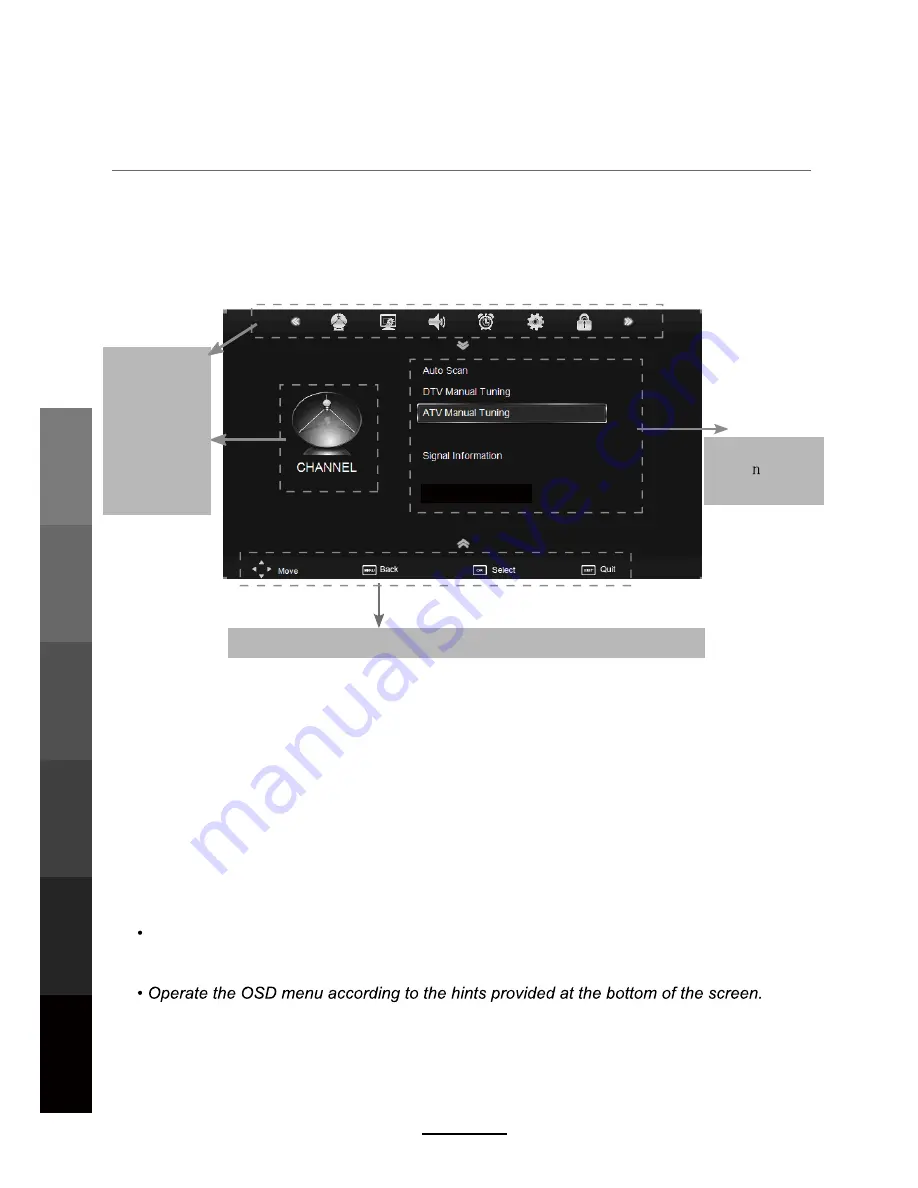
Basic Operation
The On Screen Display (OSD) menu acts as the Main Menu and aids the user in browsing
through the different options/properties available on the television unit. Press the
MENU
button on the remote control to access the OSD menu as shown below:
Using the On Screen Display Menu
Use the </> direction buttons to make a selection from the main menu (CHANNEL,
PICTURE, SOUND, TIME, OPTION, or LOCK). Press \/ button to enter the submenu system.
Once in the submenu, use \/ //\ buttons to select an item. Press the
OK
button to access the
selected item to make changes to the settings.
To return to the main menu, press the
MENU
button.
To exit the menu display, press the
EXIT
button.
NOTE
:
Some menu items can only be activated when the right INPUT selection has been
made (ie, the CHANNEL selection can only be accessed under DTV and ATV input
selections).
Main menu
CHANNEL
PICTURE
SOUND
TIME
OPTION
LOCK
Submenu
(Channel menu
for example)
Hint---
you should operate the OSD menu according to the hint.
Record Start
Basic Operation
OSD Menu
Multimedia
Operation
Recording
Operation
DVD
Operation
Maintenance
and Service
12
Channel Edit
Summary of Contents for LCDV2656HDR
Page 44: ...DVD Operation 40 DVD Operation Maintenance and Service the Speaker Setup option then press OK...
Page 48: ...DVD Operation 44 DVD Operation Maintenance and Service disc rating...
Page 53: ......
Page 54: ......
Page 55: ......
Page 56: ...TEAC CUSTOMER SUPPORT HOTLINE TCS 1300 553 315 Between Monday to Friday AEST 8 30AM to 6PM...






























