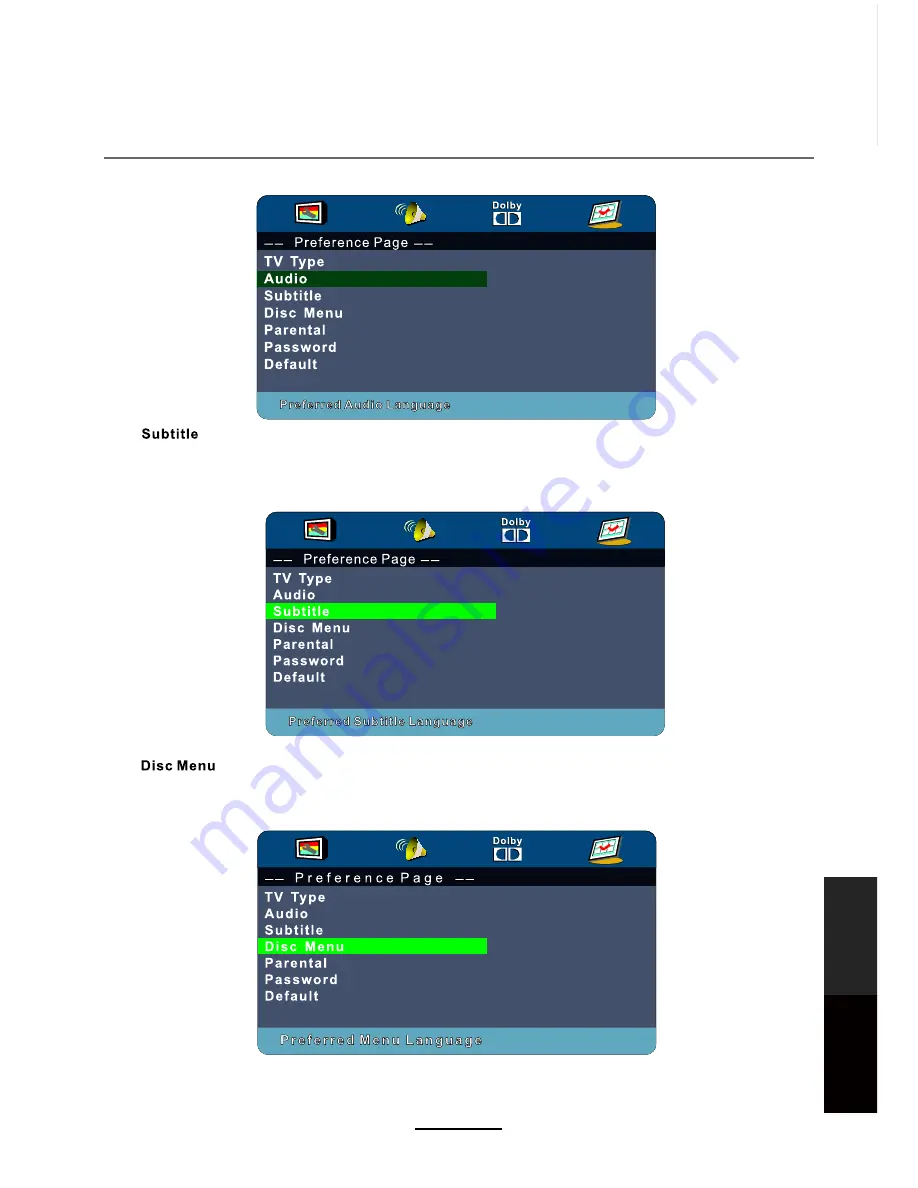
DVD Operation
43
DVD
Operation
Maintenance
and Service
Choose a preferred subtitle language to be used if it is available on the disc. If it is not available, the default
language will be used.
Choose a preferred menu language to be used if it is available on the disc. If it is not available, the default
language will be used.
Summary of Contents for LCDV2656HDR
Page 44: ...DVD Operation 40 DVD Operation Maintenance and Service the Speaker Setup option then press OK...
Page 48: ...DVD Operation 44 DVD Operation Maintenance and Service disc rating...
Page 53: ......
Page 54: ......
Page 55: ......
Page 56: ...TEAC CUSTOMER SUPPORT HOTLINE TCS 1300 553 315 Between Monday to Friday AEST 8 30AM to 6PM...










































